If you're encountering the error message 'Login error. Please reinstall iTunes or iCloud, or adjust your computer settings.' while trying to log in to your Apple ID in iMocker Master. Don't worry, it's typically easy to resolve with a few troubleshooting steps.
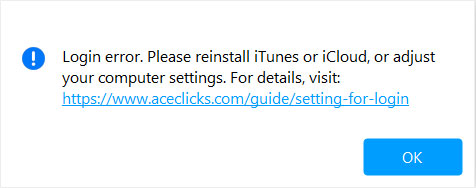
This error often arises due to conflicts or missing components related to iTunes or iCloud on your computer. iMocker Master relies on these Apple services to verify your Apple ID and function properly. If there's a problem with your iTunes or iCloud installation, or if your computer's settings are not correctly configured, you may see this login error.
Select the Start button, then select Settings > Apps > Installed apps, search for 'Apple', uninstall the apps showing as below.
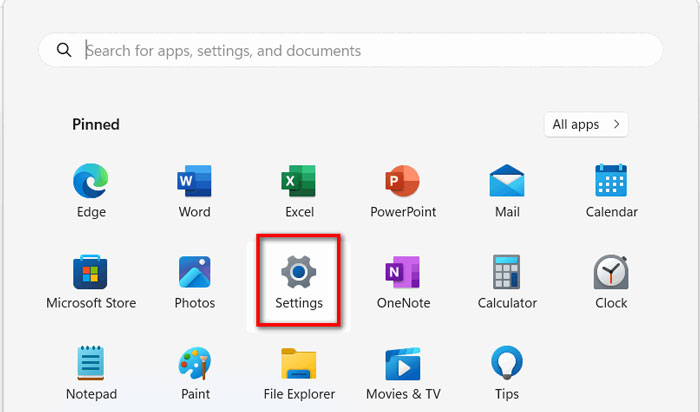
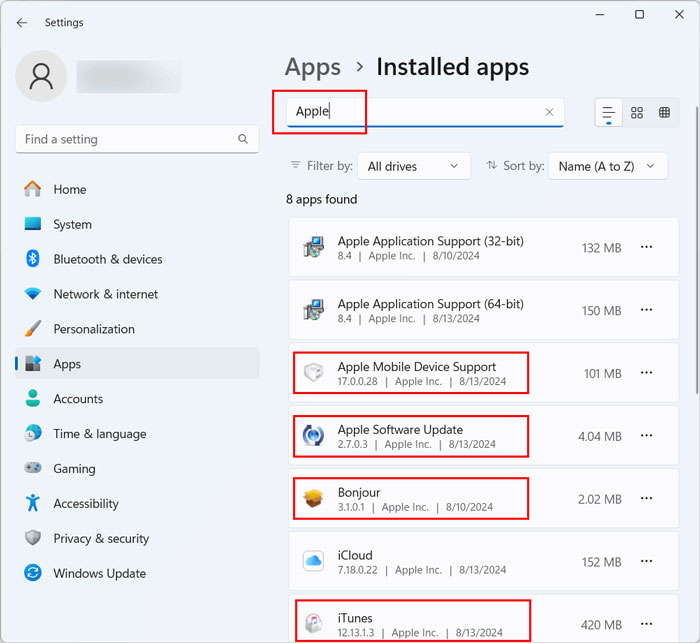
Restart your computer after installing iCloud.
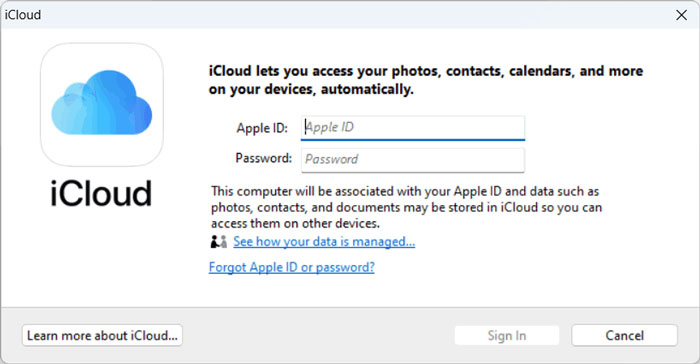

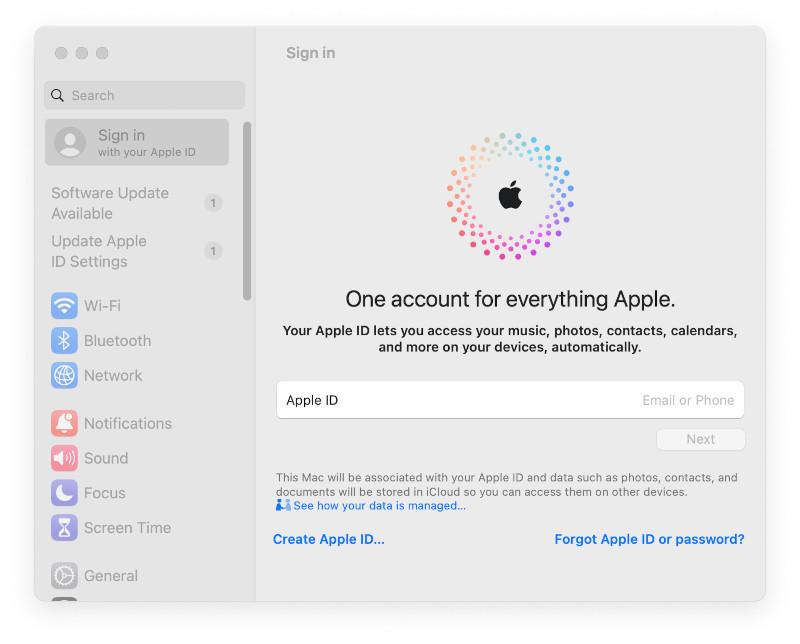
By following these steps, you should be able to resolve the Apple ID login error in iMocker Master. If you continue to experience issues, please contact our support team at contact@aceclicks.com
