Are you new to iPhones or just got one for the first time ever? Well, it might come as a surprise when you notice that your defeat location on your weather app is set to Cupertino, California. You might be wondering 'why is Cupertino on my iPhone?'.
In this guide, let's get to finding out why your weather app is set to Cupertino and how to fix it.
On your iPhone, you might have noticed that the default weather location is set to Cupertino. The reason for this is that Cupertino is where Apple's headquarters is located in Cupertino, California. Steve Jobs, one of Apple's founders, once mentioned that the weather in Cupertino is always perfect.
The Weather app has been a part of the iPhone for a long time, and it automatically shows Cupertino's weather when you first set up your device. But don't worry, if you prefer to see the weather for your own location, you can easily change it in the settings.
Apple is always making updates to its apps and the iOS system, so it's good to know how things like the Cupertino weather feature work.
This way, you can stay in the loop and make your iPhone suit your preferences better. If you ever want to change the default weather location, this guide will help you understand why it's there and how to do it.
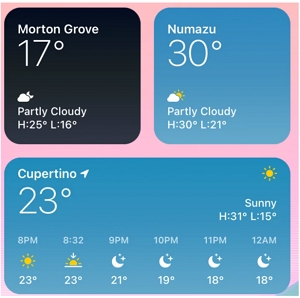
To be honest, you're not the first to wonder about this. It's fairly normal for iPhones to have their location stuck in Cupertino from time to time. Why does this happen? Well, here are a few reasons:
If you're facing this issue, try out these quick fixes to make it go away.
Without location services, there is no way for the phone to know which city to give you updates for. If your Weather widget is not displaying the right location, follow these simple steps:
If Location Services were already on:
These adjustments ensure that your Weather widget has the necessary location access for accurate and timely weather updates on your Home screen.
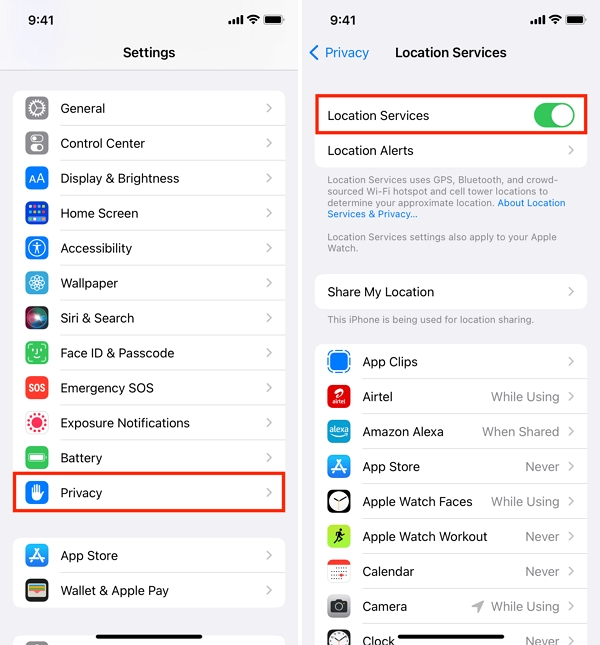
With the new iOS 14, apps can now use your location precisely, especially useful for things like food delivery or ride-hailing apps. However, for your weather app, you can actually turn off this super-specific location setting unless your Weather widget is acting up and showing a strange place. If that happens, you can try turning it back on just for the Weather app.
Here's how you do it:
That's it! This should help if your Weather widget ever shows the wrong location.

If your Weather widget is still displaying the wrong location, it might be due to incorrect widget settings. You can easily fix this by following these steps:
Hold and Edit:
Location Selection:
By setting the correct default location, you ensure that the Weather widget shows you accurate and up-to-date weather information on your Home screen.
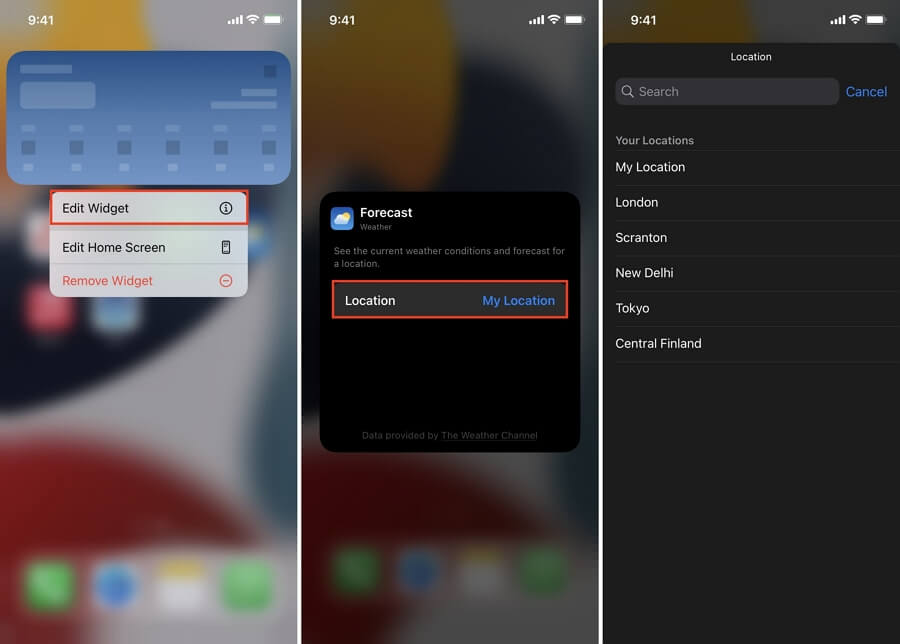
Another simple fix is to remove weather widget from your Home screen and then adding it back. Don't worry, doing this won't delete any of your weather data, and it's a quick process that only takes a minute.
Here's how you can do it:
By doing this, you're essentially giving the widget a fresh start. After removing it, you can add it back to your Home screen, and it should work smoothly.
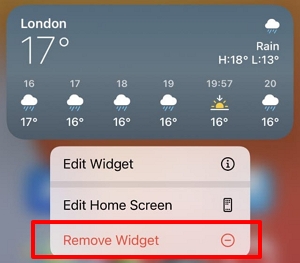
If your Weather widget is still acting up, the issue might be with the Weather app itself. Even though it's already on your iPhone, you can try deleting it and then reinstalling it to solve any problems.
Don't worry, deleting the app won't make you lose any saved locations. They should come back once you reinstall the app.
Here's what you do:
After you've deleted the Weather app, the widget will stop working temporarily. Don't panic! You just need to go to the App Store, search for "Weather," and install it again.
Remember to open the Weather app once it's reinstalled to allow location services while using the app.
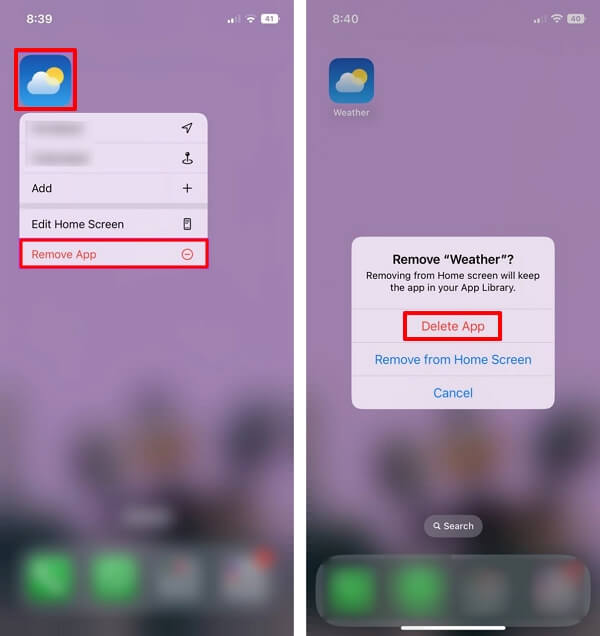
If all else fails, you should update and restart your app. Sometimes, when there is a new update available, the old version of the app tends to get glitchy. To save yourself the trouble, just see if there's a new update and go ahead with it. To do this, follow these steps:
Check for iOS Updates:
Restart Your iPhone:
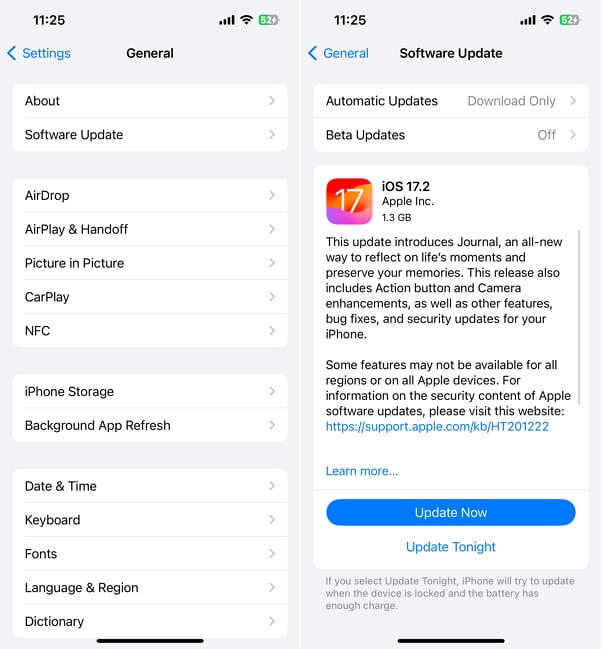
Now that you know why your iPhone is set to Cupertino and how to get rid of it, nothing should stand in your way. Simply follow these solutions that we've laid out, and you should get real-time weather updates of your location ASAP.
Remember, whenever a location-based app is acting up, try refreshing the app, checking for updates, or restarting your phone. Sometimes the easiest fixes are the most impactful ones.
