If you're considering how to change location on Monkey, you've come to the right place. In this guide, you will:
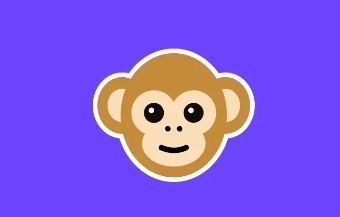
Monkey is a fun video chat app that connects you with new people in quick 15-second video calls. You can easily join by using your Snapchat username or mobile number. If you're enjoying the chat, you can extend it for more time.
Plus, you can have group video chats with multiple friends simultaneously. And, if you want to share something with your followers, you can post a 'moment' for them to see.
Monkey is a location-based app, which means it shows your approximate location based on the settings of your phone or tablet's GPS. This allows the app to connect you with people who are nearby or in the same area, making it easier to meet and chat with local users.
However, it's important to remember that Monkey only displays your general location, not your precise address, to ensure your privacy and safety while using the app
Some individuals might fake their location on the app for various reasons. One primary motive could be privacy concerns.
By altering their displayed location, users can shield their actual whereabouts, preventing others from identifying their exact location, which is especially important if they want to maintain their anonymity while using the app.
Additionally, some users may want to explore conversations with people in different regions or countries, believing this can broaden their social interactions and experiences.
However, using such features responsibly and within the app's terms of service is essential to ensure a safe and respectful online environment for everyone involved.
iMocker is a powerful location spoofing tool designed for iPhone users. If you're looking to change or fake your location on location-based games or apps effortlessly, this tool is a top choice.
With just one click in iMocker, you can alter your iPhone's location, opening up a world of possibilities for exploring virtual spaces or enhancing your privacy.
Start by downloading and launching the iMocker application on your computer.
Connect your iPhone to your computer using a USB cable. Once connected, click the "Start" button within the iMocker application to begin the process.
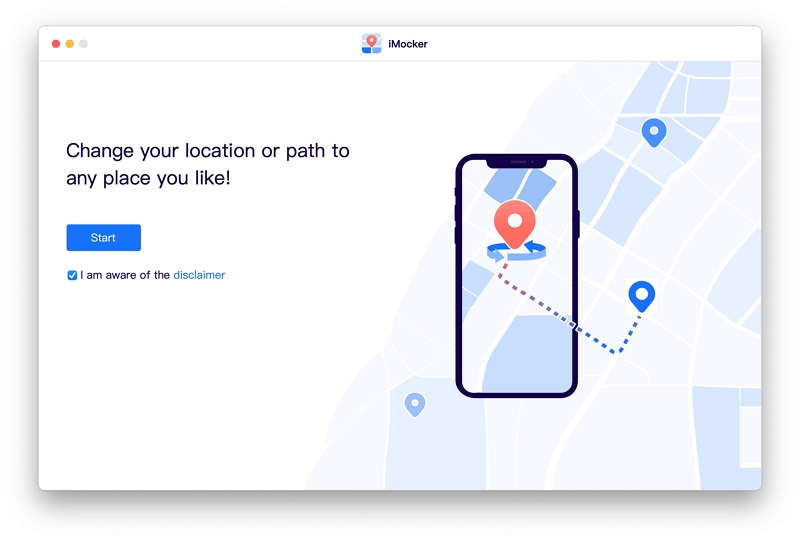
Use the interactive map provided by iMocker to choose the location you want your iPhone to appear to be.

After selecting your desired location, simply click the "Move Here" button, and iMocker will change your iPhone's location and Monkey location to the chosen destination.

With these straightforward steps, you can enjoy the benefits of iMocker's location spoofing capabilities without requiring technical expertise. It's a user-friendly tool empowers you to control your iPhone's virtual location effortlessly.
If you want to change your location on the Monkey web, we've got you covered. This method involves altering your network environment, which might seem a bit complex initially, but we've found a user-friendly solution for you: ExpressVPN.
With ExpressVPN, you can easily change your IP address of your browser and enjoy a more versatile experience on the Monkey web. Here's a step-by-step guide to help you get started:
Begin by selecting and purchasing a suitable plan from ExpressVPN. Then download the app on your computer.
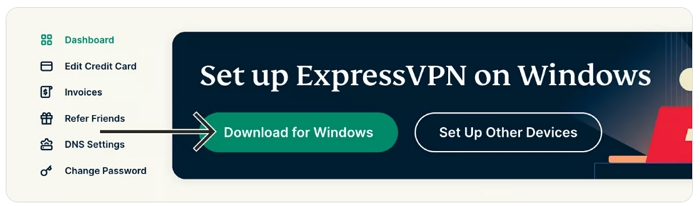
Then, launch the ExpressVPN app on your computer and register it using your activation code. You'll arrive at the VPN app's home screen.
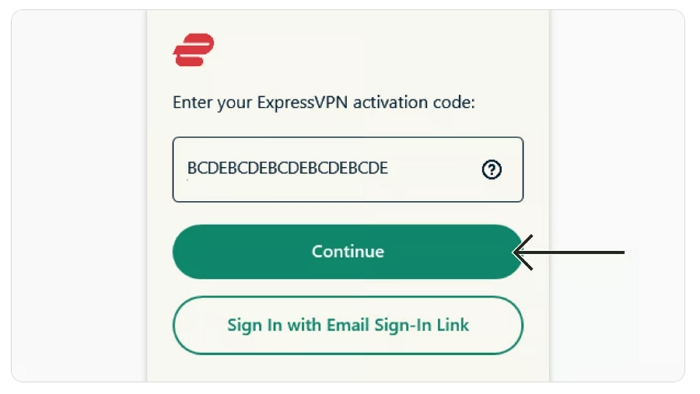
If you'd like to route your internet traffic through a specific location, tap the three-dot icon at the center of the app's home page.
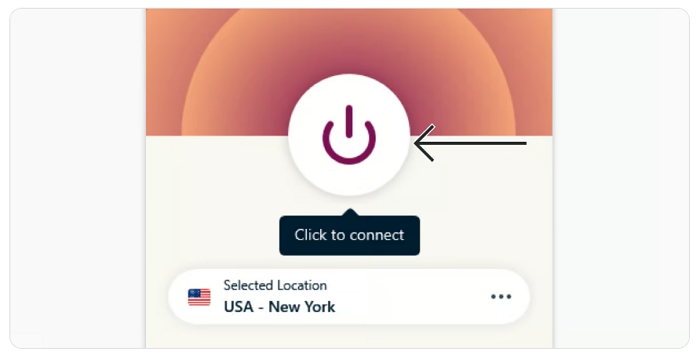
Pick a country and, if desired, a specific city with a server. For example, you can select the U.S. and then select a city like New York. Then click on the power on button and ExpressVPN will connect automatically.
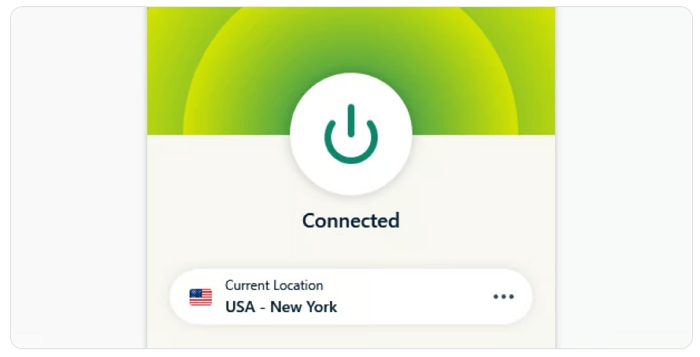
With ExpressVPN in action, you can now open the Monkey web page and your Monkey is now configured for secure and anonymous browsing, complete with a changed virtual location. Enjoy your transformed experience on the app!
Do you want to hide or turn off your location on Monkey for sometime? Here's a user-friendly guide on how to hide your real location on the Monkey app, with separate instructions for PC users and mobile users (Android / iOS):
Now you're ready to proceed to the next step, where we'll set up everything to change your country on the Monkey app.
If you're on a mobile device, you can disable GPS location tracking through your phone settings instead of changing browser settings. Here's how:
For Android:
Go to Location from the Settings app and toggle the switch off.
For iOS (iPhone):
From the Settings app, go to Privacy and then to Location Settings. Toggle the switch off.
By following these steps, you'll ensure that your device doesn't disclose your real location to the Monkey app or any other applications, and you'll be on your way to changing your virtual location effectively.
For an app as adventurous as Monkey, it makes sense that many people would not want to give away their accurate location. Perhaps they want to make connections with people somewhere else in the world.
Whatever your reasons, a professional tool like iMocker can get the job done. Not only is this tool safe and reliable, but it also prevents apps from detecting your spoofing.
