When it comes to dating apps, being able to change your location and maintain anonymity can be very helpful in finding a match and keeping yourself safe.
One such app that you'd need this advantage on is Muzz. If you're looking to learn how to change location on Muzz (Muzmatch), here's what this guide offers:
Let's get right to it!
MuzMatch or Muzz is a special online dating app designed for Muslim and Arab singles all around the world. It's focused on helping single Muslims find a compatible partner or even a lifelong spouse while following Islamic principles.
Like many other dating apps, MuzMatch allows you to express your interest by swiping right if you like someone and leaving if you don't.
When both people swipe right on each other, they become a match and can start talking. It's worth mentioning that having a profile picture makes a big difference – profiles with pictures get 300% more matches and are unmatched less often.
The best part is that using MuzMatch is completely free. So, enjoy connecting with potential matches!
![]()
Travel Mode in Muzmatch is a handy feature that allows users to temporarily change their location to a different city or country when they're traveling. This enables them to connect with people in the area they're visiting and potentially arrange meetups or dates.
Please note that Travel Mode is a premium feature among the ten available on Muzmatch, and it can only be active for a limited time. When you turn off Travel Mode, your location will revert to your actual location.
To activate Travel Mode on Muzmatch, follow these simple steps:
Once Travel Mode is enabled, your location won't be visible on the app and won't appear in the Nearby or Search sections for other users.
Remember that you can use Travel Mode to update your location when you're moving. Muzmatch also automatically updates your location based on your device's GPS, so ensure your device's location settings are accurate.
It's also a good idea to have an interesting Muzmatch Bio set up on your profile to make a great impression. Enjoy your travels and connections on Muzmatch!

Changing your iPhone's GPS location can be a useful feature for various purposes, but it's important to use it responsibly and within legal boundaries. iMocker is a tool that lets you change your device's GPS and fake natural movement.
It's perfect for apps and games that require GPS-enabled movement and can even help you get around those fitness tracker apps if you know what I mean.
Here's a list of features that you can enjoy with iMocker:
Here's a guide on how to fake your location using the iMocker app:
1. Download and Install iMocker:
Start by downloading and installing the iMocker app on your computer.
2. Connect Your iPhone:
Launch the iMocker app and connect your iPhone to your computer using a USB cable.
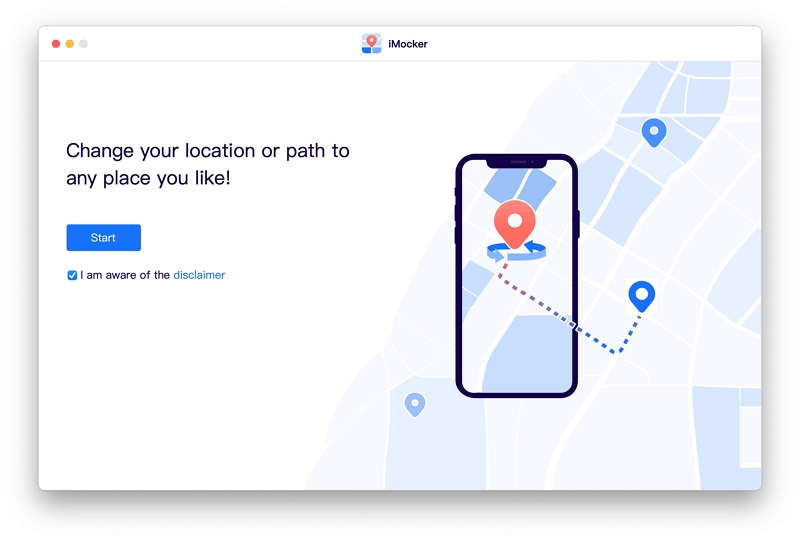
3. Enable Teleport Mode:
In the iMocker app, click on the Teleport icon located in the top-right corner to enable the Teleport mode on the map.
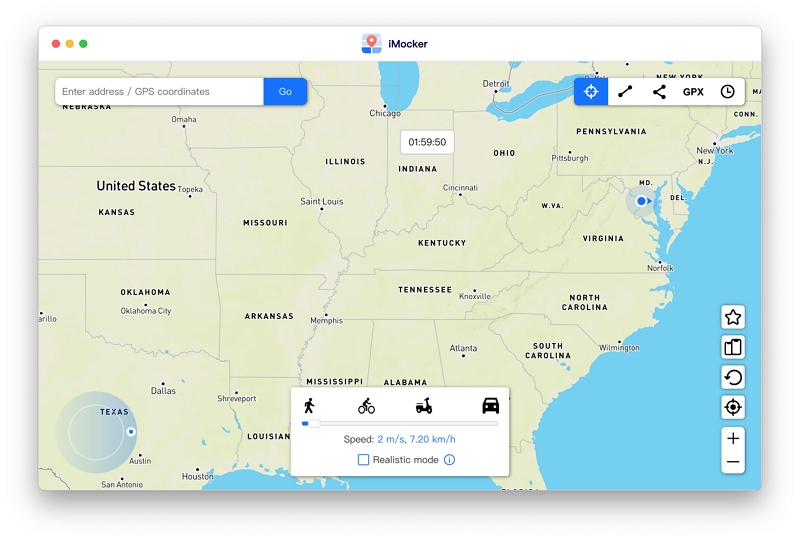
4. Set Your Desired Location:
Use the search bar to enter the address or coordinates of the location you want to teleport to. Then, click the "Go" icon.

5. Confirm the Move:
The software will display the location you selected and ask if you want to move there. Click "Move Here" inside the pop-up box.

Once you complete these steps, your iPhone's location will be faked to the specified new address or coordinates. This means that all the apps including Muzmatch on your device will show your location as the one you've set in iMocker.
It's worth noting that while this method is convenient, it's important to use location spoofing responsibly and respect the terms of service of the apps you're using.
Also, please keep in mind that the legality of location spoofing may vary depending on your jurisdiction, so make sure you are aware of the laws in your area before using such tools.
Androids have it easy when it comes to location spoofing since the software generally allows for the installation of official and unofficial GPS apps.
The very most that you would have to do is turn on developer mode, but apart from that, it's all a piece of cake. Let's look at the different methods of changing location on Android for Muzz.
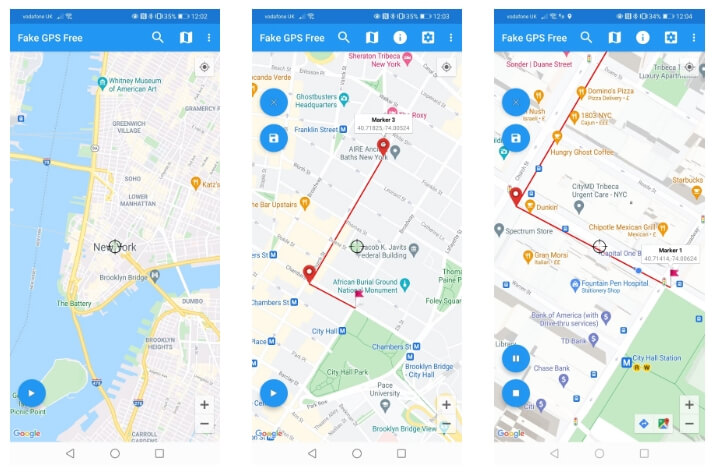
The Fake GPS Location Spoofer app is available in both free and paid versions, offering Android users a way to fake their GPS location. Here's a breakdown of what each version offers:
Free Version:
Paid Version:
Choosing between the free and paid versions depends on your specific needs and preferences. The free version may be sufficient if you're looking for basic location spoofing and are running Android 6 or higher.
However, if you want extra features like joystick mode and GPX import for gaming or more advanced location manipulation, then the paid version, "Fake GPS Joystick," is worth considering.
Remember that while location spoofing can be fun and useful, it's important to use such tools responsibly and in compliance with the terms of service of the apps or games you're using, as some may prohibit or restrict location spoofing.
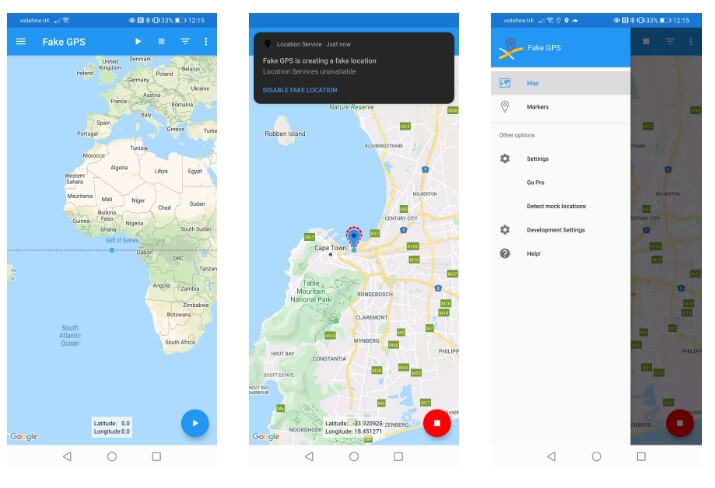
Fake GPS is another user-friendly app that's great for beginners looking to try GPS location spoofing for Muzz. It stands out with its easy-to-use interface and straightforward operation, making it a fantastic choice for those new to this technology.
With Fake GPS, you have two options for faking your GPS location:
However, it's important to note that this app is not compatible with Pokémon Go. If your intention is to spoof your location for Pokémon Go, you'll need to explore other apps. But Fake GPS can do the job effectively if your goal is to trick services in different geographical areas.
Ultimately, Fake GPS is a straightforward and accessible tool for those interested in experimenting with GPS location spoofing. Just remember to use it responsibly and within the bounds of any applicable laws and regulations.
At the end of the day, we are all just trying to find love on Muzz, but with location spoofing, it becomes safer and more efficient. Although there are many ways to change your location, a professional spoofing app like iMocker is often the best way to go. Not only does it provide detection-proof GPS location-changing services for Muzz, but it's also easy to use and has a good success rate. What more could you ask for?
