Of all the Christian dating apps there are out there, Upward Dating App has got to be the most popular. This app helps you focus both on God and love at the same time. If you're wondering how to change location on Upward Dating App, we've got you covered.
Today, we will look at:
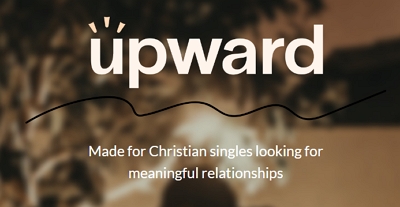
Upward is the ultimate dating app for Christians who are looking to find love that helps them strengthen their beliefs. It is mainly for single Christian people between the ages of 18 and 35 who want meaningful relationships in their lives according to their religion.
Since the Christian community has many denominations, the Upward App is inclusive and has Christian users from various backgrounds. Whether you identify as Catholic, Evangelical, Lutheran, Methodist, Pentecostal, Non-Denominational, or any other Christian denomination, Upward is a place where you can find love and a higher calling within the broader Christian community.
After you join the app, you'll get potential matches on Upward that live near you and fit your preferred age range. Upward checks their accounts with a phone number to make sure people are genuine.
Then, just like Tinder, people looking for a faith-based connection can express interest (swipe right) or not (swipe left) on profiles and talk to their matches.
Upward will use your real-time GPS location without any difficulty to show you nearby matches and constantly update your profile. This data is being used even when the app is not active.
However, this is only done if you consent to it in 'permissions' from settings on your device. .
The good thing is that they don't force you to agree. Instead, if you don't want to share your location, then that's fine; it just uses your profile location that you entered yourself.
But here's the catch: some of the app's cool features rely on knowing your whereabouts. If you choose not to share your exact location, you might miss out on some of the app's functions that work better with that information.
iMocker is a handy tool for iOS devices that lets you change your device's GPS and Upward location without the need for any complex modifications or jailbreaking.
This app helps you easily teleport iPhone GPS to anywhere in the world with just one click. You can also pretend to move around as if you're really there, even with customized routes and different speeds.
You can control this manually or let it happen automatically. If you already have a file with a set route, you can bring that in too. It works well with popular apps that depend on location, like Upward, Tinder, Facebook, Snapchat, and WhatsApp.
Key Features of iMocker:
Here's how to use iMocker to alter your location on Upward:
Step 1. Download and install iMocker on your computer, then launch the program.
Step 2. Connect your iPhone to the computer and click the "Start" button within the program.
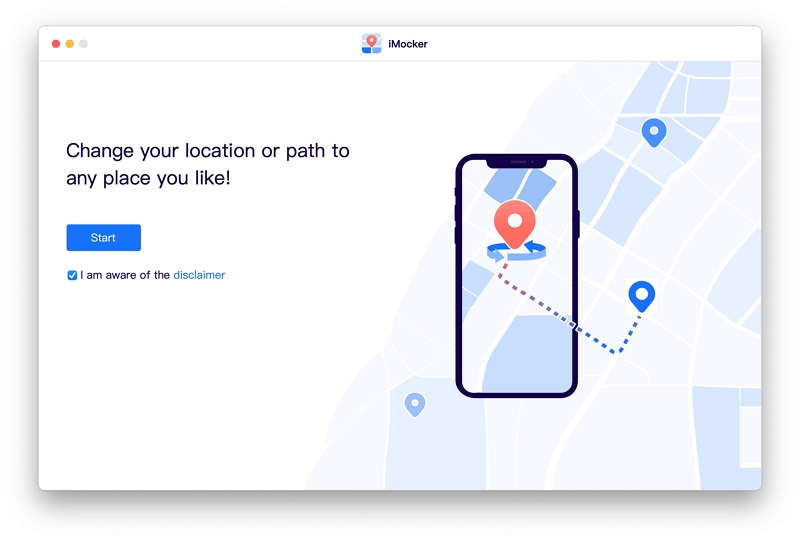
Step 3. A map displaying your current location will appear. Click the teleport icon at the screen's top-right corner and input the new location you want Upward to access. Click "Go."

Step 4. In the resulting pop-up window, click "Move Here," and your device will "teleport" to the new location.

Upward will then recognize this new location, and you'll start matching with people in that area.
Please be mindful that using tools like this to manipulate your location on dating apps may violate their terms of service and could result in consequences. Use such tools responsibly and ethically.
The Fake GPS location app is widely used and regularly updated in the official Android app store. This app lets you pick any location by simply moving the map to your desired spot to change Upward location on your Android devices.
It offers additional features like simulating Wi-Fi-based geolocation, mimicking movement, and manually adjusting altitude, among other settings. It's a user-friendly app with no annoying ads or in-app purchases.
Step 1. Go to your Android phone's settings and navigate to "System/Software Info" > "About Phone."
Step 2. Now, tap on "Build Number" at least 7 times. This unlocks the Developer options, allowing you to modify location settings on your device.
Step 3. Head to your phone's settings again, but this time click on "Developer Options." Then, enable the "Allow Mock Locations" setting.
Step 4. Visit the Google Play Store and search for the "Fake GPS Location" app. Once you find it, install the app on your device.
Step 5. After the app is installed, go back to your phone's "Developer Options" and select the app under "Mock Location App Feature."
Step 6. Now, you can open the Fake GPS app and change your phone's location to any place you desire worldwide. Once you've altered your location, open Upward to explore profiles from that area.
It's important to use such apps responsibly and be aware that using fake GPS locations on dating apps may violate their terms of service and result in consequences.

Using Upward Dating is straightforward. To get started and meet your first match, follow these steps:
Step 1: Register for A Profile On Upward
After downloading the app, you must sign up using your cell phone number. Unlike most other dating apps, Upward requires phone number verification for all accounts.
Step 2: Create Your Profile
Fill in the following details to set up your profile:
Step 3: Customize Who You're Looking For
Specify your preferences for who you're looking for and what qualities you're seeking in potential matches.
Step 4: Matchups
Browse profiles, and if you're interested in someone, swipe right. If not, swipe left. If both you and the other person swipe right, you'll have a match!
Upward is free to download and use for its basic functions. The free version lets you swipe through profiles, chat, and meet new people. However, if you want extra perks, Upward offers premium and elite plans at different price points.
The elite plan is the most expensive but includes all the key features discussed earlier. The premium plan, on the other hand, offers fewer features but is more affordable. Here's a breakdown of the costs for both types of membership:
Premium Membership:
Elite Membership:
You can choose the membership that suits your needs and budget.
Yes, Upward is a legitimate dating site. Like many online platforms, you may encounter fake profiles from time to time, so it's advisable to exercise caution.
If you come across profiles that don't follow the community guidelines or seem suspicious, you can report them to the site administrators for review and action. This helps maintain a safer and more genuine dating environment.
Dating websites can be hard to navigate, especially if you're a devout Christian. But, with Upward, you can combine faith and love and prioritize both at the same time. However, when it comes to changing your location, it's best to use professional tools since they are safe and won't get your account banned.
The iMocker is the best of its kind with its multiple iOS location spoofing features, customizable movement settings, and more. Whether you're looking to get ahead of the dating scene or conceal your real location, this tool has everything you need.
