When it comes to family, you can never be too safe. That's why apps like Life360 exist, where you can keep track of those you love most and make sure they're safe. However, they don't need to know about your whereabouts 24/7. So, if you're tired of being tracked and want a break, I have just the solution for you.
Let's learn how to fake your location on Life360 on an iPhone.
Life360 is a tool that lets you keep track of family members' whereabouts to keep them safe and out of trouble. It lets you link multiple devices and gives their live data location regularly. Any changes in location that are out of the norm are notified, making it effective in tracking the target phones.
However, you might not want to be tracked every single minute of the day. Sometimes one just wants to sneak out or skip school without their parents knowing. As long as you make responsible decisions, you're allowed a little leeway. So, to avoid being tracked by the app, you would need a location spoofer that shows your location somewhere where your parents expect it to be.
Another reason might be if you don't want to reveal your location when traveling to a new place, you can fake your location to get people off your case. I know I've done it a million times. Let's get to find out which apps work best for location spoofing with Life360.
If you wish to temporarily conceal your location on the Life360 app without others, including your parents, being aware, the iMocker tool is an ideal solution for you.
Not only does it enable you to pause your location, but it also allows you to manipulate your location on many different apps. Below are some of its notable features:
Here's how you can leverage the app to your advantage:
Step 1. Download the iMocker tool on your computer and launch it after installation.
Step 2. Click on the "Start" button, and it will guide you to connect your device.
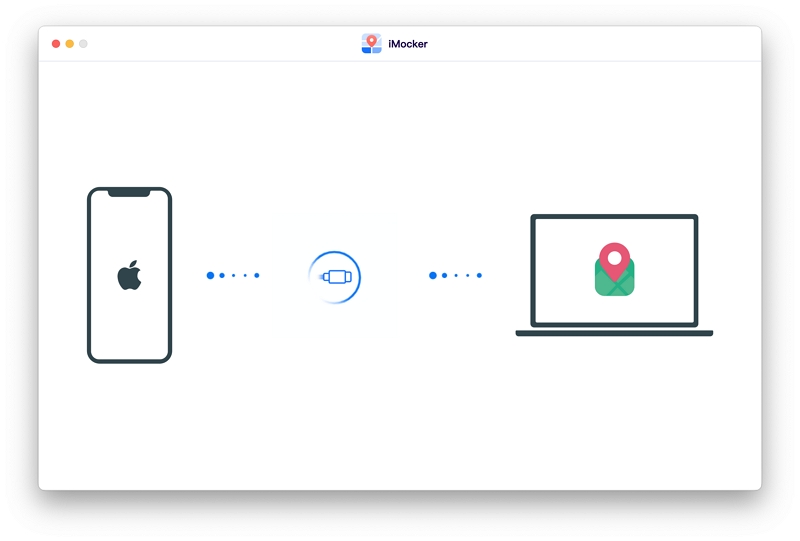
Step 3. Once your device is connected, choose one of the following modes: Teleport Mode, One-stop Mode, or Multi-stop Mode. The first mode is suitable for a simple location change, while the second mode is perfect for simulating GPS-spoofed movement.
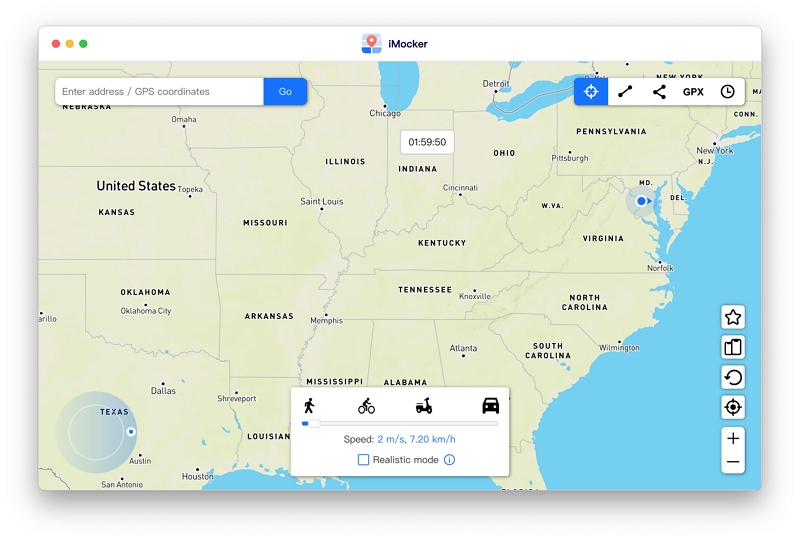
Step 4. Now, search for the location you want to set on your device.

Step 5. After that, click Move Here, and the GPS of your iPhone will be changed instantly.

Your new location will be updated on Life360, ensuring that you are no longer traceable or tracked.
Another way to effectively change the location on your Life360 app on an iOS device is to jailbreak it. This is because jailbreaking allows you to access original functions on your device and customize the way it works.
You can use it with the 'Anywhere' app since its the most compatible with iOS. However, this way can be difficult for many people, which is why I prepared a step-by-step guide for you:
The method was as simple as that. You don't have to worry about anything else. Just be aware of the pros and cons of this method, and you're good to go.
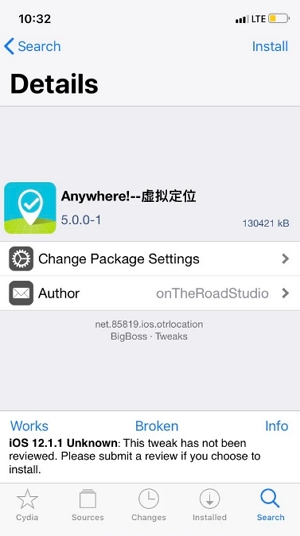
The last method at your disposal is to try the Hardware technique tool for spoofing your location. Instead of downloadable apps that change your location, certain hardware solutions are better at changing your location at a system level.
This is because most of these hardwares go past Apple detection and are picked up as a trustable source of GPS information. While testing out all the available hardware, I found that GFaker is the most authentic and effective on. Here's how you can install it:
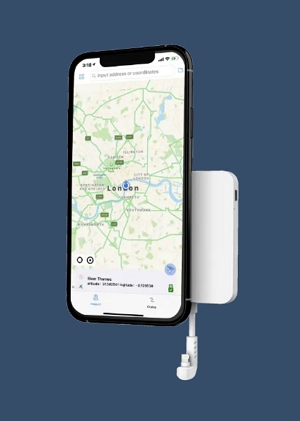
Another ingenious way of bypassing the Life360 location tracker is to have a second burner iPhone to act as a decoy. This second iPhone is set up with a Life360 app with your primary account. Do so by logging out of Life360 on your main phone and immediately log in on your burner phone. If anyone asks, just say it was an accidental glitch.
Once this is done, leave the burner phone in a secure location where you're supposed to be. You're free to move about as you please. However, one issue is that Life360 lets you message people from your circle. If the app is logged onto your burner and you're not near it, you won't be able to answer these messages. That might raise some suspicions.
Understanding how to spoof apps like Life360 can be confusing; here are the most popular questions readers like you ask:
No, Life360 is only a tracking app, and it cannot see what you are doing on your phone. It only picks up on your GPS location and gives live updates about it.
Although the Life360 app does not notify you when you have turned your location off, it does show if your location updates have been updated. An alert shows whenever someone checks your location.
The only way to stop Life360 from tracking you is by spoofing your location or having a secondary burner phone that tricks it into believing you are somewhere you're not. You can also disable the location settings from the app, but it will alert people when they check.
Sneaking around has never been easier. Although Life360 is a great tool to keep your loved ones safe, sometimes you need to be away from prying eyes in order to live life. So, if you want to fake your location on Life360, location spoofing apps are the way to go.
Apps like iMocker are perfect if you want to spoof your location without being tracked. Just make sure to follow the guide to the fullest, and you won't be lost. It sure beats having to buy a whole new phone just so your parents won't find out where you are. At the end of the day, it all boils down to working smarter not harder.
