Many iPhone users might be put off by having their location shared with friends and family. If the situation demands that you keep your location in one spot, we've got just the hack for you. In this guide, you can learn:
So, with so much to do, let's get to it!
One of the quickest and easiest ways to keep your location to one spot on iPhone is to turn on the Airplane Mode on your iPhone. Here's what you need to do:
Keep your phone in this state for as long as you need your location to be constant. But when your internet connection is restored, your location will be updated immediately.
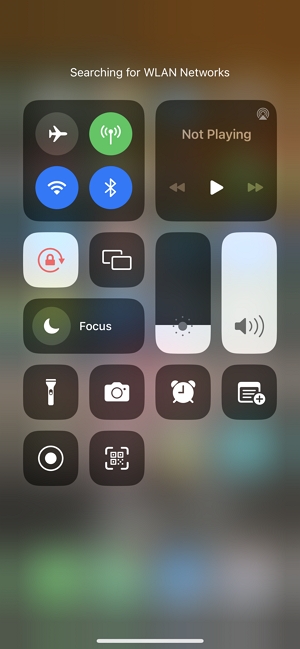
Another option that you have is to disable Share My Location on Find My iPhone. This will make sure whoever was getting your location updates no longer gets them. Here's what to do:
However, once you do this, the people who you were sharing your location with will be notified and can ask you why you chose to do that.

If the methods above don't work for you, then you can consider completely turning off location services on your iPhone. However, this step may not be practical, considering the fact that a lot of iOS apps need your location to function. Here's what you need to do:
That's all there is to it! Now, no app on your phone, including Find My iPhone, can access your location and share it with anyone else.
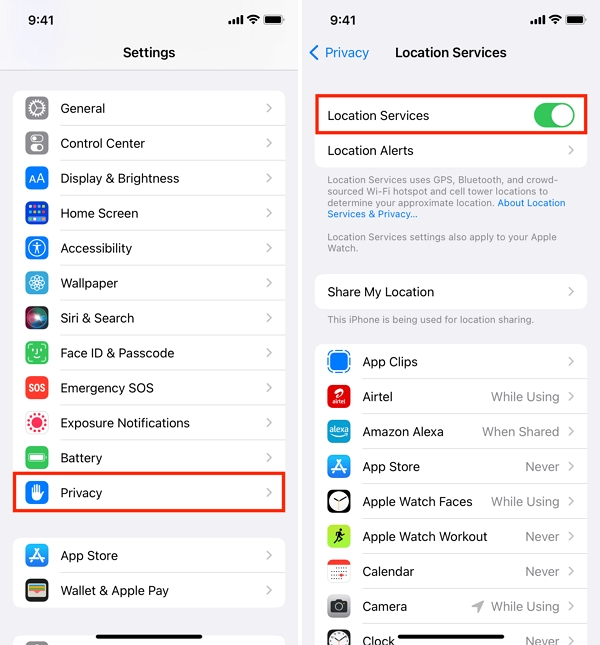
Turning off or pausing the location services on an iPhone by using the above methods can be a useful privacy and battery-saving measure, but it's essential to consider several shortcomings before doing so.
Here are some key points to keep in mind:
Although sharing your location with family and friends can be very useful at times, sometimes you want to find a way to freeze your location without anyone knowing to get away from prying eyes.
The best way to do this is to use a location spoofing tool like iMocker. This tool fakes your iPhone GPS location to show you're in the same place or even fake natural movement routes according to your needs.
Here are its main features:
If you're ready to pause your location on iPhone, here's what you need to do:
Step 1. Download the iMocker app on your computer and launch it.
Step 2. Connect your iPhone to the computer using a lightning cable. A pop-up message will appear asking whether or not to trust the connection. Click on Trust.
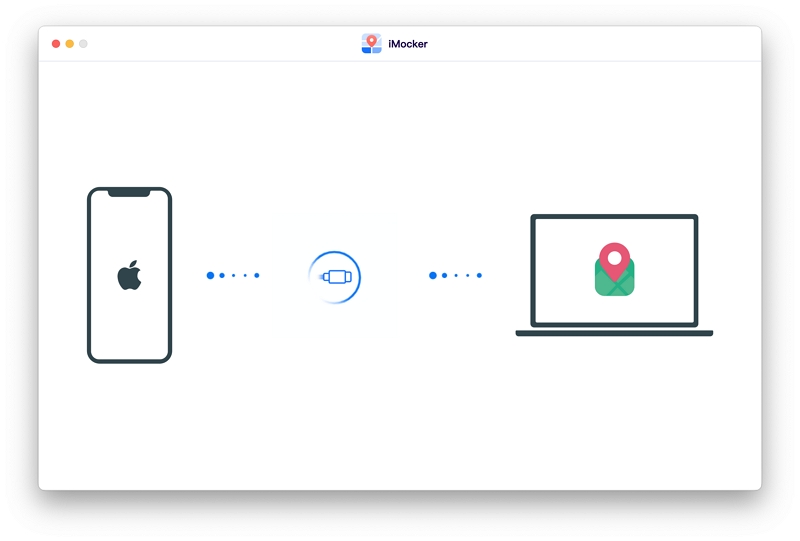
Step 3. Proceed with the default Teleport mode option. Enter the specific location that you want your iPhone to be stuck on.

Step 4. Once you do, click on Move Here, and your iPhone's location will be changed.

Now whoever checks your location via the Find My app will see it in one place until you decide to change it!
If you want to pause your location on Find My iPhone, then the easiest way is to use a third-party location spoofing app to do it for you. iMocker is one of the best apps in the market, and you can easily use it to switch your location to wherever you'd like and make it 'pause' virtually.
Without using a location spoofing app, there are little to no chances of freezing your location on iMessage. The best you can do is share it for a smaller amount of time before making any changes in where you are.
If you want to share a specific location without updating it in real-time, you could use a workaround, such as sending a dropped pin with a specific location or sharing a screenshot of a map with the desired location marked.
However, these methods won't provide dynamic updates like a live location-sharing feature. With a location spoofing app, you can do it easily.
If you turn on Airplane Mode with the Wi-Fi off, then no one on Find My Friends will be able to view your location. However, if your phone is connected to the internet whilst on Airplane Mode, then your friends will be able to see where you are.
However, because Airplane Mode turns off these communication features, it's likely that the Find My Friends functionality won't work accurately while the device is in Airplane Mode. The device won't be able to access GPS, Wi-Fi, cellular data, or Bluetooth signals necessary to determine and share its location.
To put it together, the best way to keep your location in one spot on iPhone or Fine My iPhone is to use a location spoofing tool like iMocker. Simply get the tool and spoof to whatever location your heart desires.
Any other option comes with its own risks and setbacks, and when you're working with something so important, it's better to choose the professional option.
