When it comes to location-based AR games, Niantic is famous for not only Pokemon GO but Ingress as well. This game lets you complete missions, join local fights, and do so much more through portals in different locations.
But what if you want to play from the comfort of your home and spoof location on Ingress? In this guide, you will learn how to spoof location on Ingress for iOS, Android, and desktop using different tools.
Let's jump in!
Spoofing your location in Ingress on iPhone can be done easily by using iMocker iOS GPS Changer. It will change the GPS location on your iOS device in a single click, allowing you to interact with Ingress as if you were physically there. You can also use it to simulate GPS movement for your device by planning a route along a map.
The following are its main features:
Here's a step-by-step guide to fake Ingress location in a detailed manner:
First, download and install iMocker on your computer (available for both PC and Mac).
Launch iMocker and connect your iPhone to your computer using a USB cable.
After connecting your iPhone, agree to the terms of service and click the "Start" button in the iMocker application.
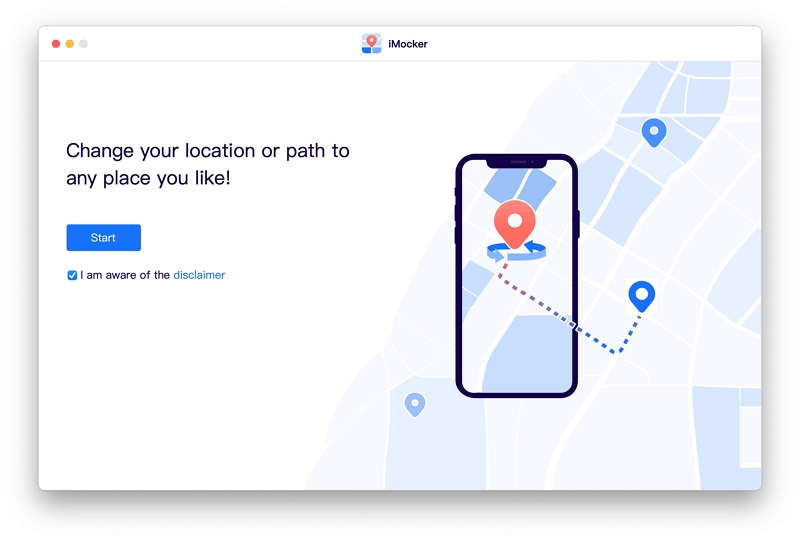
iMocker will display a map showing your current location. click on "Teleport Mode" at the top and use a search option to enter the address or coordinates of the location where you want to spoof your Ingress Prime location.

After selecting your target location, it will be displayed on the map. You can move the location pin around on the map or zoom in and out to get it exactly right. When you're ready, click on the "Move Here" button.

Once you've moved your location, your iPhone's GPS will show you at the designated spot. Open Ingress Prime and start playing from your new location.
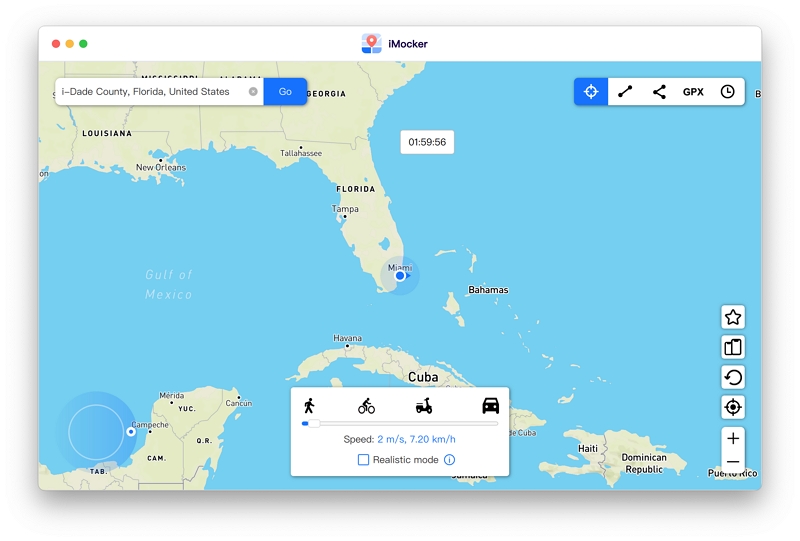
iMocker also allows you to simulate movement in Ingress Prime. You can set up a route on the map using Twe-spot or Multi-spot modes. Enter the times you want to cover the route and choose your preferred speed. A GPS joystick can help you move realistically in Ingress Prime's map.
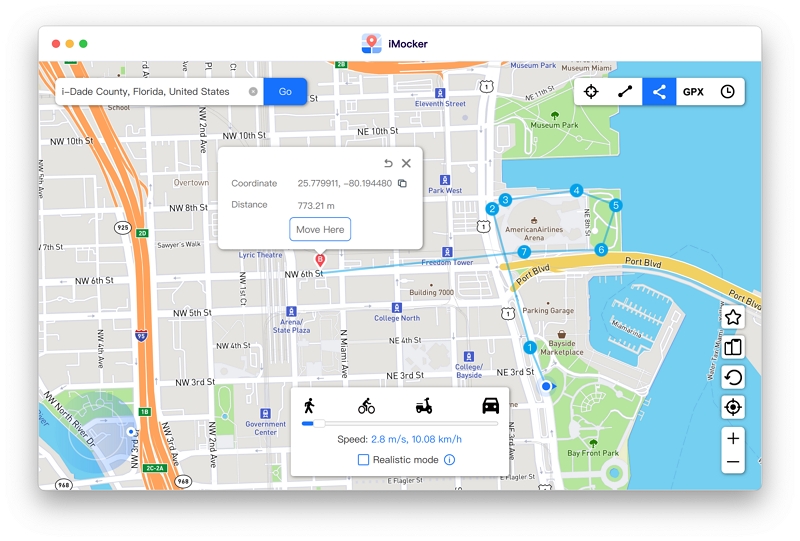
iTools, provided by ThinkSky, is another tool that lets you fake your iPhone's location without the need for jailbreaking. However, please note that it's free for a limited time and is known to work up to iOS 16.
Here are the detailed steps for faking your Ingress location using iTools:
Start by downloading and installing iTools. During the installation, you may need to select "Free Trial" at some point before it fully opens.
Connect your iPhone or iPad to your computer using a USB cable. Access Virtual Location in iTools: In iTools, navigate to the "Toolbox" menu and select "Virtual Location."
If prompted, select the image in the Developer Mode section to agree to download the iOS Developer Disk Image file.
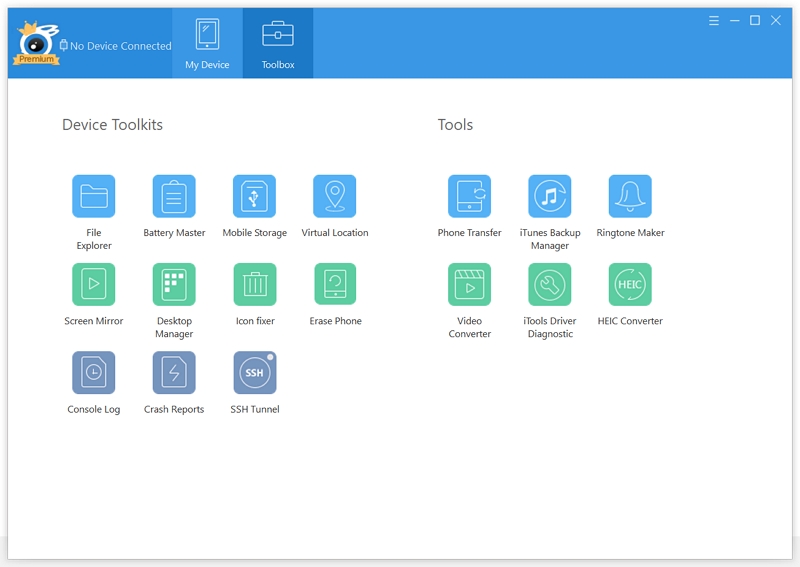
Use the search bar at the top of the screen to search for the location you wish to fake. Once you've found your desired location on the map, select "Move here" to instantly set your fake location.
You can now exit the Virtual Location window in iTools and close the program. If you're asked whether to stop the simulation, choose "No" to ensure your fake GPS location remains even when you unplug your phone.
To switch back to your actual location, return to the map in iTools and select "Stop Simulation." Alternatively, you can reboot your device to immediately use its real location again.
Please bear in mind that when using iTools, the free trial period lasts for 24 hours. You must employ a different computer if you wish to use it again after the trial period expires. Your fake location will remain in effect if you don't restart your device.
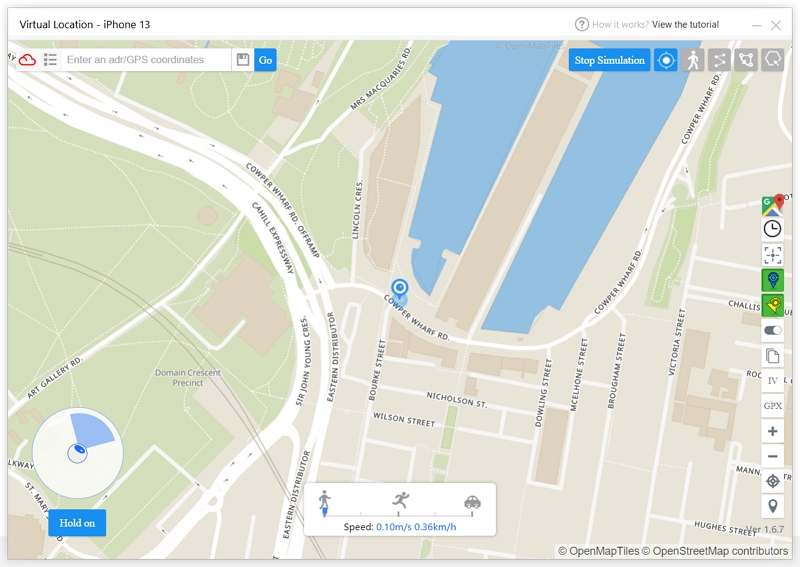
LocationHandle is a powerful jailbreak tweak for iOS, tailored to those using iOS 9 and iOS 10. Unlike many other location-spoofing tweaks, it allows you to change your Ingress's location effortlessly, making it appear as if you are in a different place.
To begin, you'll need to jailbreak your iOS device. Once your device is jailbroken, head to your preferred package manager and install the "LocationHandle" tweak. This tweak is compatible with iOS 9 and 10, making it an excellent choice for users with this iOS version.
After successfully installing LocationHandle, you'll find a new app icon on your Home screen. This app is your control center for location spoofing.
When you open the LocationHandle app, you'll discover an intuitive interface. Follow these steps to spoof your location:
In the search bar, type in the desired address or coordinates of the location you want to appear as if you're there. The device will instantly move to that location.
You can enable or disable the spoofed location using the red toggle switch at the app's bottom left.
To easily access your favorite spoofed locations, you can add them to a "favorites" list. Simply tap "Add To –>" and access your list by tapping "Favorites."
To ensure your spoofed location works as intended, open location-based apps like Apple Maps. When the red toggle switch is on, your device will appear to be physically located in the spoofed spot.
LocationHandle offers an exciting feature known as full-manual mode, allowing you to move around as if you were physically in your spoofed location. Here's how to use it:
In the LocationHandle app, locate the "Mode" button and select "Manual."
Once the manual mode is activated, a joystick-like control pad will appear in any app that relies on GPS. You can use this control pad to move in any direction, such as North, West, East, or South, at a walking pace.
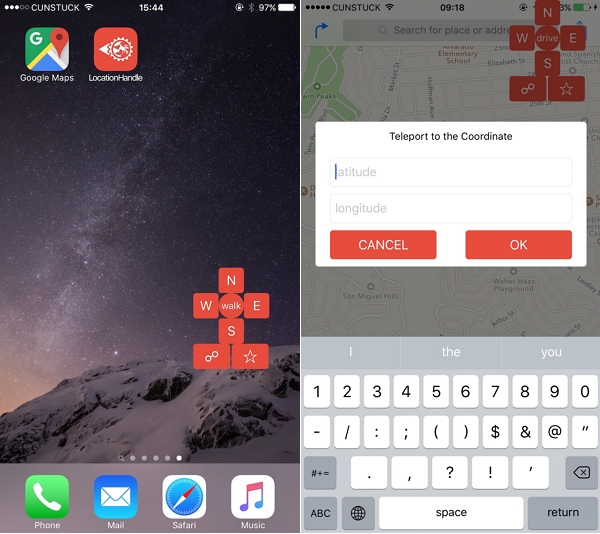
Fake GPS Location App is a free app that you can use to change the location on your Android device in a matter of seconds. This app is available on the Play Store and it is a simple and very effective way to spoof Ingress location on your device.
Once you have installed the app on your device, follow these steps to set the app and fake the GPS.
You'll need to enable Developer Options on your Android device to get started. Follow these steps:
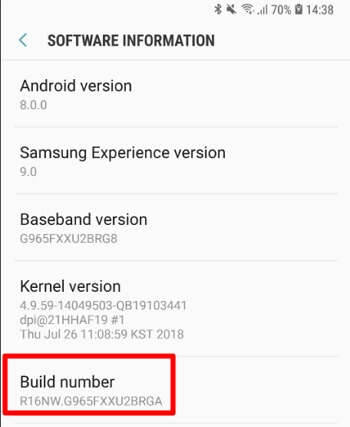
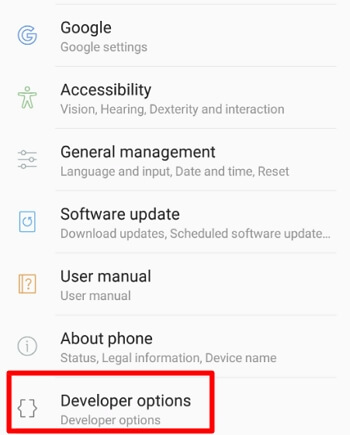
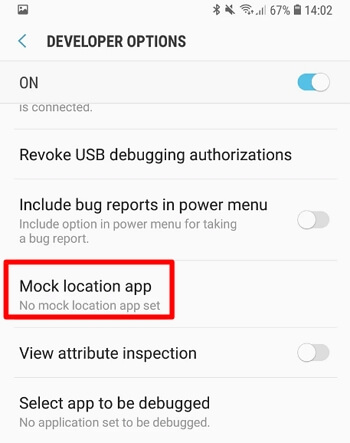
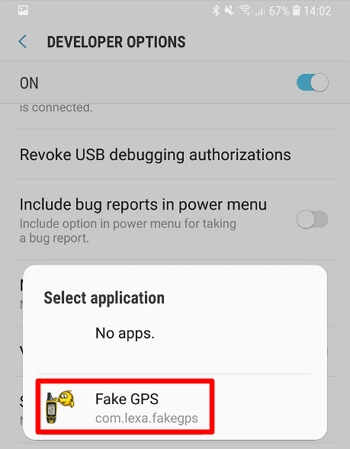
Now that you've set up the analog location app, you can open your device's "Fake GPS Location for Lexa" app.
Use the app to choose a location anywhere in the world where you want to spoof your GPS coordinates.
Once you've set your desired fake location, you'll find that this spoofed location also appears in Ingress Prime.
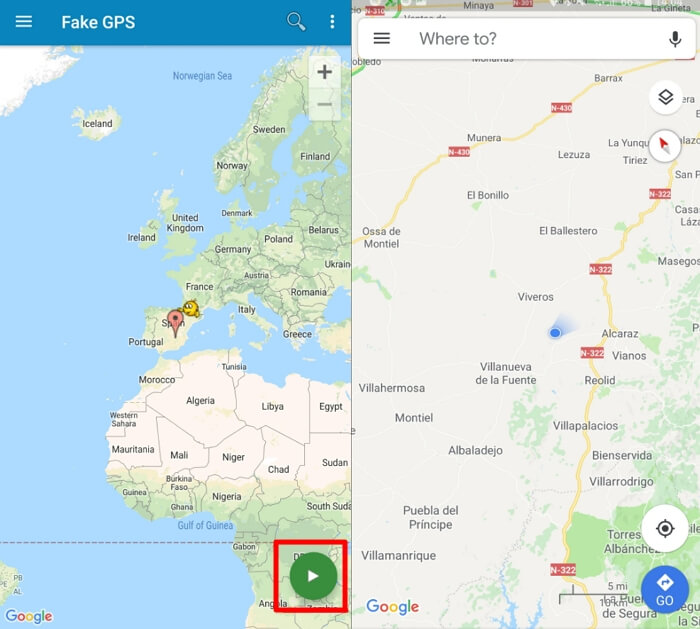
Here is how you can use the Ingress Prime using the Bluestacks Emulator:
Start by launching Ingress Prime within the Bluestacks Emulator. Look for the location provider icon on the right edge of the bottom bar.
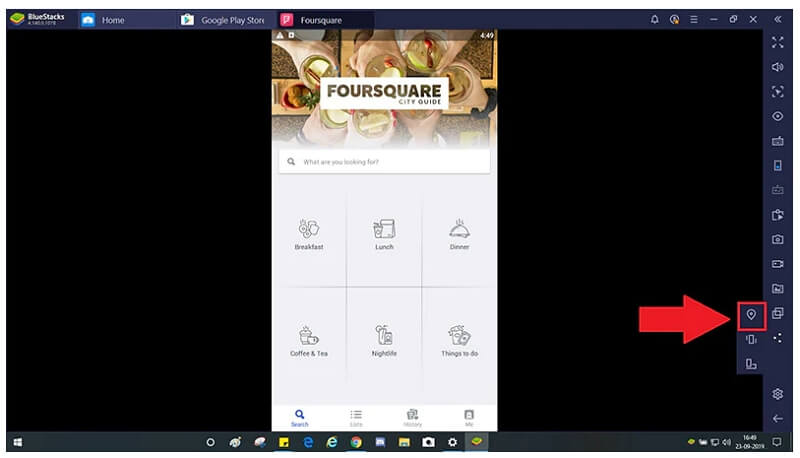
Click on the location provider icon, and a world map will appear. Ensure that mock location is enabled for this to work correctly. You'll also have the option to click on "search" if you prefer to search for a specific location to teleport your device to.
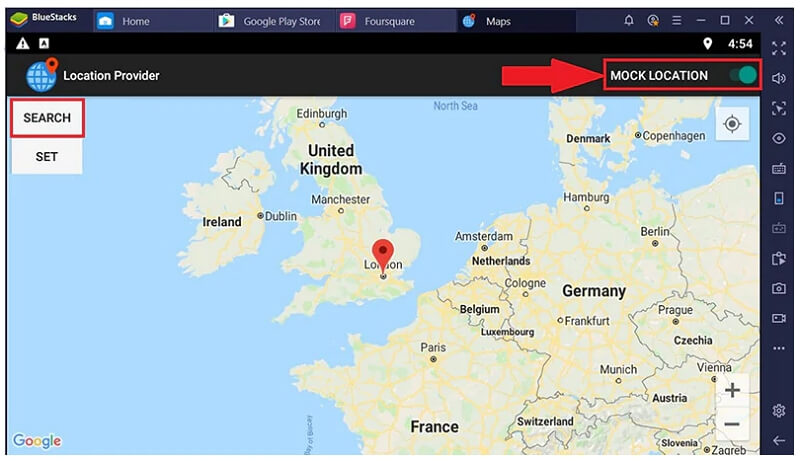
If you search for a location, enter your desired location in the search bar and click the "Search" button.
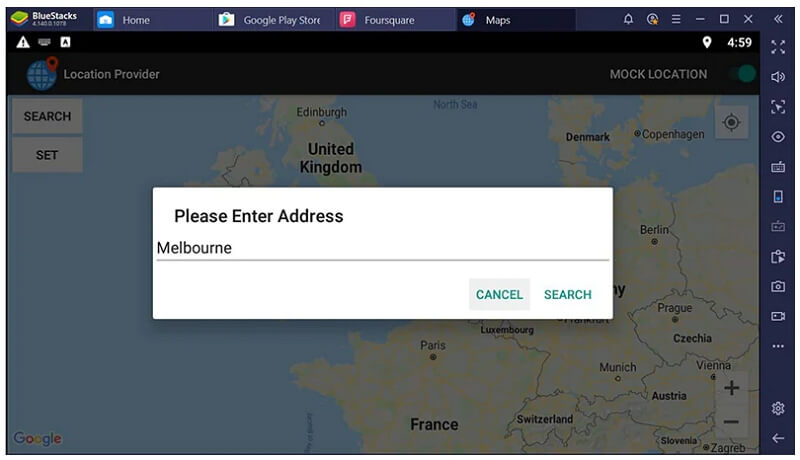
Your location will be automatically updated to the new address you've chosen. Confirm and set the location by clicking on "SET."
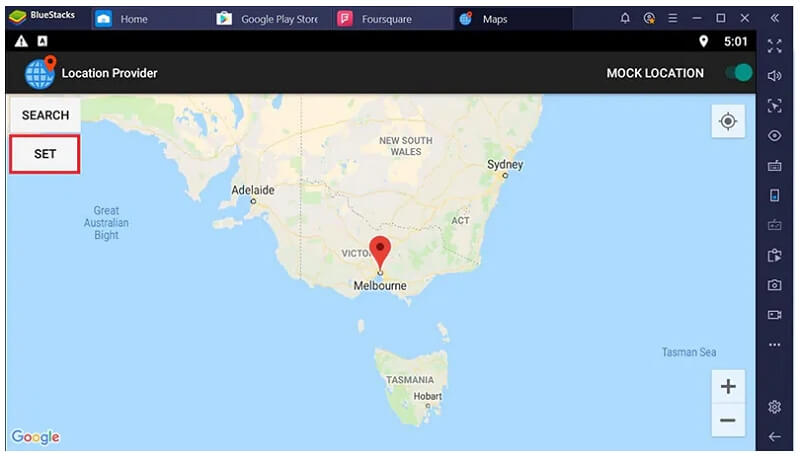
With these steps, you can conveniently spoof your location on your device using the Bluestacks Emulator, allowing you to play Ingress Prime remotely from the location of your choice.
When it comes to spoofing your location in Ingress, the only app you can rely on completely is iMocker. Not only does it accurately spoof your location to anywhere in the world, but it also protects you from being detected by Niantic. You also don't have to worry about your private information being stolen as this tool is very secure.

Meet Zahra Michelle, the spirited force behind the screen, navigating the digital realm with the finesse of a seasoned Pokemon GO trainer. When she's not on the quest to catch 'em all, you'll find her crafting insightful content on location-based AR games, iOS and Android apps, and offering ingenious phone hacks and solutions.