Do you feel you have people in your life that are just too controlling? Are you looking to have a bit of fun without giving away your location through iMessage?
Well, I've got just the tools for you. We are here to show you how to turn off the iMessage location without anyone knowing. Let's jump in!
We all know that if you simply disable location sharing from settings, others will be able to tell that you have done so by checking your iMessage location sharing status.
However, with a proper location spoofing app, you can fake your iMessage's GPS and hide your actual location. One such tool is iMocker, an all-in-one iOS location spoofing app that is used by millions.
Here are its top features:
Now that you're caught up with how amazing the app is let's get to learning how to use it too:
Step 1: Download and install the iMocker app on your computer and run it once it's done.
Step 2: Connect your iPhone to the computer with a lightning cable and let it be detected.
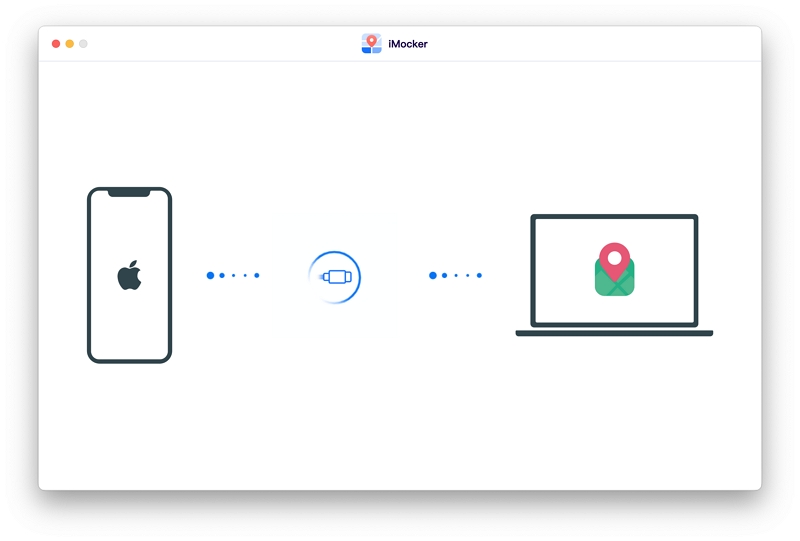
Step 3: A map will pop up on the screen; click Teleport Mode and punch in the coordinates to where you want to go.

Step 4: Now, you will get a pop-up message on your screen. Click Move Here, and your GPS on iMessage will be changed instantly to let you "turn off the iMessage location without anyone knowing".

Well, that's all there was to it; it's a simple installation guide that helps you hide the location from your iMessage to one that is more suitable.
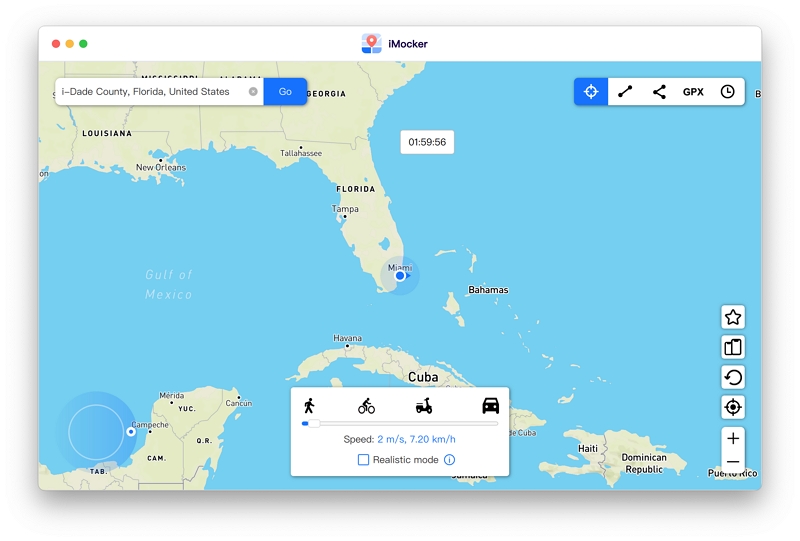
If you have two iOS devices, you can use the location services of one device to show on iMessages while your actual device is different. Basically, you're using the secondary device as a decoy.
Just take an iPhone or an iPad at home or work, connect it to your iCloud for location sharing, and leave them where they are.
You can easily move around with your personal device without it affecting your message location settings. This also applies to Wi-Fi-only iPads that share their location through GPS settings.
If you want to share your location from the decoy device, here's how:
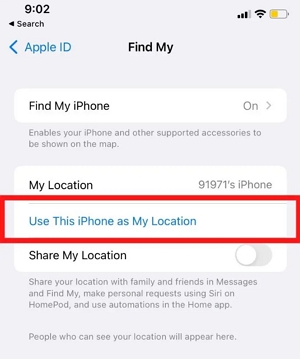
The pros of using this method are that there is no alert to others that your location has changed, and there won't be any gap in the location history either. However, it's important to remember that this method won't hide your location from Family Share.
This is because in Family Share, when you open the Find My app, they can see every single location where each device is. If you wish your primary device's location to be hidden from your Family Share, you will need to manually remove it from location sharing.
The above two solutions are the only solutions that allow you to turn off your iMessage location without notifying others. The following ways can also be used for disabling iMessage location sharing, however, others will be able discover that you have manually turned off location sharing through your iMessage location sharing status.
The fastest way to hide your location on iMessage is to put your phone in Airplane mode. Pull down the screen to access the Control Center and click on the Airplane icon to enable this feature.
All cellular connections and Wi-Fi will be disabled, and no one will be able to access the location of your device. However, the last location when you did have access to Wi-Fi or cellular network might show, so enable Airplane mode before you head out for your destination.
A word of caution: This method won't let you receive or send any calls or messages for as long as the Airplane mode is activated. It may be the fastest way to get rid of your location, but it's not the most durable.
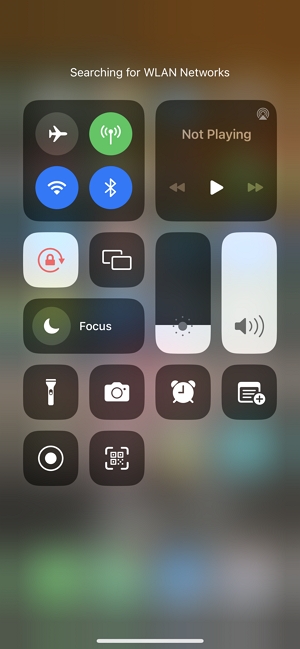
If you don't want someone to know you turned off the location from the iMessage, you don't have to. Simply go to the iMessage app. Sometimes, it might show at the end of a conversation that location sharing ended, but no one gets a notification for it. Here's how you can switch location services off:
This method works for people who have specific chats that they want to hide their location from whilst enabling it for others. Simply pick the people who you don't want your location to go to and follow this method. The settings remain this way until you go turn them back on yourself.
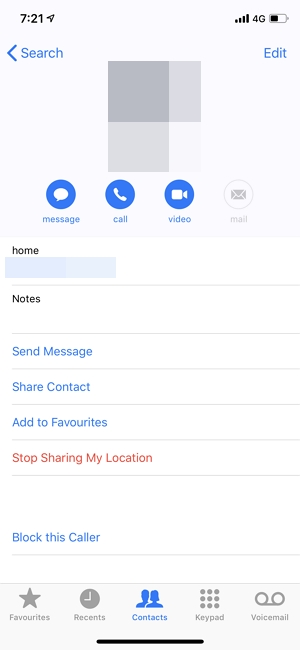
If you turn off location sharing from Find My application, it will also turn off the location sharing in iMessage with friends and family.
You can disable location settings from here, but it's at the risk of everyone knowing. This is because when you disable sharing your location from Find My, everyone who previously had your location gets a notification.
So it doesn't leave room much room for secrecy. Just follow these steps to disable your location:
Once it is off, you can easily send messages without anyone finding out where you are sending the messages from. Just be prepared for everyone whose location was shared with you to get a notification.

Another method is if you just turn off location services yourself. That way, no one has to know you disabled location on iMessages since it's nowhere else either. Remember that when you pick this option, people won't know that you disabled the location, but they will stop getting updates. Here's how you can make it happen:
You might want to look into location alerts while you are at it. Once you toggle the switch, your location won't be visible on iMessage anymore. However, it will also be inaccessible for many location-based apps like Uber, Snapchat, or Pokemon GO. So, keep that in mind before trying this method out.
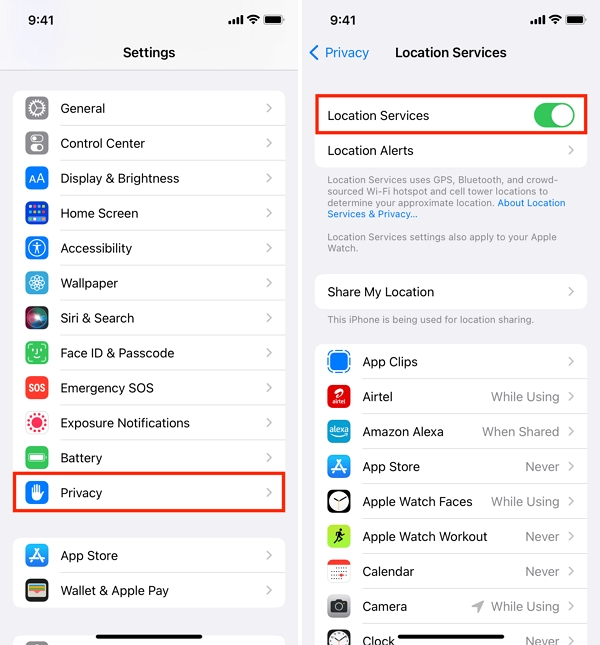
Whatever your reason for wanting to remove your location from iMessages may be, this guide has all the different ways in which you can do it. Although the manual methods work, they aren't long-term solutions. Where you remove the location from iMessages, you're also restricting GPS-based apps.
Therefore, the best option is to go for professional tools that enable you to spoof your location so you can constantly show it where it's supposed to be. This gives you the freedom to move about without fearing the consequences. And if you're looking for a tool like that, iMocker is the best app for you.
