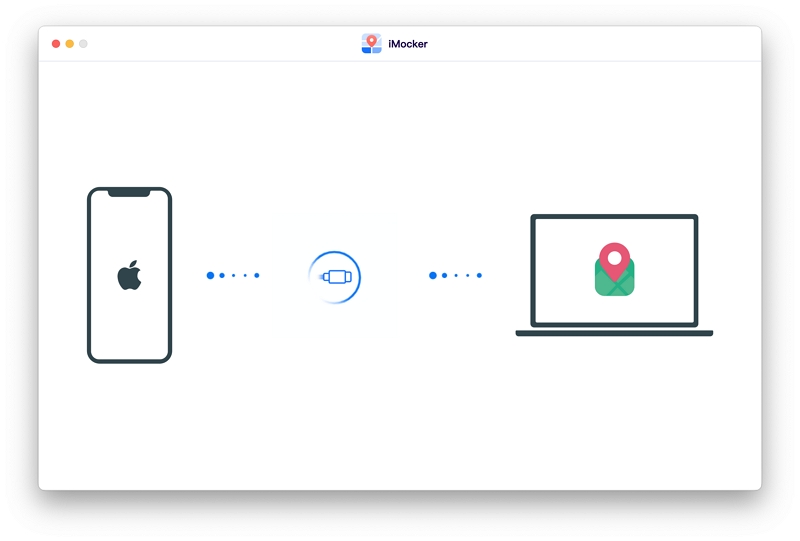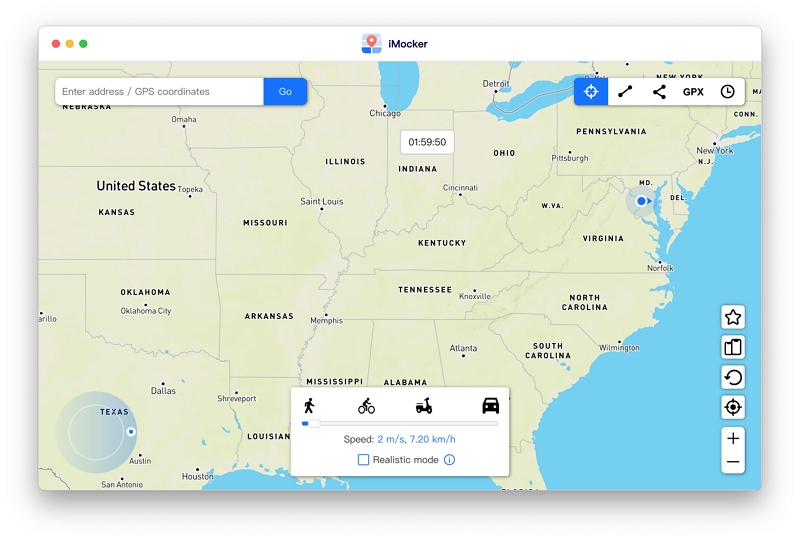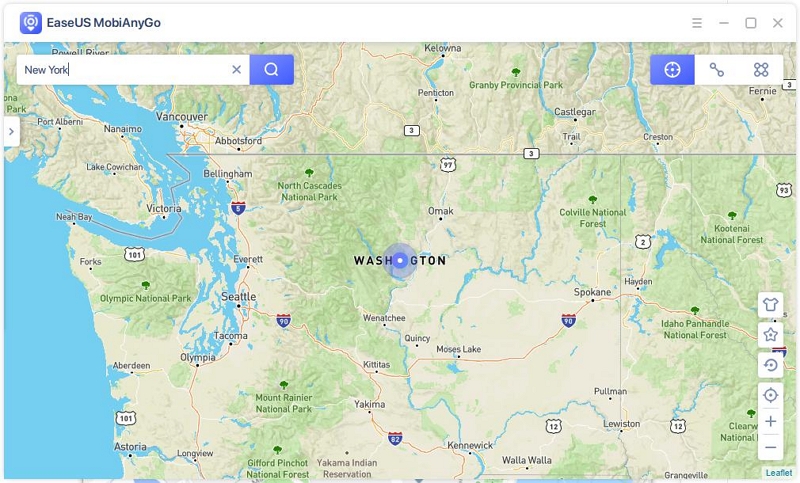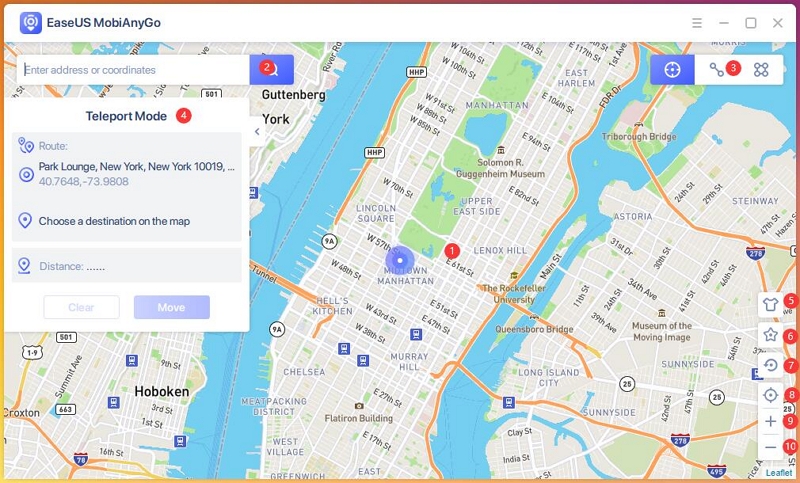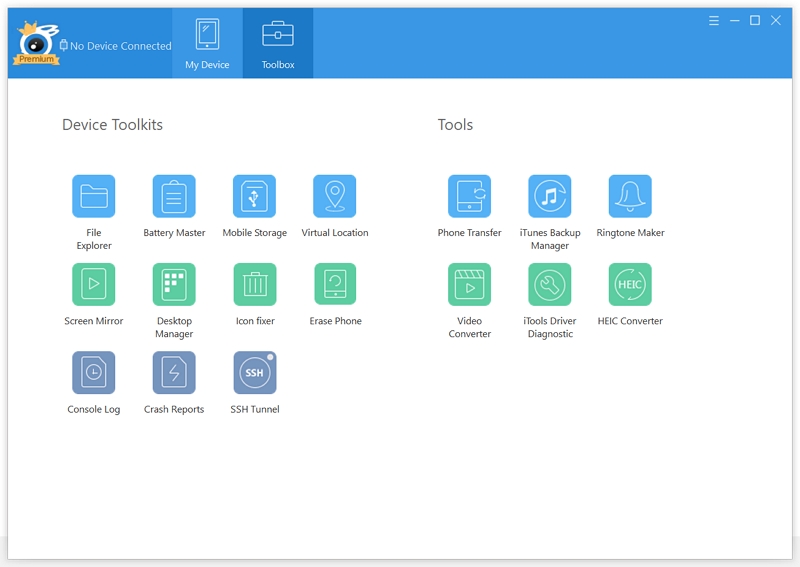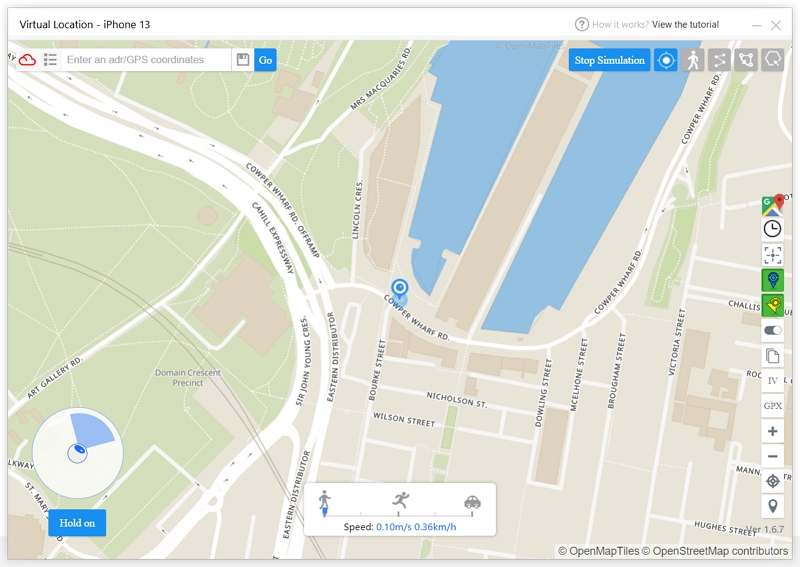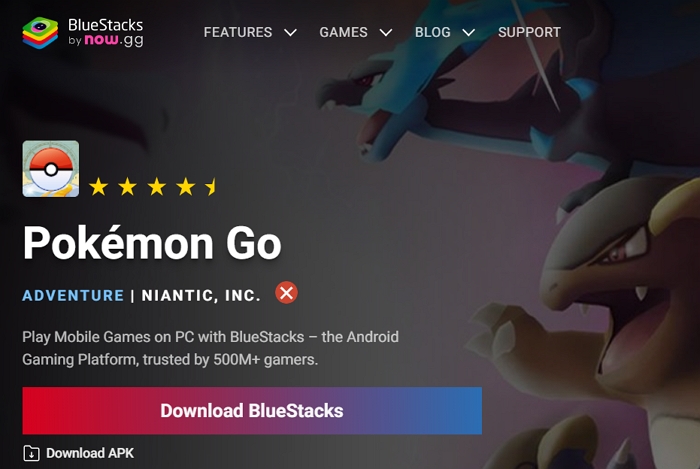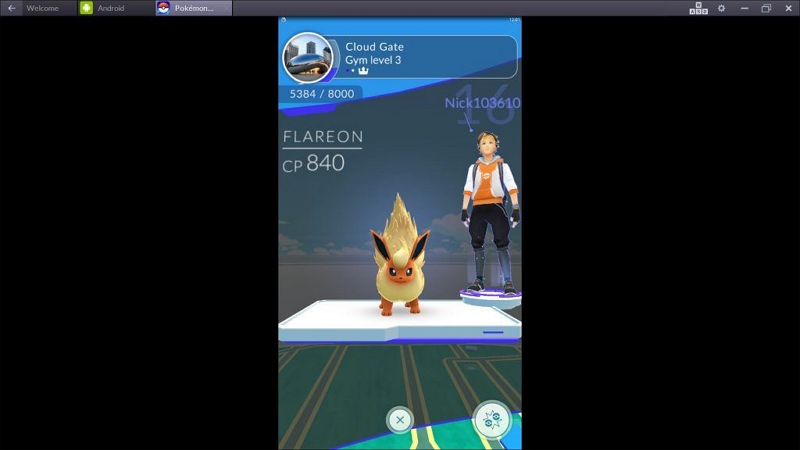Location spoofing has become essential for many who want the ultimate Pokémon GO experience. However, with so many Pokémon GO spoofers for PC on the market, it's hard to tell which one best suits your needs. In this guide, you will learn:
- Which tools are the best for Pokémon GO PC spoofing
- How to use PC Pokémon GO spoofers
- Which tool is the best for your spoofing needs
Let's get to it; the quicker we sort this out, the faster you can catch new Pokemon!
iMocker iOS GPS Changer
The first and most popular tool, which a majority of the audience uses, is iMocker iOS GPS Changer. This location spoofing tool has everything you need when it comes to changing your location on Pokémon GO.
It understands Niantic's security updates and constantly improves itself to get past them, ensuring that your account is not banned due to detection. The best part? It comes with a built-in cooldown timer to help you spoof responsibly.
Let's take a look at its features:
- Fake your location anywhere in the world
- Fake GPS movement along a real path with customized speed
- Joystick control
- Import GPX file
- Change locations on multiple devices
- Mark frequently visited places for quick access
- Perfect for iOS devices running from iOS 9 and later
- Works with most GPS-enabled and VR apps
All these features just add to why iMocker is the ultimate spoofing tool for Pokémon GO users. Want to know what's more? You can use it for literally any other spoofing need too!
If you're interested in how to use this tool, here's what you need to do:
Step 1. Download the iMocker app
This tool can be downloaded for Mac and Windows computer. So you will need to download and install the software onto your computer and run it. Make sure to use a reliable download link.
Step 2. Connect your iOS device
After installing, launch the tool, and then connect your iPhone to the computer using a lightning cable. Make sure the connection is secure.
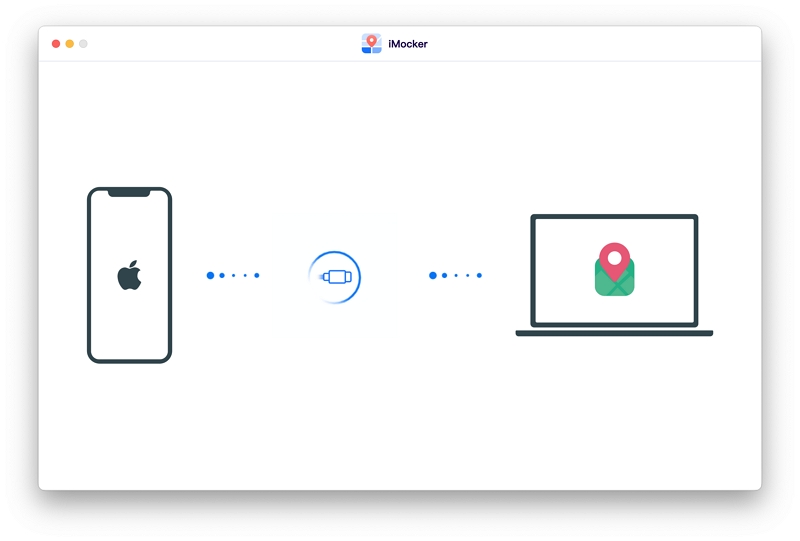
Step 3. Choose the teleport mode
The main menu of the app interface will pop up on the screen. After that, select the Teleport mode in the screen's upper-right corner.
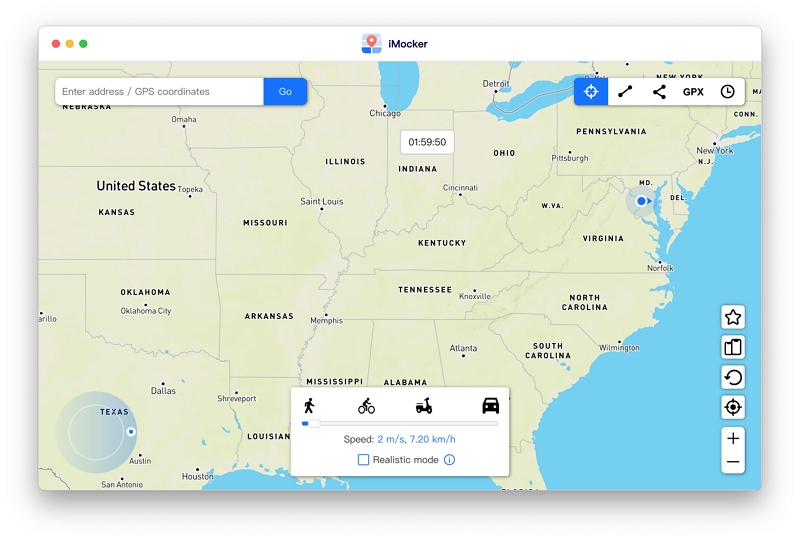
Step 4. Choose and change the location
Now, enter the address of where you want to go in the app's search bar and click on Go. The location you choose will be shown on the map. You can use your fingers to toggle the map to precisely determine the location you want to be at.

Click on Move Here, and your device's GPS location should change instantly. Try opening the Pokémon GO app to see if the changes occurred.

Pros
- Various features with the best price:It has all of the basic features of a Pokemon Go spoofer with the most competitive price.
- Safe and easy to use: One of the key benefits of iMocker is its ease of use. The tool has been designed to be user-friendly, providing a safe and straightforward method of changing your phone's location.
- Works on both Windows and Mac computers: Whether you use a Windows or Mac computer, iMocker can work for you. It is compatible with both platforms, providing a convenient solution for those who use either operating system.
- Free trials before you buy it: If you're not sure whether iMocker is the right tool for you, you can try it out before making a purchase. The tool offers free trials, so you can test its features and see if it meets your needs before committing to a purchase.
Cons
- After the trial runs out, you will need to pay for the premiun features.
EaseUS MobiAnyGo
Another tool is the EaseUS MobiAnyGo. It is a simple location spoofing tool that gets the job done without any hassle involved. It can help show you in a place where you aren't whilst keeping your real location hidden from all the apps on your phone.
Here are some of its main features:
- You can instantly change your location to any global or local destination with a simple click.
- You can choose multiple points on the map and personalize a specific route for movement.
- Simulate movement with GPS functionality while adjusting the speed settings to your preference.
- You're able to spoof the location of up to five devices simultaneously.
- It offers full compatibility with the latest iPhone and iOS models, ensuring optimal performance.
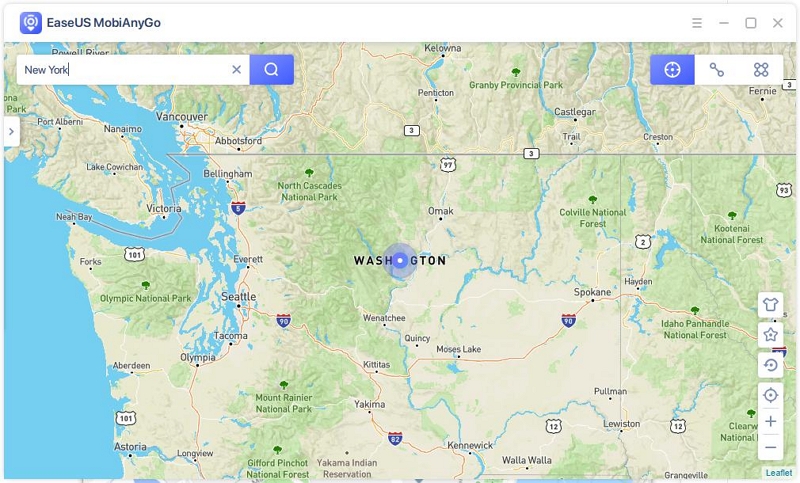
How to Use it:
- Download and install the EaseUS MobiAnyGo program onto your computer. Launch the tool and then click on the Get Started button.
- Hook your phone to the computer via a lightning cable and click on Trust from the pop-up menu.
- From the map shown on the screen, pick the location you want to spoof to and then click the Teleport button.
- Now press the Move button to go through with the spoofing, and your phone's location will change automatically.
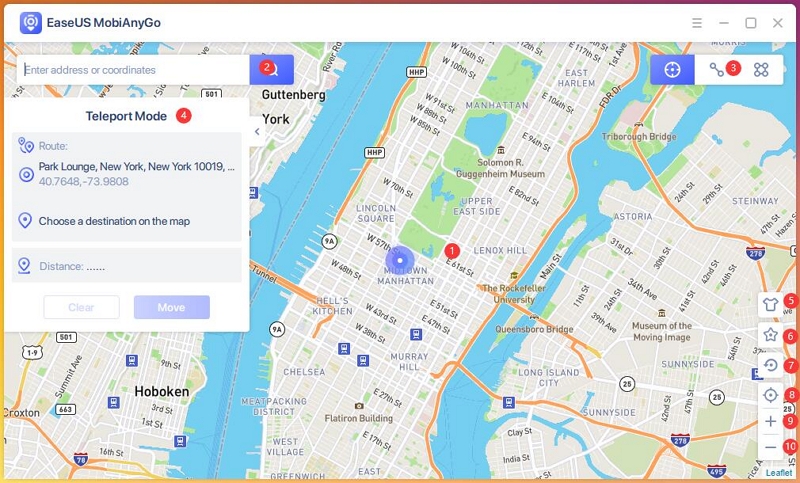
Pros
- Compatible with iOS devices.
- Easy-to-use app design.
Cons
- Does not include a joystick feature.
- Program can't be downloaded on Mac.
- Doesn't provide a lifetime pricing plan.
iTools Virtual Location
Next, we have ThinkSky's iTools, a tool that was originally Bluetooth-enabled for GPS spoofing but now works via PC as well. It's safe, easy, and a breeze to work with. Here are its top features:
- You can spoof your location anywhere on the map
- Lets you download GPX files for customizable routes
- Works on an 15 number of devices at the same time in the premium plan
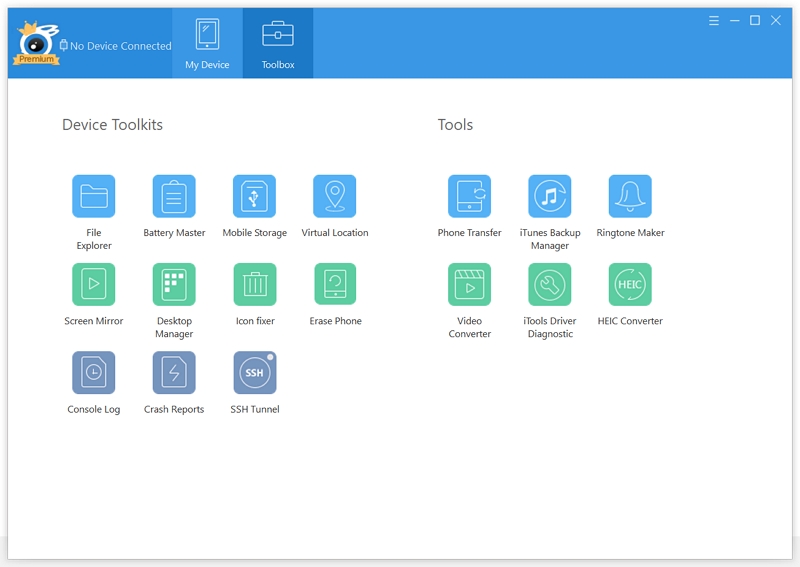
How to Use it:
If that piqued your interest, here's how to use the tool:
- Download and install the iTool for your computer.
- Run the app and click on Toolbox > Virtual Location.
- Connect your device to the comuter.
- Now navigate to the location you want to spoof to.
- Input the address you want to go to and click Jump.
It's as simple as that. Instant spoofing in a few clicks.
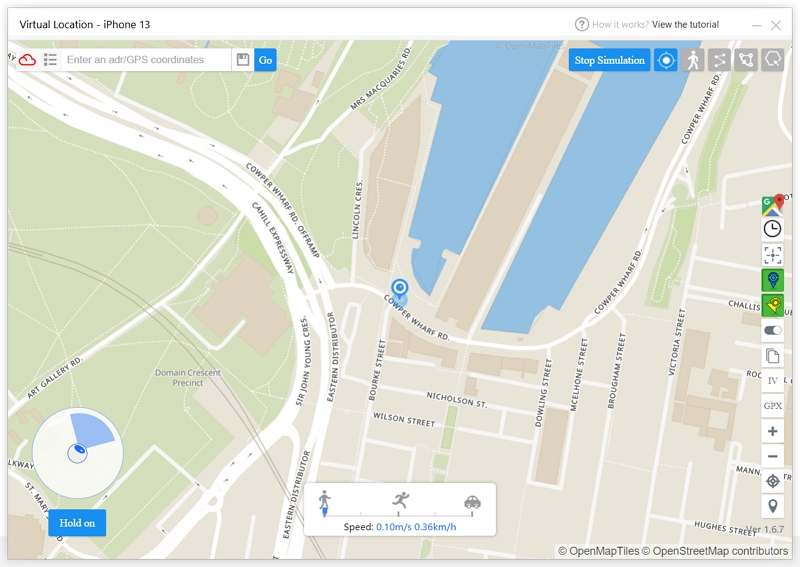
Pros
- Available both on PC and mobile.
- Lets you spoof 15 devices on the premium plan.
Cons
- You have to download the all-encompassing iTool software.
- Has a very high pricing plan.
- Only spoofs location on iOS devices.
BlueStacks
Unlike most GPS-based spoofing tools, BlueStacks is actually an emulator that adds different spoofing tools to modify your Pokémon GO experience and let you spoof your location for your Android device. It's simply a third-party platform connecting your account to other apps that enhance the game experience.
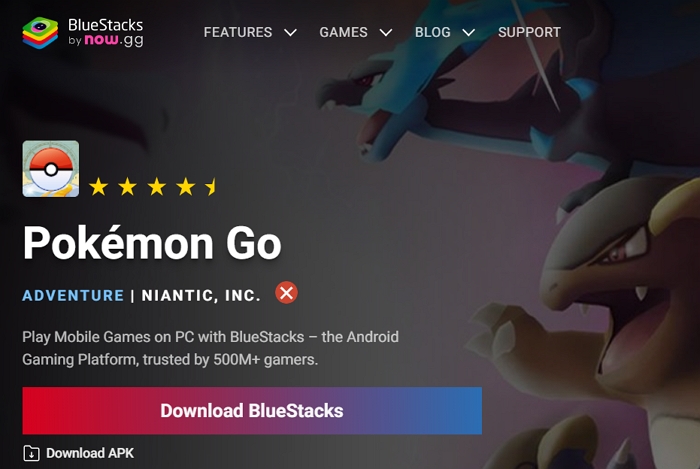
How to Use it:
Here's how it works:
- Install the latest version of the BlueStacks emulator on your computer
- Now run this program and go to the official PGSharp website to download the tool.
- Add the downloaded application to the BlueStacks emulator.
- Enter the year as below 2000. This is a must.
You will have to use your Trainer Club ID or Facebook to log in. If you are prompted with GPS not found, then here's what to do:
- Open Google Play Store on the emulator and look for an app called Fake GPS.
- Download the tool and follow the instructions to put your phone in Developer Mode.
- Under Developer Options, click on Select Mock Location.
- Select Fake GPS from the drop-down list.
- Launch the app and pick a new location to spoof.
- Now download and run Pokémon GO on the emulator and get busy!
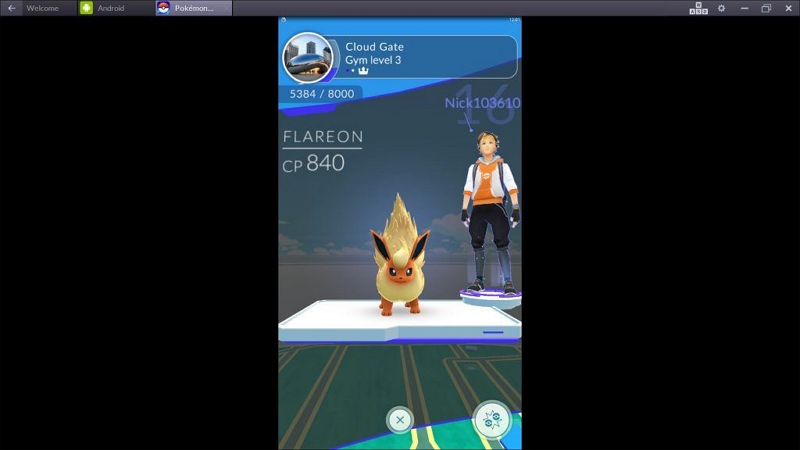
Pros
- One of the most popular way to let you spoof Pokémon GO on PC for Android devices.
- You can also use BlueStacks to play other games on PC.
Cons
- Complicated to use.
- Users report lag and crashes after the installation.
- Only spoofs location for Android devices.
To Conclude
Now that you know all the best ways Pokémon GO spoofers on PC to spoof Pokémon GO on your computer, the only thing left to do is determine which method is the easiest, most secure, and most cost-effective. It is clear that iMocker is the winner.
Not only does the tool have a high success rate, but it also includes joystick movements and a built-in cooldown timer. What sets it apart is that this tool looks out for you on your Pokémon GO journey and ensures you don't get banned by Niantic.