One of the best things in life is exploring new places, and thanks to modern-day technology, we can now run amok in any corner of the world without getting lost. However, for people who tend not to take any risks, the Approximate Location of the Find My Friends app with the new iOS 14 is a massive red flag.
For people wondering the same thing, let's go and look through what this Approximate Location in Find My Friends is and why does it happen.
Find My Friend feature allows you to keep tabs on your loved ones and makes sure that you can always keep a watchful eye on them. However, it is a two-way street, as in order to keep tabs on them, you first need to share your location with them.
Once you've established that both of you will be sharing locations, you can head over to the Find My tab in settings and add your friends with their phone numbers. Albeit, make sure that they are using a phone compatible with Find My services.
Doing this will send your connection a friend request, which, when accepted, will allow you to monitor their locations. However, to be able to send requests, they first need to have the option enabled. And just like them, you also need to enable the said option to send requests.
The process is quite straightforward. All you have to do is:
Now all you need to do is start sharing your location, and you will be able to find your friends under the people tab if they have opted to share theirs as well!
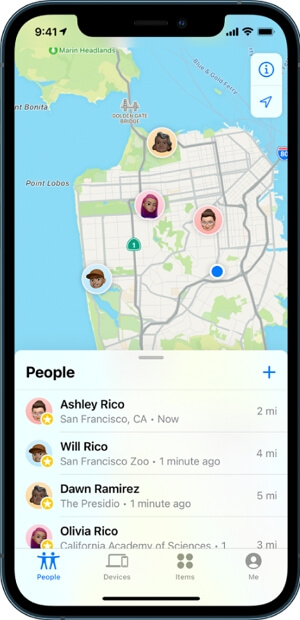
Since the new iOS 14 release, Apple introduced Approximate Location settings to keep those nosey relatives out of your business. These settings allow you to disable the precise GPS location on Find My Friend and widen the probable location to a 4-8km radius around your physical location.
This feature is very useful for people looking to have some semblance of privacy while ensuring that people who care about them can still keep a watchful eye on them. While the location is random within a set parameter, once you turn the precise location on again, the GPS will return to normal.
When you share your approximate location with an app, it will only receive a general idea of where you are. Imagine it as a big circle with a diameter of a few miles. Your true location could be anywhere within this estimated area or sometimes just outside of it.
By sharing this approximate location, you're actually making it really difficult for the app to pinpoint your exact whereabouts. The app can only update the region data about four times per hour, so it's not constantly tracking your every move.

Turning on the Approximate Location would be a good idea if you are just hoping to enjoy some peace for a few hours locally. But you must be wondering, how do we turn it on?
Well, we were just about to get to that, as I put together a comprehensive guide on enabling and using Approximate Location on your iPhones and iPads.
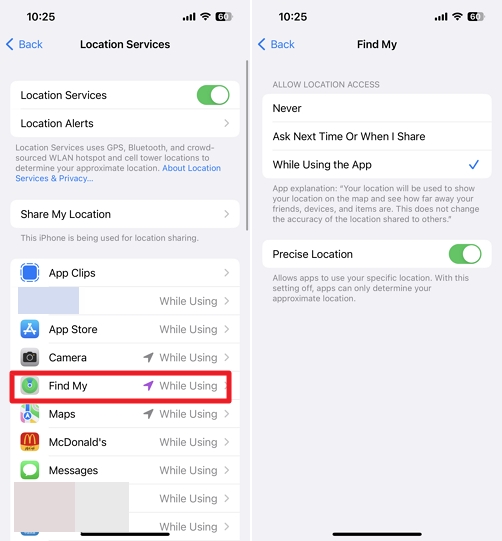
When it's off, the app will only have access to your approximate location. As an alternative, some apps may ask for location permissions with a pop-up. In that case, you can choose to turn Precise Location on or off right within the app itself.
And that's about it! Now all you need to do is have a fun time and stay wary of possible dangers as finding you would be a little more difficult than usual.
If you need guidance on any more functions of the Find my Friends app, this will help you out:
If at any time you feel like you need to stop sharing your location, simply go to the Find My app and look for the location sharing toggle in the Me tab. Once you turn the toggle off, your location sharing will end. Till you turn it on, it will say 'No Location Found.'
You have the option of stopping your location from sharing with a friend permanently. Once you do this, you will be removed from the list of people on their Find My, and you'll have to restart the whole process if you want to share it again. Here's how:
Open the Find My app > Tap on the People tab > Tap on the person you want to stop sharing your location with > Swipe up on the information card at the bottom of the screen > Tap on 'Stop Sharing My Location' > Confirm 'Stop Sharing Location.'
If you want to stop receiving friend requests to view your location, simply turn the feature off by following these steps:
Open the Find My app > Tap on the Me tab > Swipe up on the information card at the bottom of the screen > Turn off the 'Allow Friend Requests' under Notifications.
You can easily add someone as a favorite on your Find My app. When you add them as a favorite, they show up at the top of your list on the app. Not only does this allow you to see their location faster, but you can access them as well.
Open the Find My app > Tap on their name in the People tab > Swipe up on the information card at the bottom of the screen > Tap 'Add [contact name] to Favourites'.
Editing a location name for a contact makes it easier to sort them into different categories and helps you keep track of things. Here's how you do it:
Open the Find My app > Click on the People tab > Select the person you want to edit the location name for > Swipe up on the information card at the bottom of the screen > Tap on Edit Location Name > Select from Home, Work, School, Gym, None, or Create Custom Label.
You can edit a location name for yourself so your friends can also see it as that. Instead of some street or town, they'd see the location as your home, office, or whatever other name you've given it. Here's how you can do it:
Go to the Find My app > Press on the 'Me' tab > Swipe up on the information card > Pick 'Edit Location Name.'
If you no longer want a friend to be on your Find My list, simply remove them by following these simple steps:
Open the Find My app > Press on the People tab > Select the person you want to remove from your list > Swipe up on the information card > Tap on 'Remove [contact name].
Well that's a wrap. Now you know why the Find My Friend app says approximate location, along with a whole lot of other things related to the app. Now you can safely share your location and edit your friends list whenever you want. Find My is a useful app, so make sure to make the most of it and remember to have fun!
