Walking in Pokémon GO - a game made specifically on GPS-based principles has become redundant. Imagine having to actually wait to visit different places to catch new Pokemon.
With a Pokémon GO auto walker, you can travel to new destinations from the comfort of your home. In this guide, you will learn 5 different tools to auto-walk in Pokémon GO.
So, let's get right to it!
iMocker GPS simulator is a versatile tool for your location-based apps and offers some impressive features we'll explore in more detail.
iMocker allows you to change your iPhone GPS in 1 click to access location-specific services that might not be available in your area and also help protect your privacy from trackers.
With its GPS simulation capabilities, you can even make your character move in games like Pokémon GO as if you were walking, all while comfortably sitting on your sofa.
One of the great things about iMocker is its user-friendly interface and broad device compatibility.
Here are the simple steps to follow for simulating walking in Pokémon GO with iMocker:
Step 1. Download and install the Pokémon GO Walking App on your computer.
Step 2. Connect your iPhone to your PC using a USB cable. Unlock it and click "Trust" to allow future connections.
The USB connection is only required during the initial setup. Note that, for Wi-Fi uses, both your phone and PC should be on the same Wi-Fi network, eliminating the need for a USB connection.
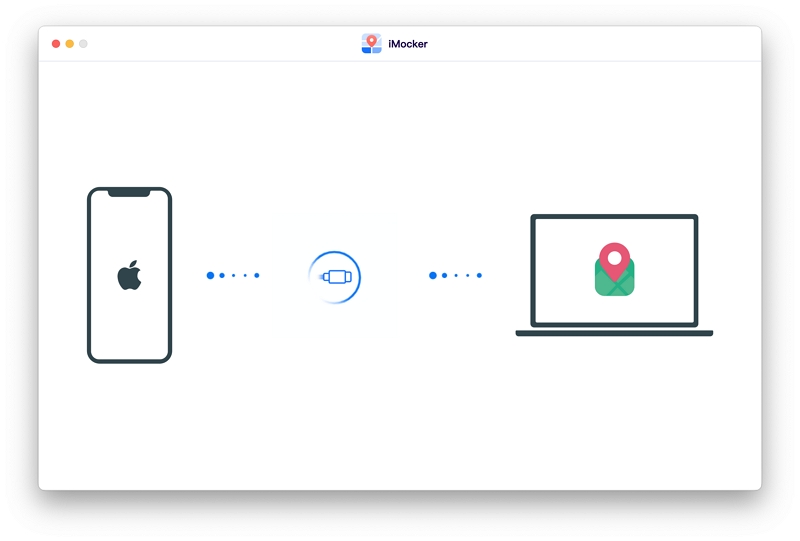
Step 3. Ensure your phone screen remains on when connected to iMocker. Then, select "One-Stop Mode."
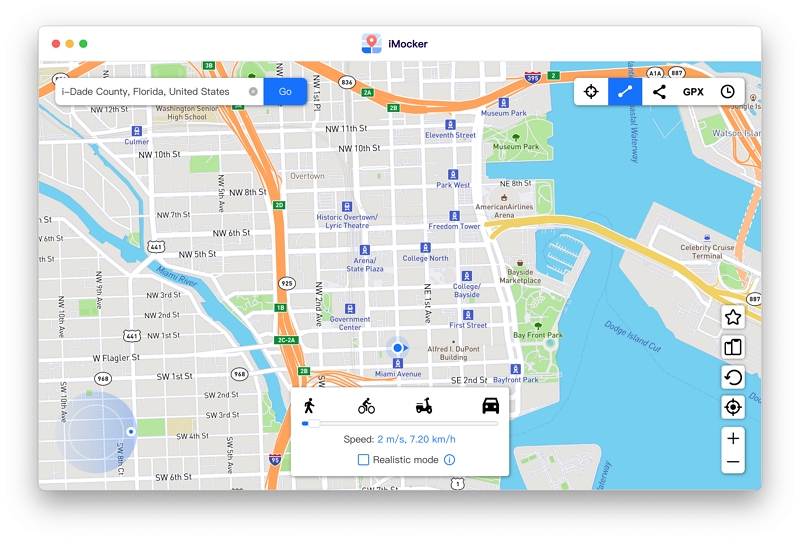
Step 4. One-Stop mode allows you to select the start point and end point to auto move along the real road between the 2 spots. After selecting them on the map, click the "Move Here" button.
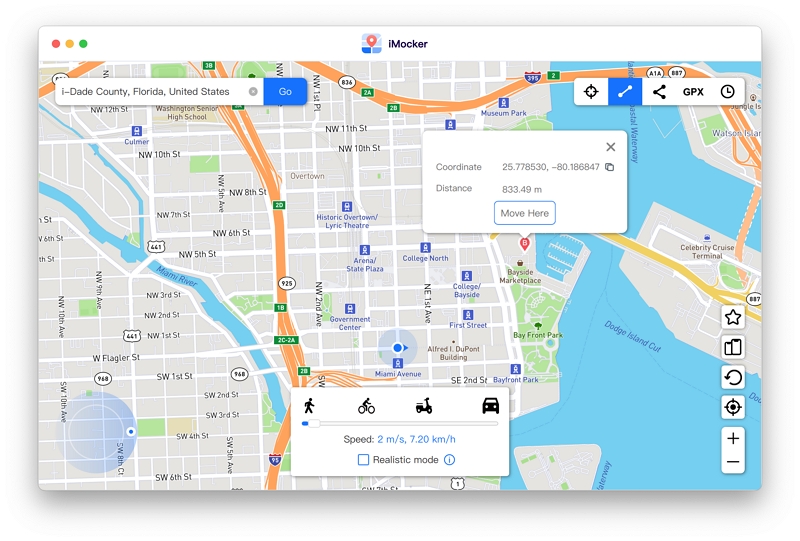
Step 1. Then, you can also set the style and the number of trips you want to make and click Start to start moving now. This feature can significantly enhance your chances of catching more Pokemon in Pokémon GO.
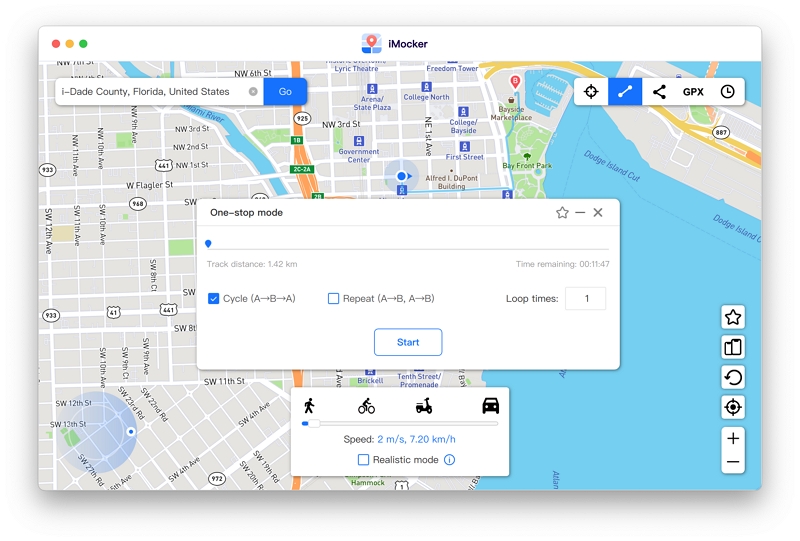
Your GPS will move according to the spots you've set up. You can also adjust it based on your directional commands.
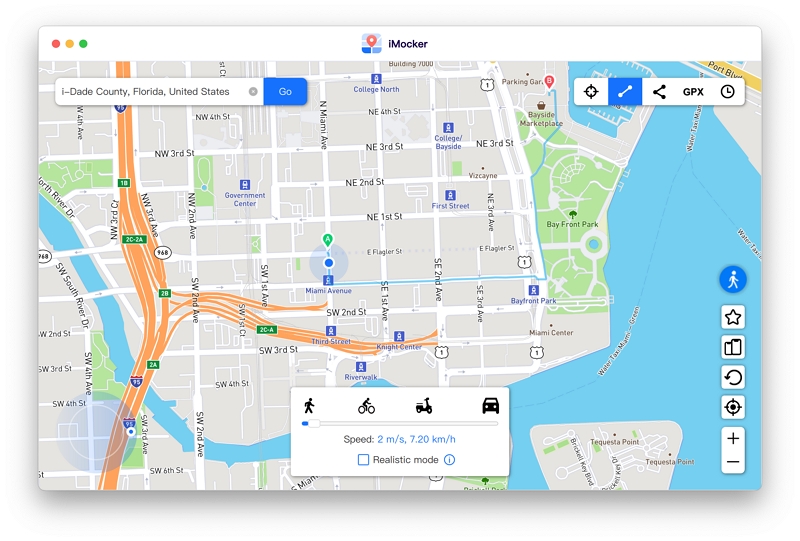
iTools Mobile is an iOS app that allows you to change your location and enable auto walk in Pokémon GO from your iPhone, but you won't find it directly on the Apple App Store. It's installed through a platform called TestFlight. Here's how to get it set up:

Note: Make sure you're logged into the Apple ID provided during purchase. Follow these steps right after receiving the email invitation.

Install, and open TestFlight and select iTools General to install it.

Open iTools General and connect it to your iPhone. You'll see an icon once the connection is successful.

iTools general app provides 3 modes within its app, choose the walk mode and enable the GPS auto walk.

Pokewalk for Android is a third-party application designed to enhance the experience of playing Pokémon GO on Android devices. It is created to assist players in auto walking and capturing Pokemon and hatching eggs more effectively.
Here's a hypothetical explanation of how such an app could work and why it might be considered a valuable tool:
1. Step Tracking: The app tracks physical movements through your Android device's built-in sensors. It accurately counts your steps and distances traveled, essential aspects of the Pokémon GO game. This feature helps you hatch Pokemon eggs faster and accumulate buddy candies.
2. Background Operation: Pokewalk for Android can run in the background, even when Pokémon GO is inactive, ensuring your progress is continually recorded. This can be especially useful for those who want to maximize their walking distance without keeping the game open all the time.
3. Real-Time Updates: The app provides real-time updates on your walking progress. It shows you how far you've traveled and how close you are to hatching eggs or reaching milestones within the game.
4. Battery Efficiency: It's designed to be energy-efficient to preserve your device's battery life, making it suitable for long walks or extended Pokémon GO sessions.

Defit is an Android debugger of fitness Apps that is used to automatically add running activity to fitness services.
Now a lot of Pokémon GO users also use it to simulate walking in Pokémon GO, allowing you to hatch eggs without physically walking the required distances.
Here are the simple steps to use the Defit App:
Step 1: Go to the Google Play Store and download the Defit App onto your Android device.
Step 2: Open the Defit App and make sure to grant it all the necessary permissions it requests.
Step 3: Log in with the same Google account that is linked to both Pokémon GO and Google Fit.

Step 4: Open the Google Fit app and grant it access permission.
Step 5: Then turn on the sync switch and wait for 5 minutes until the synchronization is complete.

Step 6: Ensure a stable Wi-Fi connection and choose the distance for the walking.
Step 7: Launch Pokémon GO and activate Adventure Sync.
Step 8: Close Pokémon GO and return to the Defit App. Tap on "AD" from Defit app to start walking and keep your device still.

When you reopen Pokémon GO, you'll notice that the distance you've covered has increased, helping you progress in the game without the need to walk long distances physically.
Please be aware that using apps like Defit may go against the terms of service of Pokémon GO and can result in penalties or account restrictions. Use them at your own discretion and risk.
The Orzero steps counter is an excellent Pokémon GO auto walker for covering distance in Pokémon GO.
The device automatically shakes your phone, enabling you to earn approximately 7,200 steps per hour effortlessly. This is particularly useful when you're playing games like Pokémon GO.
It's designed to work seamlessly with various smartphones (up to 7.2 inches) and smartwatches, making it versatile and suitable for a wide range of devices.
Crafted from smooth plastic material, it won't scratch your devices. The addition of metal wheels on both sides ensures that it operates quietly. Using the rubber band, you can even attach two phones simultaneously, allowing you and your family to accumulate steps without disturbing your surroundings.
Additionally it's compatible with apps such as Pokémon GO (including Adventure Sync), Walkr, Google Fit, and more. This means you can quickly earn steps and progress in games or fitness apps without needing to physically go outside.
If you encounter any issues with step counting due to different phone settings or sensor locations, the Orzero steps counter offers the option to place the phone upside down or contact customer support for assistance. This flexibility ensures you can optimize its performance with your specific smartphone.
In summary, the Orzero steps counter is a valuable tool for Pokémon GO players because it's designed to work with a wide range of devices, operates quietly, and efficiently earns steps, allowing you to progress in the game without the need to walk long distances physically.

Using iPogo or PGSharp, third-party applications for enhancing the Pokémon GO experience is unsafe as they violate Niantic's terms of service. Niantic, the developer of Pokémon GO, strictly prohibits using such apps, and using them can result in penalties, including permanent account bans.
These applications often provide an unfair advantage to players, compromising the integrity of the game and creating an uneven playing field. In addition to the risk of losing access to your Pokémon GO account, there may also be security concerns as these apps require permissions that could potentially put your personal information and device at risk.
It's always advisable to play within the boundaries of the game's terms of service to ensure a safe and enjoyable experience.
Regardless of the hack you find to make-up your steps in Pokémon GO, there is always the risk of detection and subsequent account banning.
On the one hand, you have subpar tools that claim to let you move about and auto-walk in the game but don't allow much room for customization. On the other, you have physicall devices that shake your phone, rendering it useless for the time it's walking.
Keeping all of this in mind, iMocker is the best possible solution. Not only it provides detection-free auto walk but it also lets you customize your speed and movement.

Meet Zahra Michelle, the spirited force behind the screen, navigating the digital realm with the finesse of a seasoned Pokemon GO trainer. When she's not on the quest to catch 'em all, you'll find her crafting insightful content on location-based AR games, iOS and Android apps, and offering ingenious phone hacks and solutions.