Grindr, the place to find love for the LGBTQ+ community, has been a pioneer in the industry of dating apps. Made for gay, bisexual, and transgender people, this app allows individuals to get in touch with other users in the vicinity and pursue a new budding romance if the sparks fly.
If you are about to travel or move to another location and want to find potential matched of the new location in advance on Grindr, then you may need to know how to fake or change location on Grindr.
So without further ado, let's embark on the lovely journey!
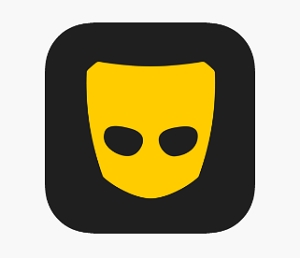
Before you are looking into means of spoofing your location to be somewhere you aren't, there are a few risks you need to be aware of.
After knowing the risks involved, if you are still hoping to use these tools, let me take you through some of the best solutions there are for you!
If you are someone who has tried looking up spoofing apps for yourself, it's very likely that you've heard of iMocker. Said to be the best in the business by some, this tool is designed to change geo location for iPhone in an easy way.
It works amazingly well with Grindr. But there are quite a few tools that do that, so why is iMocker a step ahead of the rest? Well, that is because this tool does not require your device to undergo a jailbreak, maintaining the warranty and authenticity.
Compatible with most recent iOS devices, the tool lets you teleport from just the next street to the other hemisphere with a simple click of a button and keeps your apps updated with the new location.
Not to mention, getting started with iMocker is an absolute breeze of a process. All you need to do is:
Step 1. Begin by downloading and opening the iMocker application on your computer.
Step 2. Next, connect your iPhone to the computer using a cable. Once connected, click the "Start" button in the application's main window.
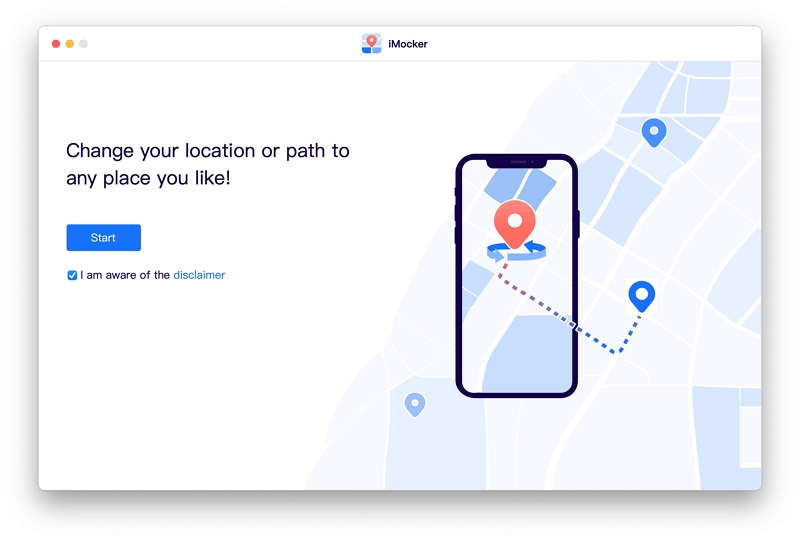
Step 3. As the app starts working, you will be greeted with a map. If you wish to change your device's location and teleport it to another place, look for the "Teleport" icon at the screen's top-right corner. Click on it.
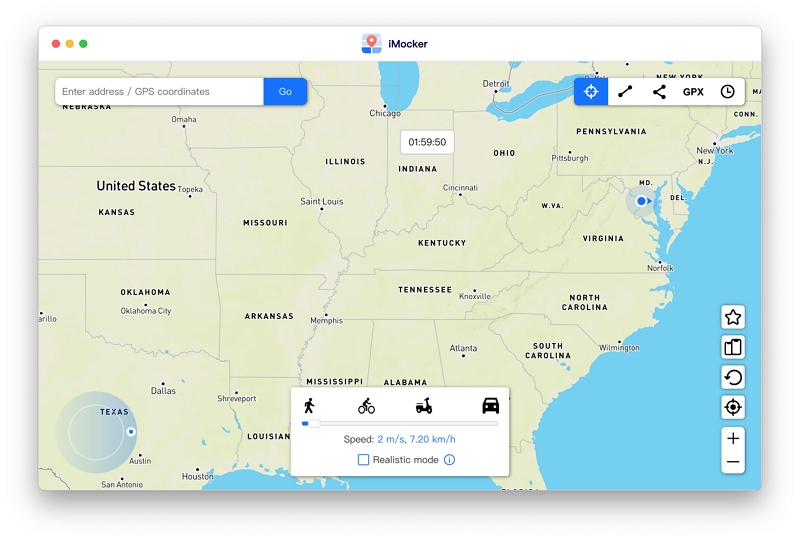
Step 4. Then enter the exact location or coordinates you want to teleport to using the search bar and click "Go" to search for it.

Step 5. A small window will appear, showing the coordinates of your selected location. To proceed with the teleportation, click on the "Move Here" button. Your device will then change its location to the coordinates you specified.

Another fantastic tool that could help you out in a location spoofing jiffy is the Anywhere! App. Although a wonderful tool that works wonders, the only reason some people might be put off from using it is the fact that the app has only one language setting, Chinese!
However, the app's UI allows for relatively easy for people to use it, and to help make the process even more seamless for you, here's what you need to do to run this app!
Note: Anywhere! is only compatible with iOS 6, 7, 8, 9, 10, 11, 12, 13 and 14. If your iPhone is running iOS 15 and above, try iMocker as alternative.
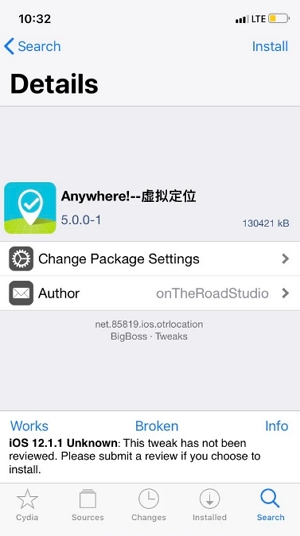
For all the Android users out there, don't think that I've forgotten about you! This section of the article will quickly go over some of the most effective ways of faking a GPS location on your Android device, providing you with a worry-free time using Grindr.
One of the easiest ways of faking your location on Android for Grindr is using a 3rd party application. For this purpose, try out the Fake GPS location app that lets you simulate your location to the point of your choice worldwide.
To use such an application on your Android device, all you have to do is:
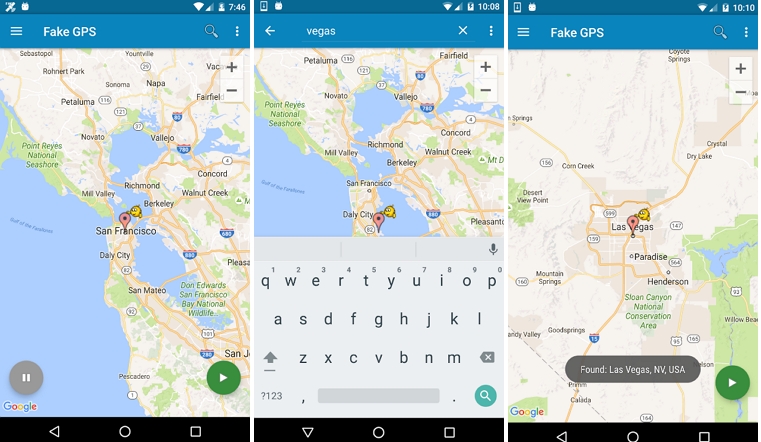
Please note that a VPN can mask your IP address, provide the illusion of being in a different location, and will not affect your actual GPS, so it may not be 100% foolproof.
Some advanced services or applications may be able to detect VPN usage or identify discrepancies between your IP address and claimed location. Additionally, using a VPN may impact your internet connection speed, so keep that in mind while browsing or streaming.
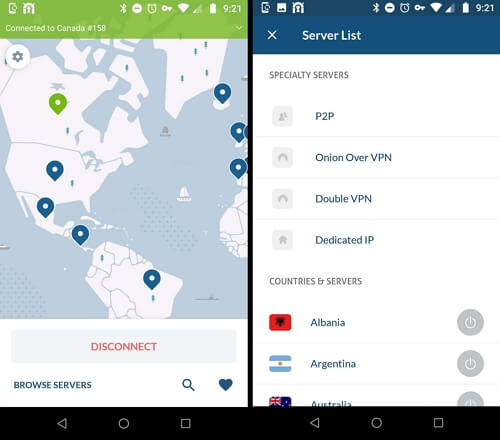
Now both the methods as mentioned above work, albeit they do have their shortcomings. But what if you make use of both of them to add an additional layer of protection? Here's how!
One thing in which Android has trumped iOS is its ability to be emulated on PC with the help of emulators like Bluestacks. This allows you to use Grindr on your PC by setting up a simulated location, making the process of finding love even more accessible.
To set up Grindr with a fake location on your PC, all you have to do is:
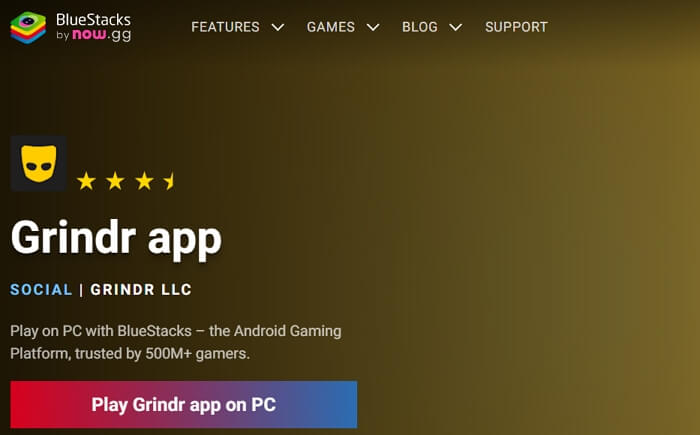
No, Grindr doesn't show your exact location; however, it does show the distance between your potential matches and you to make connecting easier. Additionally, in the app's settings, you can change how much information you would like to share with people.
Recently Grindr has updated its security terms and has restricted the use of many location-faking apps. It is currently able to tell if an Android device is using "enabling mock location apps" to spoof location and stop the app from launching if such a tool is running.
As for FakeGPS, it is very likely that it isn't working because it might not be up-to-date after the recent Grindr updates.
Although the app is very efficient, depending on your internet service and smartphone, there could be a miscommunication between the phone and Grindr, leading to faulty locations.
However, this isn't much of a problem as there is quite an easy fix for it. If you are dealing with such an issue, all you have to do is:
Protecting your privacy and ensuring your safety is paramount in the quest for love and romance on Grindr. While there are methods to fake your location on Grindr, it's essential to be aware of the associated risks. Spoofing your location affects not only Grindr but also other apps that use GPS functionality on your device.
However, if you still wish to explore these methods, a few tools can help you achieve your goal. One such tool is iMocker, which allows you to change your location without jailbreaking your iPhone.
It's user-friendly and lets you teleport to different places with just a click, keeping your apps updated with the new location. So put on your prettiest suit or dress, its time to put yourself out in the world!
