Finding love has always been one of the biggest goals of human beings. Because let's be honest, one thing everyone can agree upon, a necessity to survive, is companionship.
Plus, in this digital age, finding companionship is as easy as downloading an app. One such app that has been proven to work is MeetMe. In this article, we will learn:

In a world where smartphones can do almost anything, making new friends and connections has never been easier, thanks to an app called MeetMe.
MeetMe is like your digital social playground, where you can meet and interact with people from all walks of life. Whether you're looking for new friends, interesting conversations, or even a special someone, MeetMe has you covered.
The magic of MeetMe lies in its ability to connect you with people from all over the world. It's like having a global gathering at your fingertips. You can chat through messages, have video calls, or simply browse through profiles to find folks who share your interests.
You can play games with others, join live-streaming sessions, and even use location-based features to meet people nearby. There's always something exciting happening on MeetMe.
Like most dating apps, MeetMe tracks your location, as it is built upon the prospect of providing location-based services to its users. Now, to find prospective friends or someone special, the app needs to know where you are located.
However, it does ask for appropriate permissions beforehand. When you're using MeetMe, the app might grab some location info from your GPS or Wi-Fi. This helps make your time on the platform more personalized, like showing you profiles of folks nearby.
Safety and privacy are big deals for MeetMe. You've got tools to report and block anyone not playing nice, plus you can control who can message you and send friend requests. If you ever worry about location tracking or privacy stuff, check out MeetMe's privacy policy for the lowdown.
And don't forget to tweak your privacy settings, watch what you share, and set up strong passwords with two-factor authentication.
Now, I'm sure quite a few apps out there promise to allow you to move around the world from the comfort of your house, and fair play to them, they might actually work. But, of all the apps that I personally tried, I found iMocker to be the best when it comes to location spoofing on MeetMe for iPhones.
This comprehensive tool allows you to fake simulated movement and teleport anywhere in the world with a simple click. Additionally, it can spoof the location on 5 different devices at the same time.
But with all these features, is the interface cluttered, and is it difficult to use? Far from it! The tool's interface is so simple you can download and jump right into using it. Don't believe me? Here's all you need to do!
First, let's get started by downloading iMocker on your computer. It's super easy! Once you've got it, click "Start."
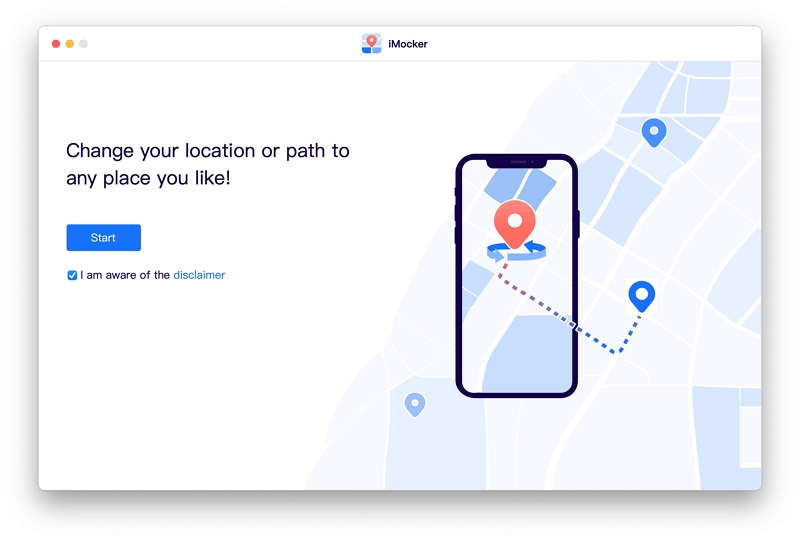
Now, connect your iPhone to your computer. You can do this through Wi-Fi or a USB cable – just follow the on-screen instructions.
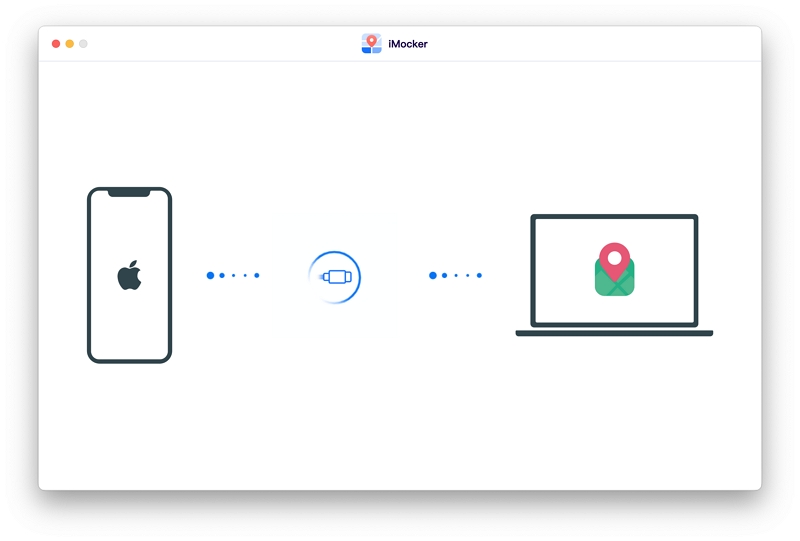
Then, you'll see a map on your computer. If you want to teleport to a different place, just type in an address or GPS coordinates in the search bar. You can also pick a spot directly on the map. Once you're all set, click "Move Here " to change your location.

It's time to see your new location on your iPhone! Open up your Maps app, and voilà! Your new location is ready to use on all your apps. You're all set to explore MeetMe with your new location!
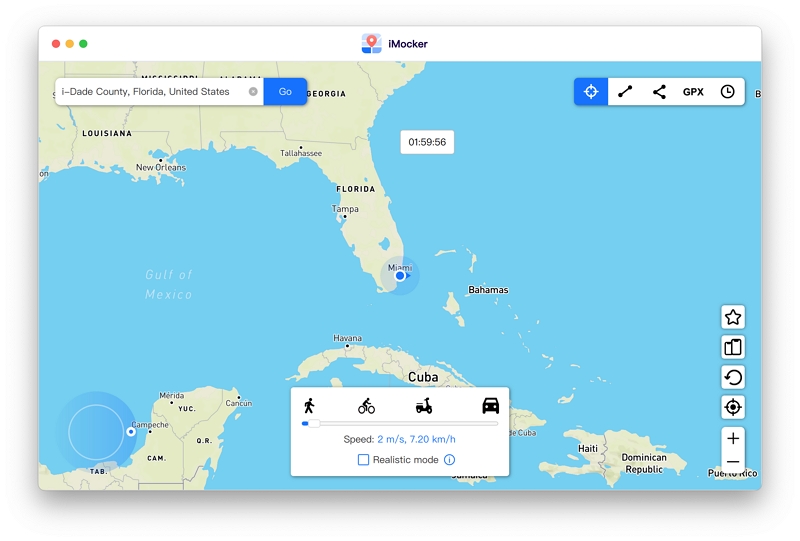
Although the above solution is your best bet for spoofing on iPhones, if you already have a jailbroken device, you can change locations without paying for a premium service.
However, if you don't have a device that has been put through the ordeal of jailbreaking, I would suggest strongly against it, as to save a few bucks on a premium service, you will be losing quite a bit of resale value on your device, not to mention, voiding the warranty!
But if you've already done the deed, head over to the Cydia app store for jailbroken phones, and here you can find quite a few location-changing apps. Here, we will go through one of the most well-known one: Location Handle.
This one is a handy iPhone app available on Cydia that lets you have some fun with your GPS location in four different ways: Normal, Offset, Automatic, and Manual.
You can input coordinates and even save your favorite places. Please remember that this app is outdated and only works on iOS 14 or earlier, so use it cautiously.
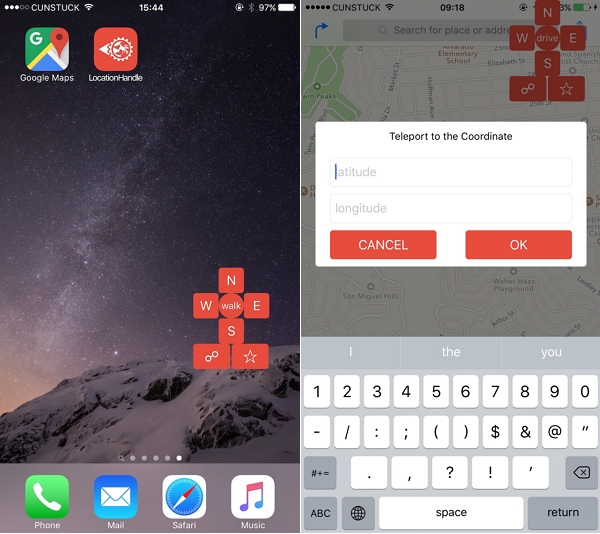
Now, for our Android users, I'll say the same thing I've said countless times. You guys are lucky as you all need a mock GPS location app, and you're set.
Although it makes me a little jealous, for Android, quite a few Fake GPS apps are available over the internet that work wonders. All you need to do is:
Step 1. Download and install the Android GPS spoofing app of your choice on your device.
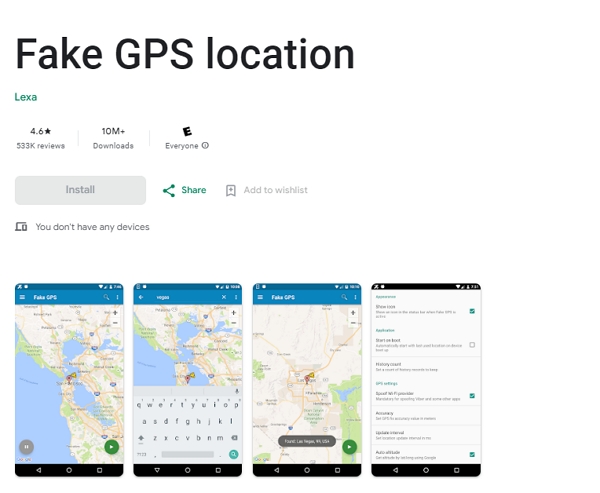
Step 2. Now, most apps will guide you through the setup process and help you set up the whole thing.
Step 3. Set up developer options on your device and enter the newly found developer options in your settings.
Step 4. Once there, click the Select mock location app option and look for the GPS location spoofer you've installed.
Step 5. Click on it to add it, and close the settings.
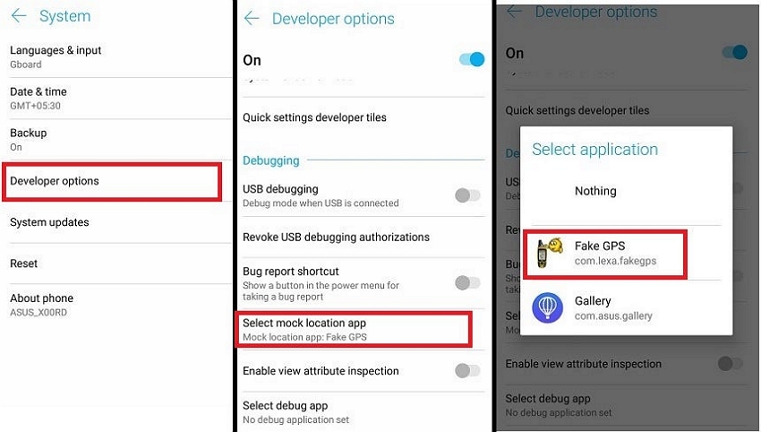
Step 6. Open the location spoofer and choose your desired location.
Step 7. And voila, that's all you need to do when you're on an Android and want to spoof location for MeetMe.
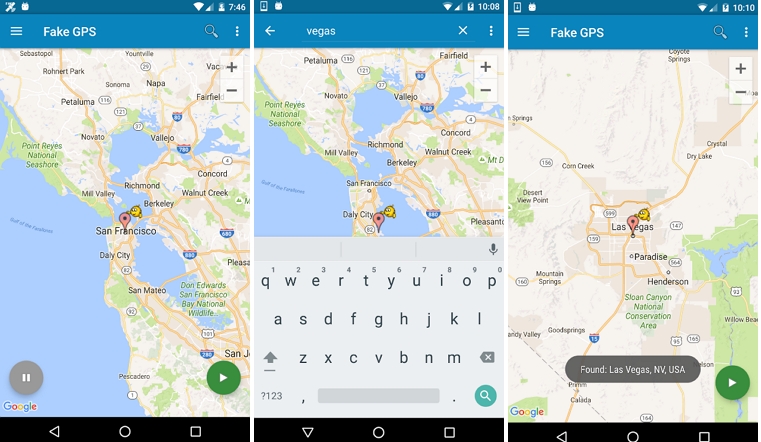
MeetMe allows you to hide your profile if you're worried about your location being tracked. Here's what you need to do:

And there you have it folks, that's how you change your location in any circumstances. But as most of my readers are iOS users, your best bet is to go with iMocker, the one-stop solution for everything you need for iOS location spoofing.
This app does everything from teleporting to a different continent to simulating walking at different speeds. So, if you are one who plays AR games like Pokemon Go, iMocker will not only help you find your next emotional companion but also help you be the very best as no one ever was!
