Let's face it: we've all freaked out once or twice because of losing our phones or devices, and it's much more common than you'd think. But what do you do if your iPhone is lost outside the confines of your home or car, in a place where it could be lost forever?
In cases like these, you often wonder how to find an iPhone that is dead. The good part? There are numerous ways to do that, and we're here to show you!
Let's get right to it.
There's a cool feature of the Find My app, Find My Network that lets you find your iPhone even if it's turned off or the battery is completely drained.
The feature helps locate your device even if it's offline (not connected to Wi-Fi or cellular). If you turn this on, your device can be found using the Find My network for up to 24 hours after it's turned off.
Just a heads up, this feature is available for iPhone 11 and newer models, including all iPhone 11, 12, 13, 14, and 15 devices running iOS 15 and later.
Here's how to enable the Find My Network settings :
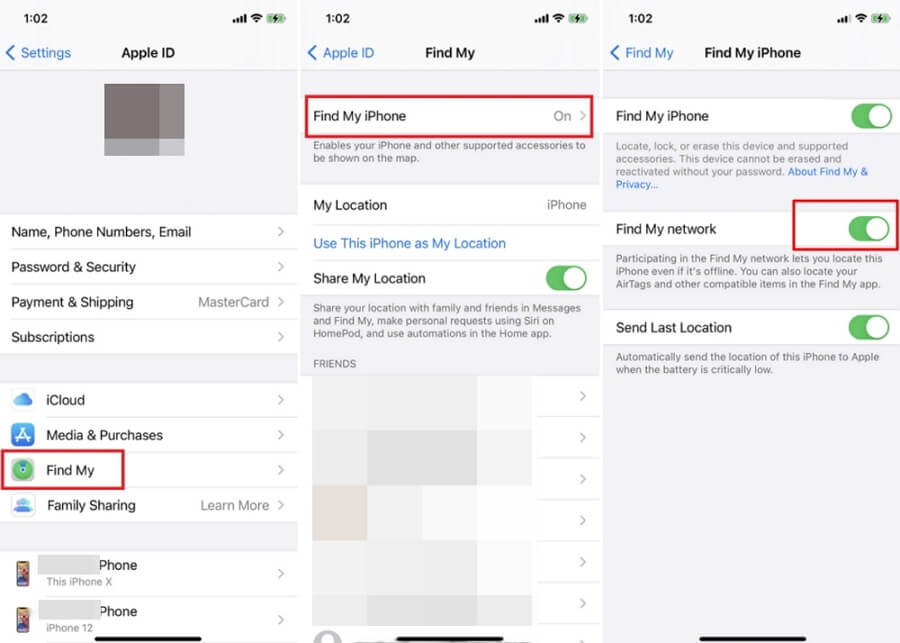
Find My iPhone won't be able to track your iPhone running iOS 14 and earlier if it's completely out of battery. When the battery runs out, the device can't send its location over the network.
But don't worry too much—when an iPhone's battery is critically low, it automatically sends its last known location to Apple, if you have enabled Send Last Location under Find My settings.
Here's how to enable the Last Location setting:
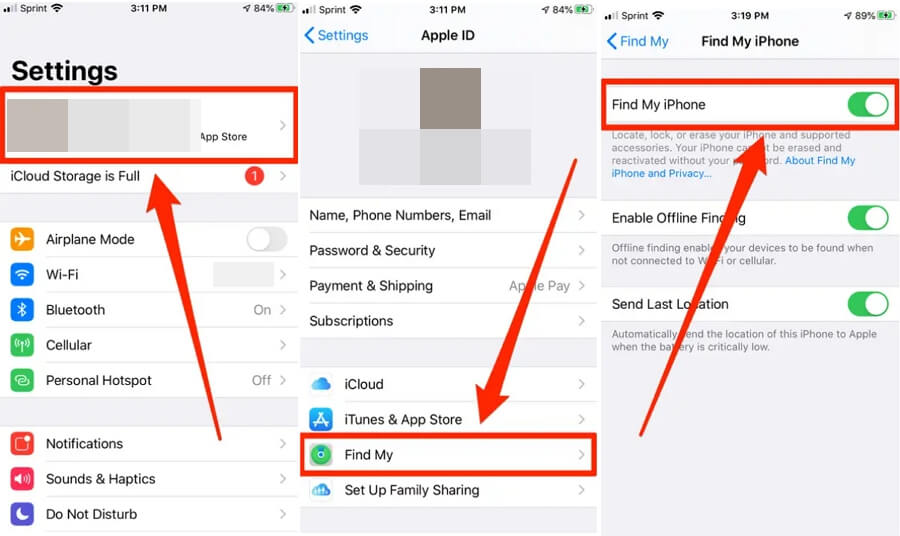
Now that you've set up Find My, here are how to use it to locate your device in case your phone goes missing.
If you have an Apple Watch:
For iPhone, iPad or MacBook users:
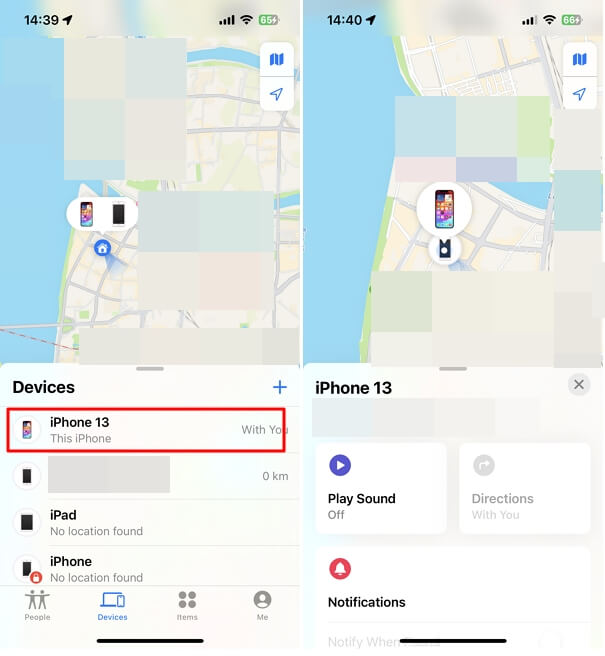
For those without Apple devices:

You can also see your misplaced phone on a map. Don't worry; there are various options for everyone to easily locate their phone.
If you didn't turn on Find My iPhone, you'll have to go back through your steps to figure out where your iPhone was last. But, there's another option if you use Google Maps and have turned on location history.
Google Maps can assist you in finding your lost iPhone's last known location, even without using Find My iPhone. If you haven't set up Google Maps location history, it could be a good move to do it now so you're ready for any future situations. Here's how to find your lost iPhone using Google Maps:
Step 1. Open the Google Maps application on your mobile device and ensure you're logged into your Google account.
Step 2. Check if the Location History is enabled. If Location History is turned on, you can use this method. Unfortunately, if it's not enabled, this won't work.
Step 3. Click on the three horizontal lines located at the upper left corner of the screen, and then select "Your timeline."
Step 4. Then elect the date your iPhone went missing by clicking "Today" or use the drop-down menus to choose a previous date.
Step 5. Review your last location on the map and head over to retrieve your phone.
By following these steps, you can use Google Maps to track down the last known location of your iPhone, providing an alternative method for finding your device.

Here are a few more things that you can do to ensure the data on your iPhone is safe and secure if you failed to locate it or are concerned that someone else has acquired your device:
If you've misplaced your iPhone, especially if the battery is dead, think about turning on Lost Mode. This feature lets you remotely lock your device once your iPhone is charged and connected to the internet. The best part? When your phone gets stolen, the robbers can't do anything with it since the screen hangs.
You'll see the Lost Mode button when you select your device in the Find My app. You can personalize the lock to display a message letting anyone who finds your phone know it's lost and offering an alternative number to contact you. This way, you increase the chances of getting your iPhone back if someone comes across it.

If you're worried about your personal information ending up in the wrong hands, Find My iPhone allows you to erase all data on your device. Simply pick your device in the Find My app.
Remember that wiping your data from a device is a drastic method and should only be taken once all other methods are exhausted. If that's too extreme for you, you can always call a SIM agent and have them close off your mom's phone.
This way, the person with your phone won't be able to use it, offering a more measured approach to protecting your information.
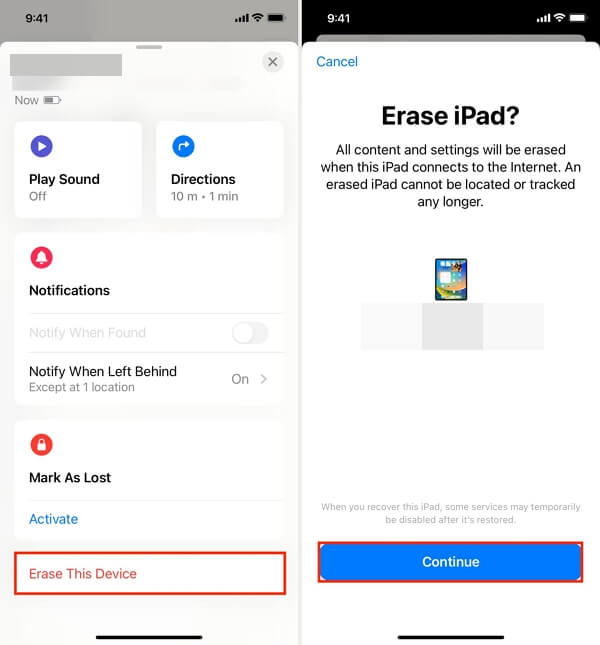
Take steps to enhance the security of your iPhone and make it more recoverable if misplaced:
Absolutely! If you're using iOS 15 or a newer version and haven't turned off Find My, your iPhone is traceable. Although you can't make your phone emit a sound, you can still receive directions and keep tabs on its location by following the steps in one of the Find My options.
Now that you have all the different ways to find a dead iPhone, you can rest at ease knowing your device is more secure. Just make sure to check out the tips and settings we talked about to ensure that if your device gets lost in the future, it's easier to recover.
