Do you feel like somebody's always keeping track of your whereabouts on Find My app? Is a family member or obsessed partner constantly keeping tabs on your locations? Well, no more of that since I'm here to teach you how to pause your location on Find My iPhone.
With this neat guide, no one will be able to track you again unless you want them to! Plus, you'll also be able to keep playing games and use your phone to the fullest while being off everyone's radar. Without further ado, let's get right into it.
If you're looking to pause your location on the Find My app without parents or anyone knowing, then the iMocker tool is a perfect fit for you. Not only does it pause your location by faking your location on iPhone easily, but you can even use to fake live location by simulating movement.
Here are of its best features:
Here's how you can use the app to your advantage:
Step 1. Download the iMocker tool on your computer and launch it after installing it.
Step 2. Now click on the Start button, and it will prompt you to connect your device.
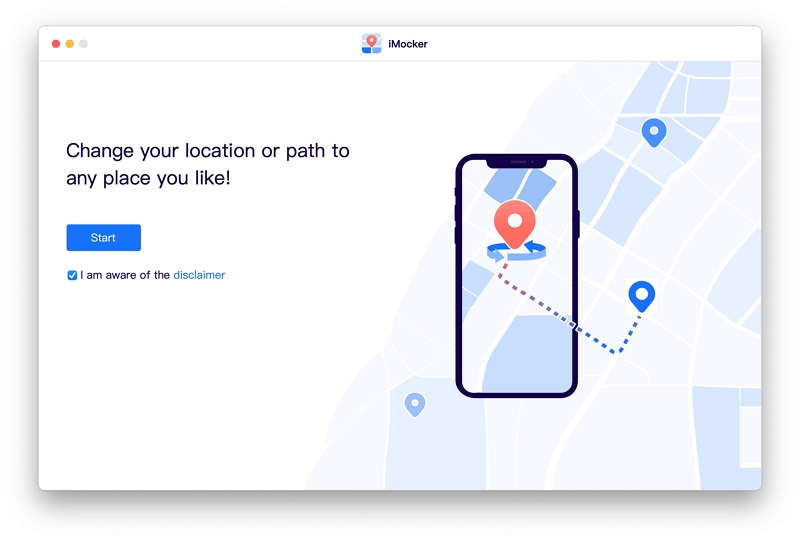
Step 3. Once the device is connected, choose between these three modes: Teleport Mode, Two-Spot Mode, and Multi-Spot Mode. The first one is for a simple location change, and the second and third one are perfect for GPS-spoofed movement.
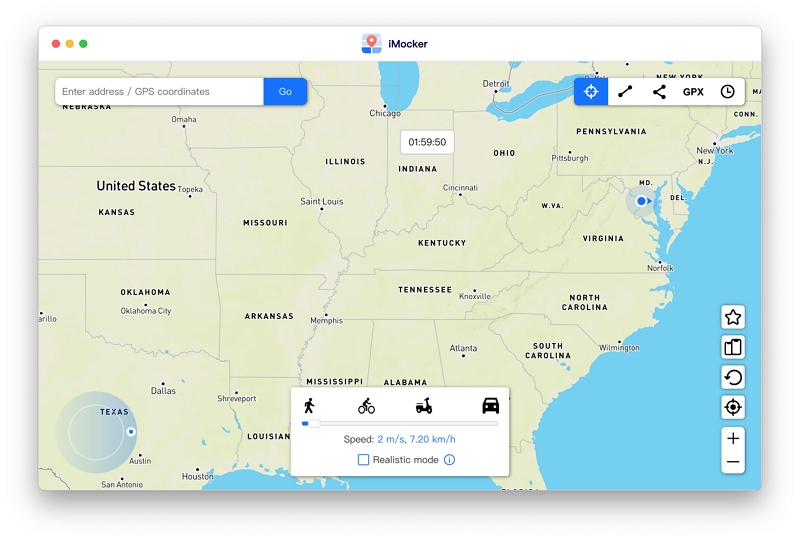
Step 4. Now, type the fake location you want to set on your device. After that, click Move Here. Wait for the process to finish.

Step 5. Your new location will be changed and updated on Find My instantly, so you never have to worry about being tracked again.
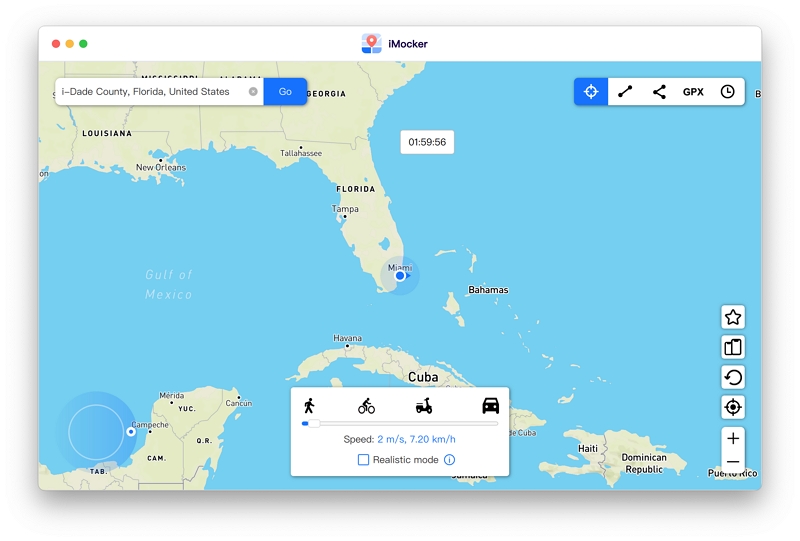
In my opinion, this tool is literally all anyone could ever need. It lets you pause your location, and fake natural movement. However, if you still need more ways to pause your location, check these out:
Another easy method to go about is to simply stop sharing your location with the Find My App. Here's what you need to do:
That's all there was to it. Now the Find My App won't be able to pick up your location, and you're free to go wherever you please.

Sometimes the problem isn't everyone but just one specific person. Well, if there's a certain person that you want to hide your location from, we've got a solution for you.
You're all good to go. The best part? The person who you removed from accessing your location won't get a notification or anything at all. It's the best way to get past prying eyes.

If you're tired of having to take 10 minutes just switching off your location or find yourself in a bind where you need to go off the grid fast, this method is for you.
Keep your phone in this state for as long as you need your location to be hidden. However, once you turn off the airplane mode or get a Wi-Fi connection, it will be visible once again. This isn't a long-term solution, buddies, but it is a quick one!
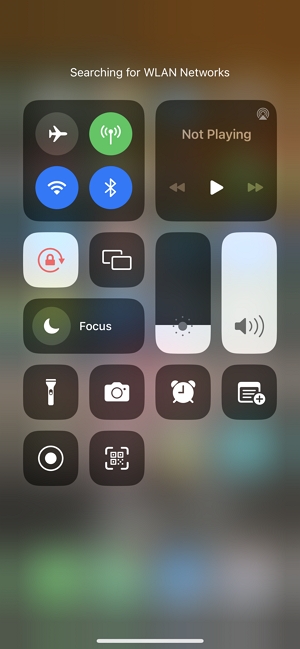
Although there isn't any native iOS app to freeze your location on Find My iPhone, you can also choose to disable the location settings on your device completely in order to avoid being picked up on the map. This isn't as hard as it sounds. It's just a few simple steps, really. So, here's what you're going to do:
This method sits well with people who don't want any foreign apps on their devices and just want to take the simple way to get the job done.
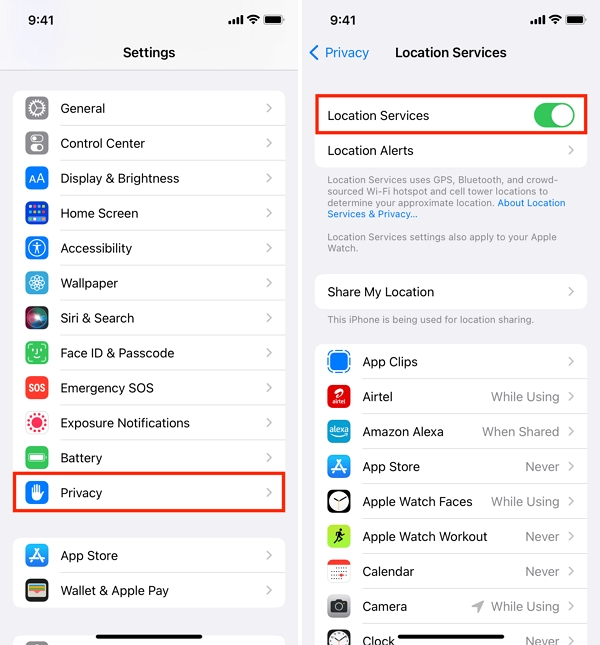
Looking for a solution that is even faster than putting your iPhone on airplane mode? Simply switch it off. Seriously, it's the fastest way to go, MIA, and still be in control of your privacy for a short period of time.
Here's how to properly switch off your iPhone:It goes without saying that for the entire duration you wish to keep your location paused, you're going to have to keep your phone powered off. But it isn't all that bad, considering there are quite a lot of activities that don't require your phone, so you won't miss it much.

Well, we've covered almost every way to pause location on Find My iPhone. From getting a professional faking GPS app with many benefits to simply switching your phone off, there isn't any method that we failed to try. Now the only thing to decide is which method is best.
But then there's the issue of finding the perfect one to pick. With so many scams out there, how do you find one that works? The good news is: we already found it. iMocker is the perfect tool for all your location-related needs.
Not only you will be able to hide your location from your friends and family without them knowing, but you'll also be able to make the most of your phone. So what are you waiting for? Let's get off the grid.
