Tired of being locked out of your iPhone or iPad due to the MDM lock? Just remove it and have your device the way you want it. You're probably wondering if it would be hard to bypass MDM lock without the credentials from your administrator. Well, I've got just the hack for you.
In this guide, you can expect to learn:
If you're on board, then let's get right to it!
MDM, short for mobile device management, is a feature that lets a company or organization lock a device and administer it remotely. They can use it to factory reset your device, install or remove apps, and monitor its usage.
This leaves no room for privacy or customization, and if you were allowed to keep an old work phone, you need to remove the MDM lock to use it freely.
Below are the common reasons why you would want to remove MDM lock on an iPhone or iPad:
It's pretty easy to check if your iPhone or iPad has an active MDM lock. Just follow either of these steps:
The easiest way is to go to your phone's settings and check if there is an active MDM profile. Here's what you need:
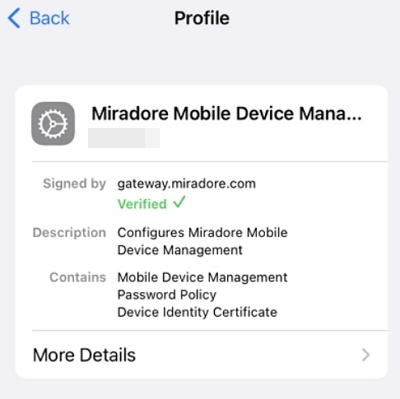
This method is only for someone who has been given a new company device that they suspect has an MDM lock on it.
When you start the phone, you will see the Remote Management screen that will ask for you a username and password. If you see this screen, your iPhone or iPad has an MDM lock on it.
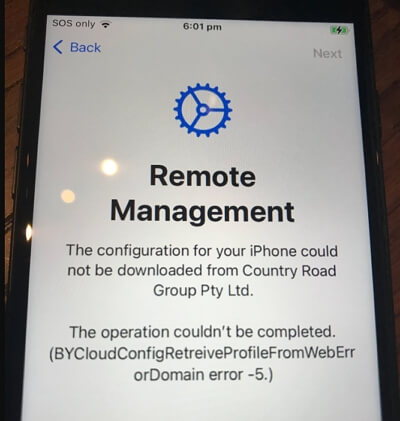
If any of the situation applies to you, the following tools can help you to bypass MDM lock on iPhone or iPad.
IT departments in companies are usually the ones who have access to the MDM central server as they are the ones in charge of installing MDM profiles in the first place.
If you are unable to get the credentials from the administrator, LockPass unlocker will be the finest solution to help you bypass MDM on your iPhone or iPad without password.
It is proven to remove MDM for all major Apple devices running iOS 9 to iOS 17. And, the whole process takes just the blink of an eye, which is far easier than any other solution you're likely to use.
To use LockPass unlocker, just follow these simple steps:
Step 1. First, download and install LockPass unlocker on your computer.
Step 2. After installing, run the app and select the Bypass MDM Lock mode on the main interface.
Step 3. Before proceeding, connect your device to the PC.
Step 4. Once this is done, you can start the bypassing process by clicking Start from LockPass unlocker .
All you have to do is to wait for the software to finish the process and start using your device.
If you are looking for free solutions to remove MDM lock, the following will be helpful for you. However, we must tell you that the free options all come with limitations; they either do not support the latest iOS or are exceedingly difficult to use. If you need a fast solution, we still recommend LockPass unlocker.
The first free app that can help you bypass MDM lock is 3uTool. It is a software that is considered a multi-functional tool for Apple devices.
It can be used for data management, jailbreaking and flashing. One of its many functions includes bypassing MDM locks.
However, 3uTools doesn't support to skip MDM lock for devices running on 14.0 and above currently and is not available for macOS computer.
Similar to LockPass, it has an easy to use interface. All you have to do is to follow these simple steps:
Steps:
Step 1. First and foremost, make sure your iPhone or iPad has been reset and is in the set-up screen. Next, select your preferred language and the country you are in.
Step 2. After that, click on Set Up Manually and choose a Wi-Fi network. Make sure that your phone is in the Remote Management lock screen.
Step 3. Now, boot up your PC and install 3uTools from their website. After installing, launch the app and connect your iPhone or iPad to your PC.
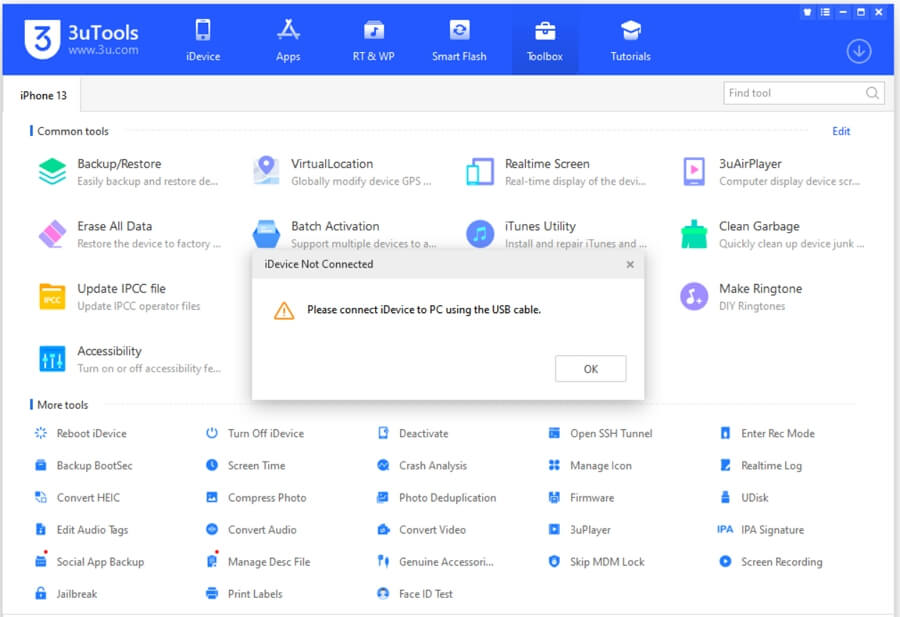
Step 4. Once connected, wait for the app to recognize your device. As soon as the device is recognized, the details will appear on your screen.
Step 5. Now, click on the Toolbox found at the top portion of the screen and select Skip MDM Lock.
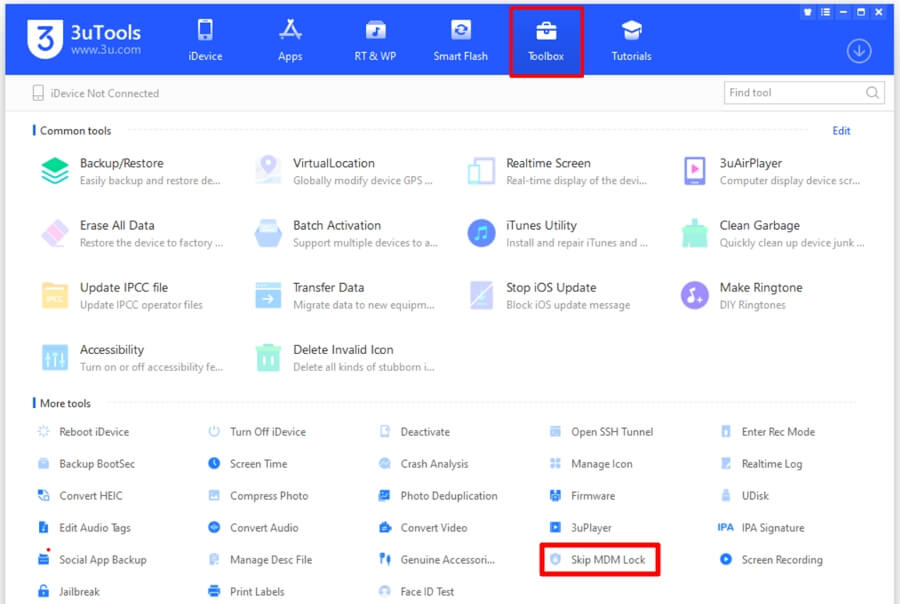
Step 6. Finally, a confirmation window will pop-up wherein you should select Skip Set-up Assistant.
After following these steps, another pop-up window will appear confirming its success. Once you see this, your iPhone or iPad should restart to normal.
However, take note that if you ever have to reset your iPhone or iPad again, then you'll have to repeat this process.
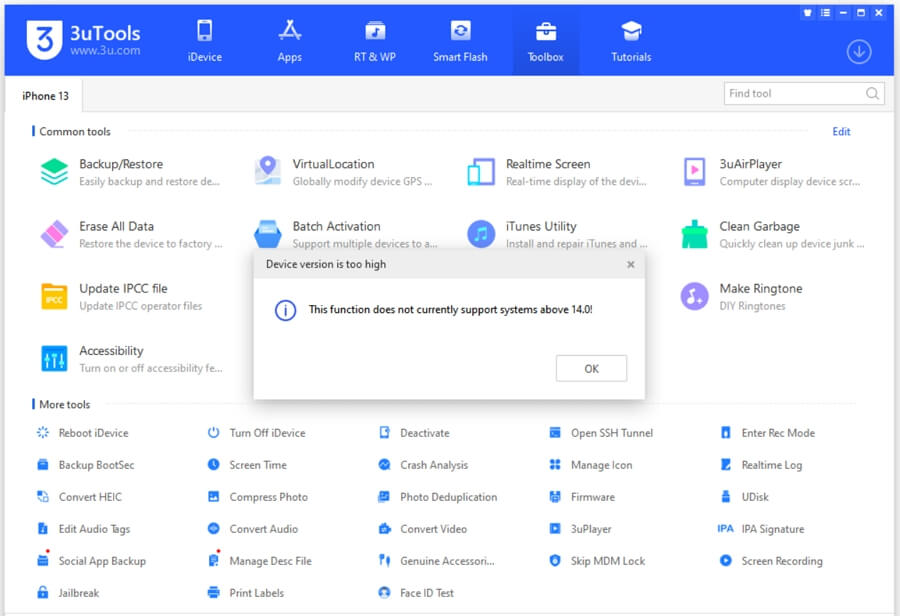
Fiddler is another free tool on our list. It is a web debugging tool that is free to use.
However, It is much complicated to use compared to the other software and only supports iOS 11 versions and is not compatible with the latest versions such as iOS 17.
But if you're desperate and stingy, and think it's worth a try anyway, then here are the steps on how to use Fiddler to bypass MDM locks:
Steps:
Step 1. First, install Fiddler on your PC via their website. While waiting, connect your iPhone or iPad to iTunes on your PC.
Step 2. Next, open iTunes and click on Restore to restore your iPhone or iPad to its factory settings.
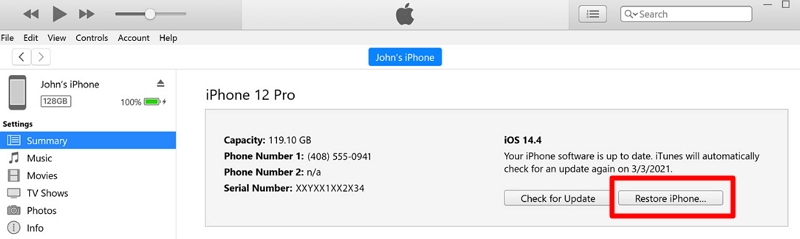
Step 3. Once installed, launch the Fiddler app. Now, click on Tools located at the top of the screen.
Step 4. After that, a drop-down list should appear. Find and select Telerik Fiddler Options.
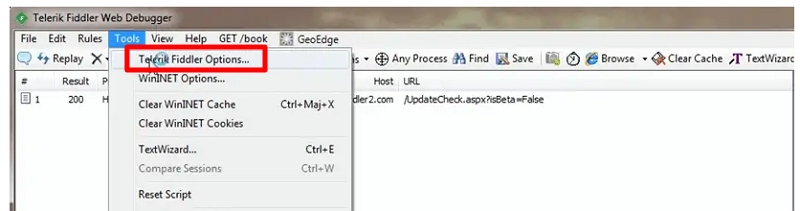
Step 5. Next, click on the HTTPS tab and check the "Capture HTTPS Connect" option and the other available options then click on OK.
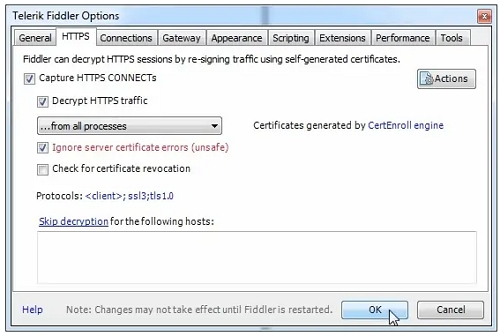
Step 6. Then, open iTunes and return to the Fiddler interface. Navigate to Rules > Automatic Breakpoints > After Responses.
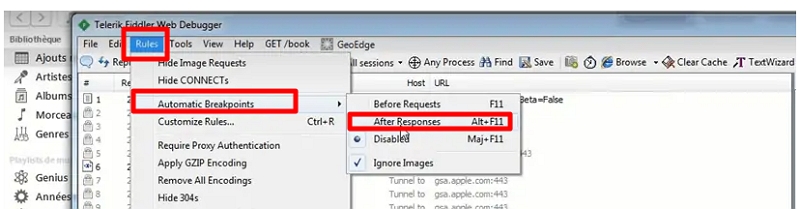
Step 7. Insert a SIM card into your iPhone, and then choose your iPhone icon within the iTunes application.
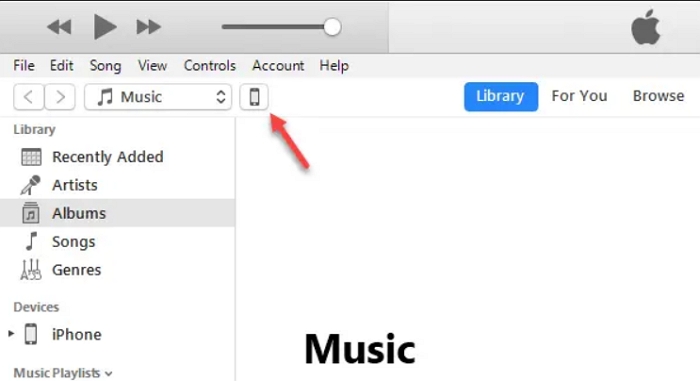
Step 8. This time, look for "albert.apple.com" in the list found in the WinConfig log on the left side of the screen.
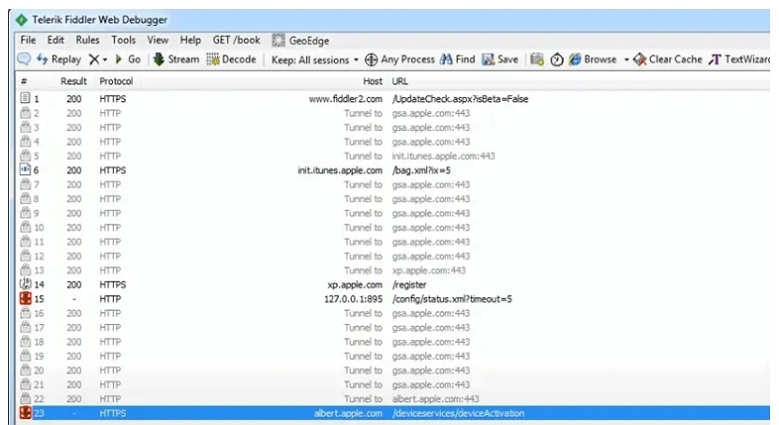
Step 9. Then, click on it. A yellow button should appear on the right side of your screen saying "Response body is encoded. Click to decode.". Click this as well.
Step 10. After that, look for TextView at the bottom portion of your screen, search for the line "Flag = 1". Change this into "Flag=0." by typing it.
Once that is done, click on the green button that says "Run to Completion".
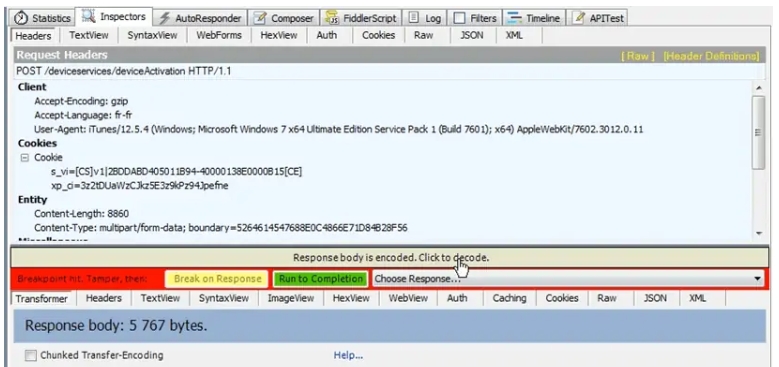
With this, you can now bypass MDM locks on your iPhone or iPad.
iBackupbot is a backup management tool for iOS, macOS, and iPadOS users. You can rely on iBackupbot to back up your data like messages, notes, contacts, audio, call history, widget settings, and so on, or to bypass your iPhone or iPad's passcode.
The app can also be used to transfer images from your iOS smartphone to a PC or laptop without the use of iTunes. Similarly, you may remove MDM restrictions on your iPad or iPhone or iPad using iBackupbot.
Like Fidder, the steps to use iBackupbot are difficult to follow, and you will have to restore your device, which will take time and may cause failure. What's more, it is only available for Windows computers.
Steps:
You need to complete one task before installing the software since using the iBackupbot will allow you to circumvent the MDM profile.
You must connect your iPad or iPhone or iPad to the pc via USB to reset the settings on the device. After connecting, go to Settings > General > Reset > Reset All Settings after connecting.
After resetting, follow the instructions below:
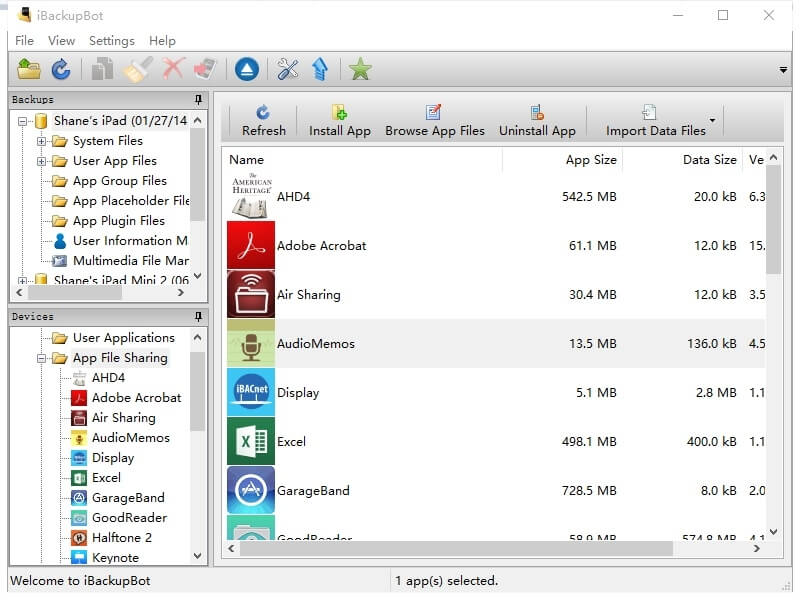
Although it's hard to remove the MDM lock without a computer, it's definitely not impossible. You can try to remove MDM without a computer if you have access to the administrator. They will give you a pin code that you can enter directly on your device, and then the MDM lock will go away.
Steps:
Step 1. Go to Settings on your phone, then open VPN & Device Management from the General menu.
Step 2. Click on the MDM profile that is showing.
Step 3. Go to Remote Management and enter the password you were given.
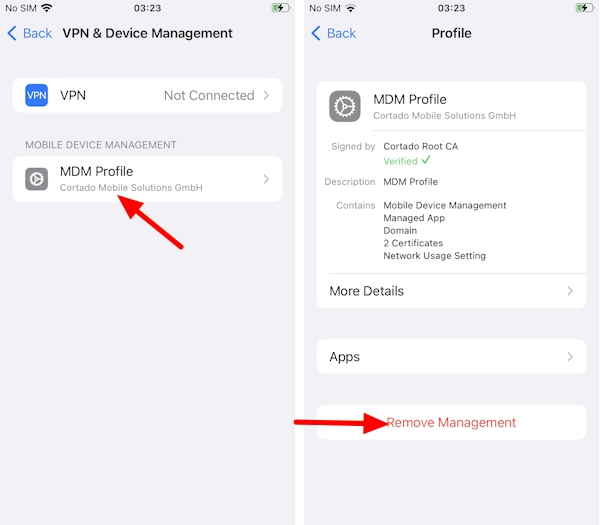
MDM configuration profiles are in-charge of modifying the settings and features of an iOS-enabled device. This includes its passcode, applications, and many more.
MDM remote management on the other hand focuses on preventing you from accessing devices without the usename and password during the setup of the device.
The sole method to fully remove the MDM lock (Mobile Device Management) is by using the credentials or PIN code given by the administrators. If these administrators decline assistance, then you can use bypass tools like LockPass unlocker to rid your iPhone or iPad of MDM. Bypass tools help you get around the MDM and regain control over your device.
Once you have successfully bypassed the MDM lock on your phone, please avoid to factory reset your phone or install any updates. If you go through with any of these actions, your phone might restore the MDM lock. Overall, there isn't any permanent way to remove the MDM from your iPhone or iPad without administrator help.
Some actions and websites are restricted on Apple devices. When you jailbreak your device, it can install and remove apps without being limited by iOS.
This approach, however, removes all restrictions, including MDM locks. Therefore, yes, jailbreaking your cell phone can assist in avoiding MDM, but it is not a secure or advised method because it leaves your device extremely open to malware.
That's all there was to remove the MDM lock from your iPhone or iPad. MDM lock can be useful in certain circumstances, but considering how much they can limit the functionality of the device, it may be necessary to remove it.
The best option is to use a bypass tool like LockPass unlocker that ensures you don't have to alter your phone just to access it. However, if you can get access to the administrator and get credentials, then always go for that!
For other questions and comments about how one can bypass MDM on an iPhone or iPad, don't hesitate to hit us up in the comments down below.
