Tired of having your organization overlook everything on your work iPhone or iPad? Or are you someone who bought a pre-owned iPhone or iPad that still has its remote management settings intact? Well, both these situations can be very nerve-wracking since, with remote management enabled, you don't have much control over your iPhone or iPad or what you do with it.
The same happened to me when I was given an iPhone or iPad for being 'employee of the year,' but I couldn't do much with it since it was still a company device. So, to avoid any more issues, let's learn how to remove remote management from an iPhone or iPad.
The first and most important thing to do is understand remote management and why it can be a problem. Remote Management on iPhone or iPad is a function that lets organizations oversee and control iPhone or iPads from a distance.
It's usually used in various entities like corporations, educational institutions, and other organizations, enabling them to enforce security measures, deploy applications, and monitor device utilization.
Mobile Device Management (MDM) software is popularly used to enable Remote Management in a device. Upon enrolling an iPhone or iPad into an MDM program, the organization gains remote control over the device, enabling app installation/removal, security policy enforcement, and even the capability to perform a complete device wipe if the situation demands it.
The level of control that an organization exercises over its devices differs on a case-to-case basis, but you have every right to want some of it for yourself. That's why I am here to help show you how.
Although not apparent, the feature itself is quite effective in keeping employees in check. So if you work for a major organization or are a student of education institutes that either provided you with the device or required you to have it checked, it's highly likely that your device has an MDM set up.
This level of control empowers organizations to maintain oversight over the devices, ensuring their appropriate usage. As this feature help organizations keep track of sensitive information relevant to the workplace, it is within their rights to set up an MDM on a work-provided device.
However, it still puts your privacy at risk, so you might consider getting rid of it for many circumstances that you may face in life. There are a few ways to check if the device is being monitored. Let's look at them.
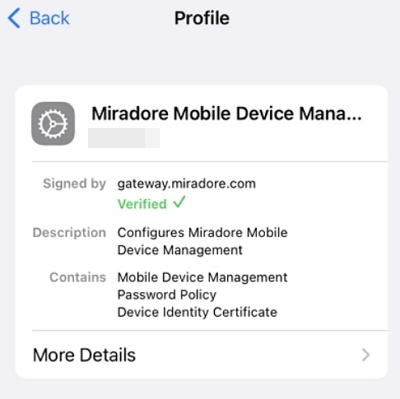
This method is only applicable to new users or users who have recently reset their iPhone or iPad devices. When you are setting the device back up for use, you will sometimes be faced with a screen asking for login credentials for the "Remote Management" feature.
This is an indication that your device has had an MDM set up for you decided to reset the device. If you are a new owner, this is the time to get ahold of the first owner and get their credentials.
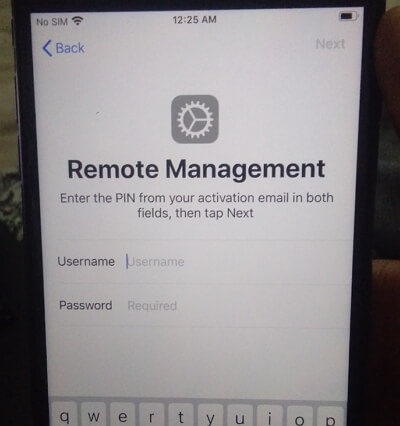
Removing the MDM profile from a pre company or school owned iPhone or iPad can be quite challenging. Simply resetting the device won't do the trick, as you will still be prompted with the MDM lock screen that requires credentials to bypass.
The good news is that the most straightforward way to remove the MDM profile is by contacting the IT department of the organization that manages the device. Since they possess the necessary credentials, removing the profile takes only a matter of seconds, and you won't have to worry about losing any data.
If they agree to remove the profile, it can be done quickly, allowing you to use the device without restrictions.
Just follow these simple steps:
Wasn't that the easiest way ever? However, it's very unlikely you'll have the password. That's why we have so many options to choose from.
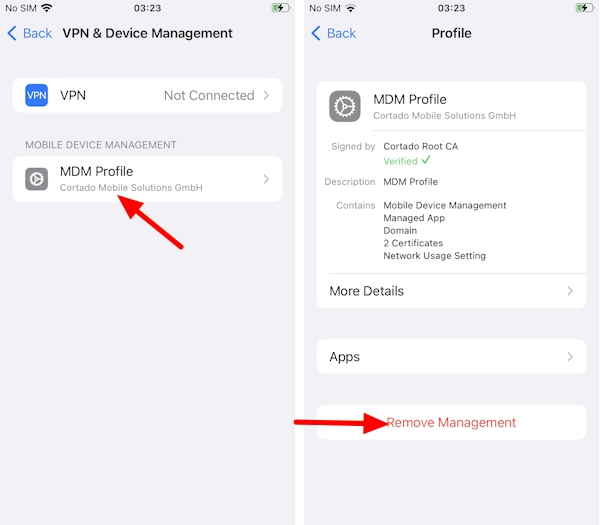
To bypass the remote management on your iPhone or iPad without administrator's help, you will need a professional tool that can bypass its mechanism and rid you of its authority.
LockPass unlocker is one such tool to bypass MDM profile or Remote Management screen on iPhone or iPad without password. It works on all common iPhone and iPad devices running on iOS 9 and later.
The best part? The process is super easy and doesn't require any confusing methods. What's more, you don't have to jailbreak your device or put it through any unnecessary risk for this method to work.
Here's how to use it:
Step 1. Download and install the LockPass unlocker tool on your computer.
Step 2. Run it and click on the Bypass MDM Lock mode and connect your device via lightning cable.
Step 3. Now press on Start to initiate the process.
Step 4. Now you just have to wait while the remote management is removed. Once it is, you will get a notification.
Another option you have is to use a free tool named 3uTools to remove Remote Management from your iPhone or iPad. But there's a catch; it only support iOS 13 and earlier and works only on a Windows computer.
If you want to use this tool, here's how:
Step 1. Install the 3uTools tool on your computer.
Step 2. Now connect your device to the computer using a lightning cable and wait for your device to be detected.
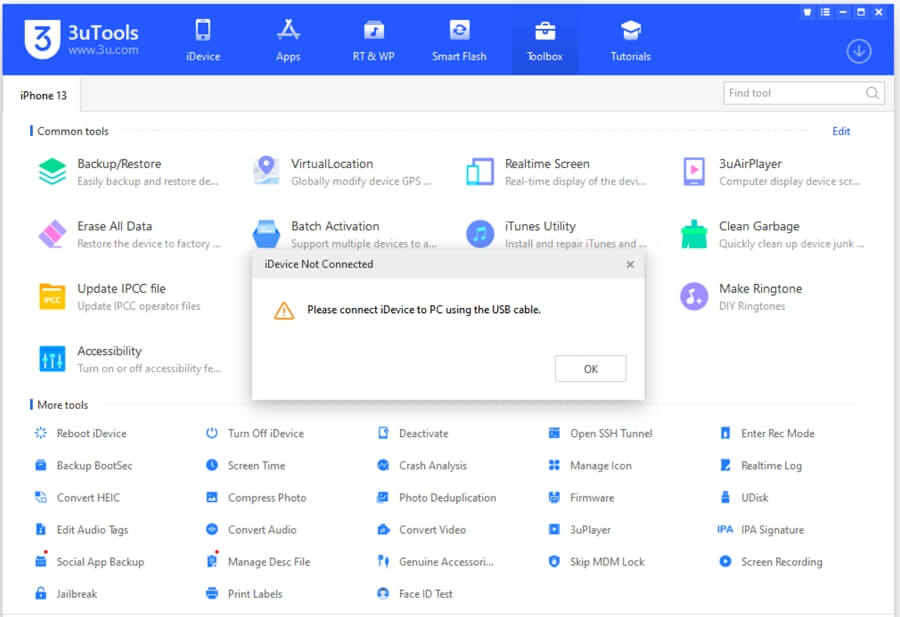
Step 3. You'll see a toolbox where you need to click on Skip MDM Lock.
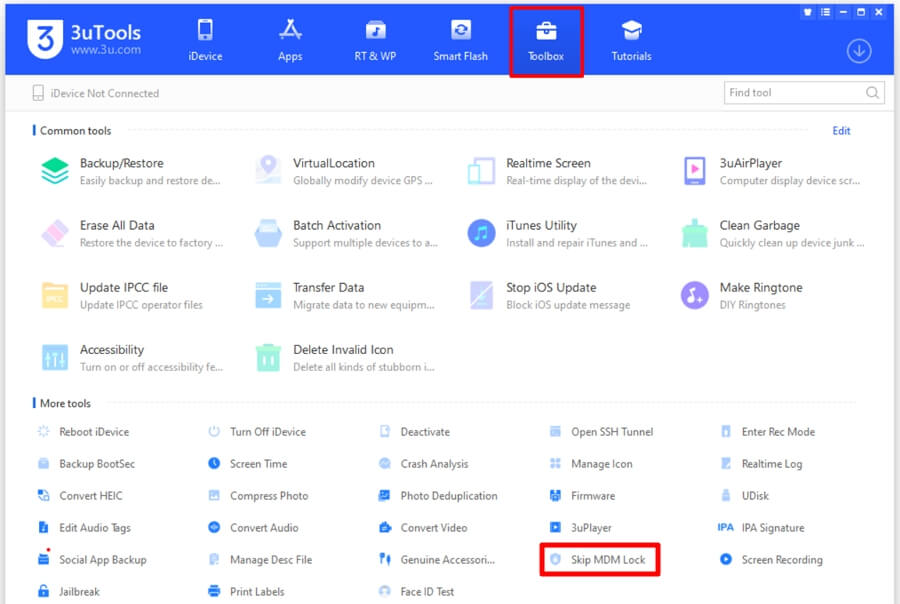
Now just wait for the tool to finish processing the request, and the MDM will be removed from your device.
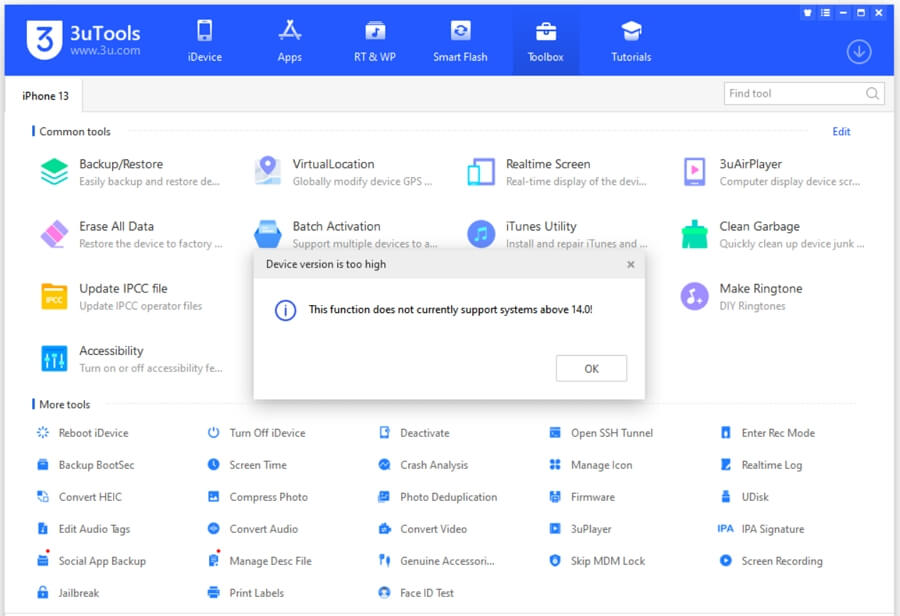
If you jailbreak your iOS device, you get full control over it, including bypassing the MDM profile and accessing advanced settings. However, it comes with a multitude of risks that should not be overlooked.
These risks include losing your device's warranty, being unable to update your software until a jailbroken version is available, an increased susceptibility to security vulnerabilities, decreased battery life, unexpected behavior of built-in features, a higher risk of virus and malware infiltration, becoming an easy target for hackers, unreliable data connections, call drops, and inaccurate data, and possibly even bricking your device.
If you do choose to remove MDM through jailbreaking, it is essential to avoid any digital transactions in the future unless you are sure about the security of your device. Additionally, it is best to perform this action after your device's warranty has expired.
If your device does become bricked, attempting to fix it using normal software may not be possible. It is highly likely that you will require professional assistance, as the software error may be difficult to recover from without replacing the hardware structure of your device.
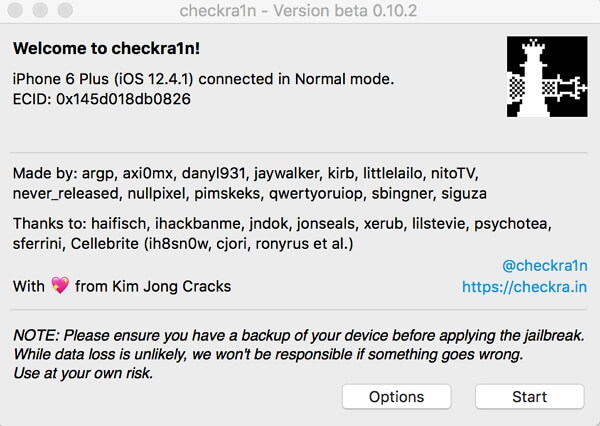
Understanding the common problems and questions people have when trying to remove remote management is essential, so here are the most popular ones:
Remote management username and password are the credentials you need to provide when your device is stuck on the remote management screen. Without the password, you can't get past the MDM lock unless you have some bypass tools or get the help from your organization.
No, factory resets do not remove the Remote Management profile. Even when the device is reset, and you start it again, the profile will still be there. You won't be able to perform any of the actions that remote management disallows. If you really need to get rid of it, you either need administrator access or have to use a professional bypass tool.
Remote Management comes in handy for organizations that want to monitor an employee or student's behavior on company devices. However, sometimes that can be a bother or an invasion of privacy, and if you're looking to remove remote management from your iPhone or iPad, there's nothing better than a professional tool.
I'd recommend the LockPass unlocker because it's efficient with high success. You don't have to spend forever trying to find the password or wait for some online service to remove it (they won't); just use this tool and get rid of Remote Management in under 10 minutes. It's just that easy. I'd definitely use it; the question is, would you?
