When it comes to iOS management tools, 3uTools has been around for quite a while. Back in the day, it was very popular as a tool that could bypass any lock.
In this guide, we will understand what 3uTools MDM Bypass is and learn how to use 3uTools for MDM Bypass.
3uTools is a free tool that helps you manage your iPhone or iPad files and data easily. You can use it to download apps, ringtones, and wallpapers from various online sources. It can also help you update or downgrade your device's firmware.
One of its features is MDM bypass, which allows you to temporarily skip MDM locks. However, it's important to note that this doesn't permanently remove the MDM restriction. If you reset your device, the MDM lock will come back.
Since it's a free tool, there may be doubts about how fast and successful the bypass process is. Now, let's delve deeper into the process of using 3uTools to bypass the MDM lock.
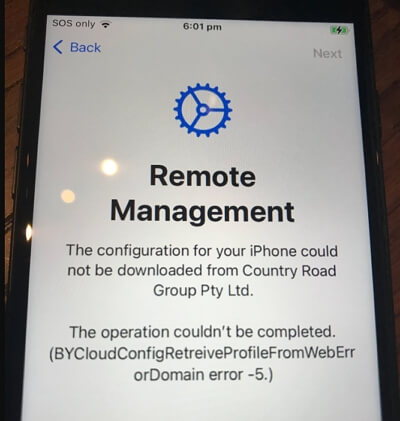
Breaking through the MDM (Mobile Device Management) security on an iOS device might seem daunting, but with the right tools and steps, it's surprisingly achievable. All you need is a computer, a USB cable, and 3uTools installed on your computer. Here's how it works:
First, make sure your locked iPhone is ready by following these steps:
Once your iPhone is prepared, follow these steps:
Step 1: Download and install 3uTools (version 2.36 or 2.39) on your computer. This takes about a minute.
Step 2: Connect your iPhone to your computer using the USB cable. Open 3uTools on your computer and wait for it to recognize your device. Confirm the device details.
Step 3: In 3uTools, go to the 'ToolBox' and select 'Skip MDM Lock'.

Step 4: When prompted, choose 'Skip Now' to confirm.

Step 5: Another confirmation box will appear. Click 'deactivate' to proceed.

Step 6: This process will bypass the MDM requirement during setup, but note that the MDM setup itself isn't removed. When you reset your device, it may still show the 'remote management lock screen.'

If your device is running iOS 16, there is a workaround to bypass the MDM lock using 3uTools, as shared by a Reddit user. However, many users have reported lower success rates when attempting to bypass MDM using these steps. If you still want to give it a try, here are the steps:
Step 1: If you haven't already, download and install 3uTools on your computer.
Step 2: Launch 3uTools and connect your device to your computer using the USB cable.
Step 3: Wait for your device to be recognized, then navigate to the toolbox section.
Step 4: Initiate the process to erase your iDevice.
Step 5: As you proceed through the setup after the device is erased, continue until you reach the step just before the installation of the MDM configuration profile. Pause here.
Step 6: In the 3uTools toolbox, locate and click on the Deactivate option to deactivate your device.
Step 7: Click Install. It will probably fail to install it. If it fails, repeat this process a few times.
Step 8: On the final attempt, reactivate your device by selecting Reboot iDevice option available in the 3uTools toolbox.
You're all good to go! Now, you should be able to bypass the MDM on your iOS device, if it is successfully.

As mentioned before, 3uTools has been around for a long time. When you look it up on the internet, there are mixed reviews about its performance. Like any software, 3uTools has its limitations. Here are a few you should know about:
Currently, it is compatible with iOS versions 4 through 13; however, it lacks official support for newer versions such as iOS 14, 15, 16, and 17. If your device runs on one of these newer iOS versions, you will need to await an update from 3uTools or explore alternative options.
Furthermore, it's essential to note that 3uTools is exclusively designed for Windows computer, meaning there is no version available for macOS computers. If you are using a macOS computer, you will need to seek out a different software solution.
Additionally, many users have reported lower success rates when attempting to bypass MDM using 3uTools. Despite following the step-by-step instructions for MDM lock removal, some devices still encounter issues and become stuck at the remote management screen during the setup process.
Moreover, while 3uTools is capable of bypassing the MDM lock, it does not remove it entirely. This implies that although you may temporarily bypass the lock, it may reappear if you need to reset your device in the future.
When 3uTools falls short in addressing the latest iOS versions for Mobile Device Management (MDM), LockPass comes to the rescue.
LockPass ensures the safety of your data throughout the MDM bypass process. This user-friendly tool is compatible with both Windows and Mac computers, making it accessible to users of varying technical expertise.
From iOS 10.3 to the latest iOS 17, LockPass has your back, providing a reliable solution across a wide range of iOS versions.
So, how do you actually use LockPass to bypass MDM? Here's the lowdown:
If your iPhone or iPad is still using iOS 13 and hasn't been updated, there's a way to bypass a certain restriction called Mobile Device Management (MDM) without needing any special tools. You just need to have a 4G SIM card.
Here's how it works:
Step 1: First, you need to insert the 4G SIM card into your iPhone or iPad. Turn on the device and activate the SIM card. Once it's activated, take the SIM card out.
Step 2: After removing the SIM card, go through the MDM setup process on your device and follow the on-screen instructions. When you reach the Remote Management screen during setup, insert the SIM card at that moment.
Step 3: Once you've inserted the SIM card, go back to the beginning of the setup process. Keep going through the setup until you reach the Remote Management screen again. Then, go back to the beginning once more. After doing this, the MDM lock will be removed from your iPhone or iPad.
Well, that's all there was to learn how to bypass MDM on your iPhone with 3uTools. Sometimes, tools can become obsolete with time, especially when they don't update. The same is the case with 3uTools, which unfortunately proved to be a letdown.
However, there are some alternatives, such as LockPass, that have proven to be quite effective. You can also make the most of some bugs in your software, but its better to choose a professional tool instead.
