Having an MDM profile on your iPhone or iPad can be very restrictive, especially if you're the sort of person who likes to customize their devices.
So, what to do in a situation where the IT department isn't removing the profile and you don't have the credentials either? Should you use jailbreak to remove MDM from your iPhone or iPad?
In this guide, we will learn whether jailbreak removes MDM from iPhone or iPad and is it the best way to remove MDM?
So, let's get right to it!

Yes, absolutely! You can remove Mobile Device Management (MDM) from an Apple device by jailbreaking it. Jailbreaking is like unlocking special settings on your device, allowing you to have complete control over it. This control means you can do things like getting rid of MDM if you need to.
Jailbreaking carries potential risks as it involves accessing functionalities not intended by Apple. Complications during the process may lead to a malfunctioning iPhone, and Apple is unlikely to assist in such cases. Successfully jailbreaking is not guaranteed, and the process is more of an art than a precise science due to various tools and iOS versions.
Once jailbroken, you lose the ability to use Apple's standard update tools, denying access to new features or critical security updates. Updating may undo the jailbreak, requiring a repeat of the process. Additionally, a jailbreak may not be promptly available for newer iOS versions, as the community takes time to catch up with Apple's releases.
In the worst case, an iOS update may conflict with the jailbreaking steps, necessitating a full restoration to factory settings without data retention. Extreme cases may result in "bricking," rendering the iPhone incapable of starting up.
If you want to jailbreak an older iPhone (from 2011 to 2017), a good tool is checkra1n. It works on devices with A5 to A11 processors, which includes iPhone 4S through iPhone 8, 8 Plus, and X. Since it uses a hardware exploit, it can work on almost any iOS version, even the latest iOS 14, and Apple can't fix it.
Keep in mind, though, that checkra1n is only available for Mac or Linux. You can use it on Windows with a bit of a workaround, but it's easiest on a Mac.
Here's a simple guide for Mac users:
Once done, you'll see the checkra1n loader app on your home screen. Open it, tap on Cydia to install it, and from there, you can add other apps and utilities to your jailbroken device.
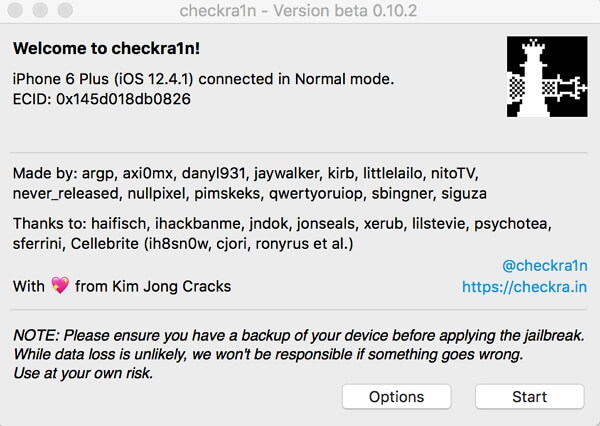
Unfortunately, checkra1n, the tool we discussed earlier, doesn't support the latest iPhone models, including the iPhone XR, XS, XS Max, or any newer devices.
The jailbreaking community often takes time to develop tools that are compatible with the newest Apple devices and operating systems. Perhaps you might discover jailbreak tools to assist in jailbreaking the iPhone XR, XS/XS Max, or newer models running iOS 14.0-15.4.1.
However, it's important to note that as of now, there are no available jailbreak tools for iPhone XR, XS/XS Max, or newer devices with iOS versions 16.x or 17.x, nor for iPadOS versions 16.x or 17.x.
Just like all methods to get rid of MDM on your device, jailbreaking also has its pros and cons. They are as follows:
Actually, there's a safer way to remove MDM on your iPhone without jailbreaking, especially if you want to avoid potential risks. It doesn't violate the warranty of the phone, and it also works with all common iOS versions running from iOS 9 through iOS 17.
LockPass unlocker is such a reliable option that simplifies the process of bypassing MDM. It offers extra features like removing iPhone screen locks, Screen Time passcodes, and unlocking Apple ID.
Even if you're not tech-savvy, it's easy to use. To remove MDM using LockPass unlocker, follow these steps:
Visit the official LockPass unlocker website. Download the software on your computer. You can choose the version compatible with your operating system.
Open the downloaded software on your computer. Once launched, you'll see options on the screen. Select "Bypass MDM Lock" mode.
Use a USB cable to connect your iPhone to your computer. Ensure a stable connection before moving on to the next step.
On the software interface, look for the "Start" option. Click "Start" to initiate the process of bypassing the MDM lock on your device.
The software will take care of the bypassing process automatically. Be patient and wait for a few minutes as the software works its way through removing the MDM lock.
Well, now you know everything there is about jailbreaking your phone to get rid of the MDM profile on it. If you're worried about your phone's performance and warranty or simply want to be safer, go for a professional unlocking tool like LockPass unlocker. Not only will it keep your data safe but it will also successfully remove any MDM profiles regardless of how updated your iOS is.
