Getting stuck on a 'locked to owner' screen is a real headache for iPhone users. Just picture this: you've bought a used phone, and when you try to set it up, it demands the previous owner's info.
That's why we created this guide to explain what the 'iPhone locked to owner' screen is and how to get around it using different methods.
The 'iPhone locked to owner' screen appears when you set up the device with the Find My activated. The Find My feature is a vital security feature that safeguards an Apple device by limiting unauthorized access, usage, erasure, or reset attempts.
If someone tries to reset a found or stolen iPhone, it will ask for the Apple ID and password of the owner. Without the correct information, the device can't be activated and remains unusable.
Unfortunately, some owners may forget to disable the iCloud Activation Lock before selling their used devices, causing issues for the new owner during setup. Even with recent updates, this situation remains unchanged.

Let's start with some quick tips to save time. From services to DIY methods, pick what suits your tech level.
The easiest option is to use iCloud bypass software.
It works within 30 minutes, and you only have to download a tool on your computer and manually bypassing the iCloud activation with a one-time fee. It's easy for those who aren't tech-savvy or don't have the owner's credentials.
The cheapest way to remove the iCloud activation lock is to use a DNS bypass.
DNS bypass methods are for those who will resort to desperate measures. They tend to jailbreak your phone and only allow some of the iCloud features, not all.
If you can get in touch with the previous owner, you can easily bypass the lock screen.
However, it will need the credentials linked to the Apple ID that enabled the lock, so you'd have to get the help from the previous owner.
Never go for a FREE removal service.
When it comes to services like these, it's not worth the risk. Not only will your phone get compromised, but it will take much longer than any other method, that too without a guarantee of success.
If you find yourself with an iCloud-locked iPhone, the quickest and most straightforward solution to revive your device is LockPass iCloud bypasser — a top-notch activation lock bypass software.
With this tool, you can effortlessly bypass the iPhone locked to owner screen in just a few easy steps, even without needing an Apple ID or password. Once unlocked, you will regain access to your iOS device, and it won't be tracked or remotely wiped by its former owners.
Note: After removal, functionalities such as phone calls, cellular services, and signing in with Apple ID from settings will no longer be accessible.
Compatibility: iPhone 5S(iOS 12.5.5 and below), iPhone 6, iPhone 6S, iPhone 6S Plus, iPhone 7, iPhone 7 Plus, iPhone 8, iPhone 8 Plus, iPhone X, and iPhone SE 1.
Step 1. Download and launch LockPass iCloud on your Mac computer and click "Start" and connect your device to the computer using a lightning cable.
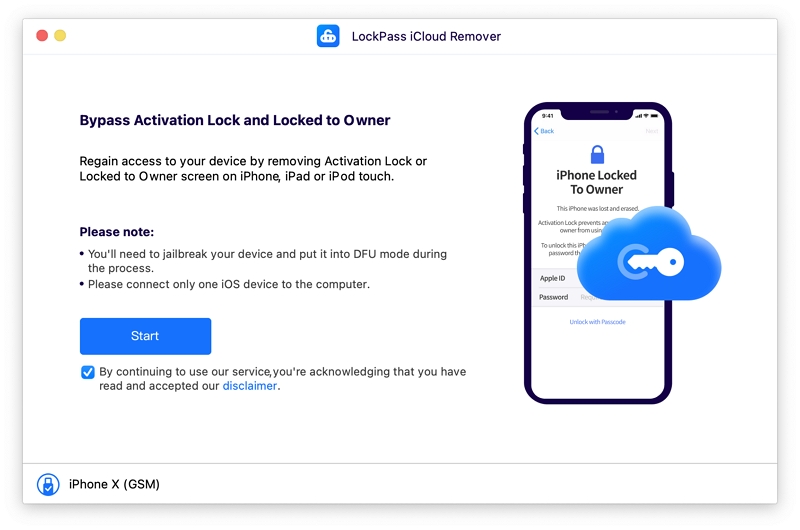
Step 2. LockPass iCloud will begin the jailbreaking of your device before bypassing iPhone locked to owner screen.
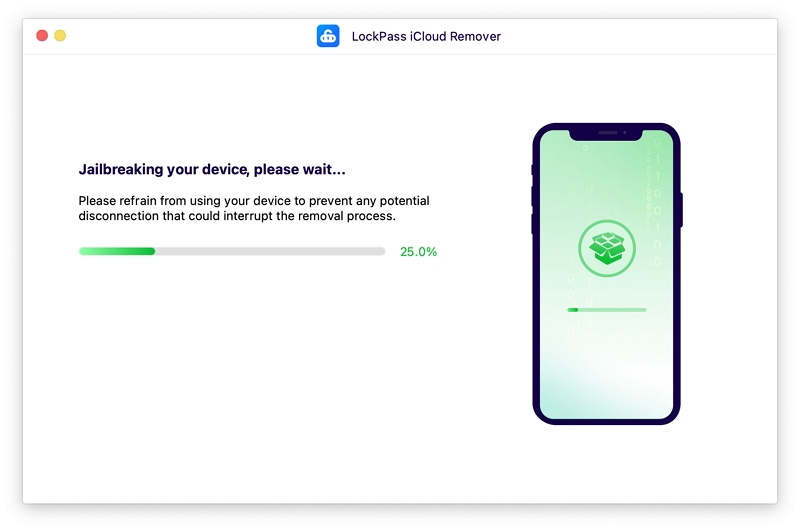
Step 3. After successfully completing the jailbreak process, click "Remove" in LockPass iCloud, and it will immediately start unlocking your device.
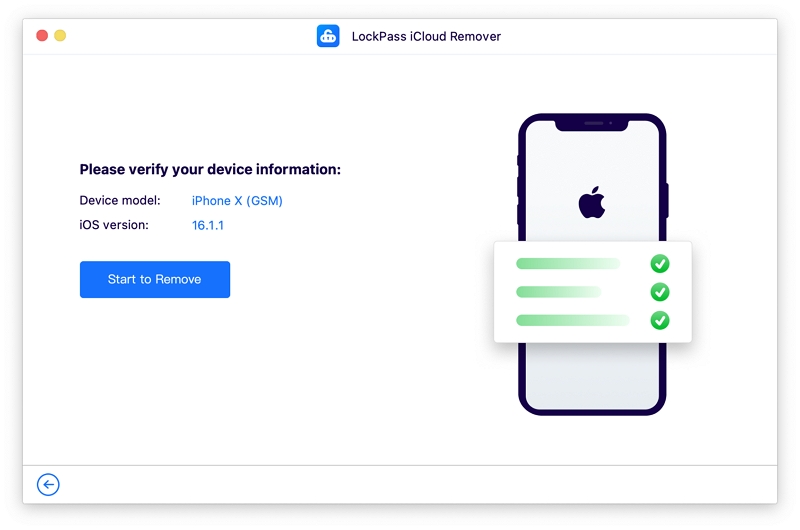
Keep your device connected for a few minutes while the unlocking process completes. Once the device is unlocked, you will have access to the apps and features on it.
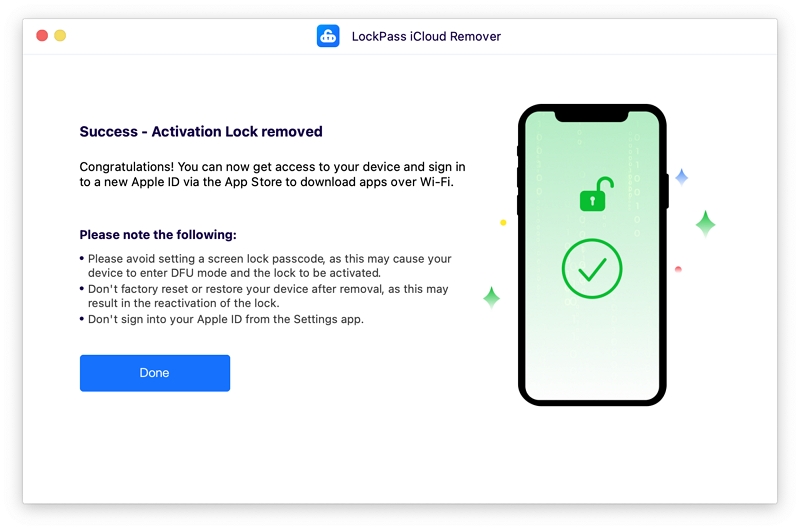
Wasn't that just easy? It takes a couple of minutes, but it's sure to be a success. If it doesn't work for you, check your device's compatibility and try again.
If you have an iPhone with an older iOS running iOS 10, then a DNS bypass might be the best option for you. A DNS bypass takes advantage of a bug in earlier iOS versions and uses it to bypass the activation signals to another server. Here's how you can use it:
Step 1. Restart the device and open the screen to connect to Wi-Fi.
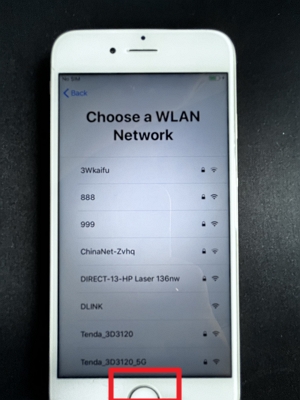
Step 2. Press the home button, and subsequently, select "More WiFi Settings" from the displayed window.
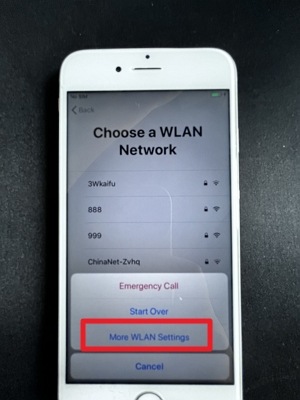
Step 3. Now the hard part is to enter a regional DNS address before you reconnect the WiFi connection. To do this, click on the icon that's a circle with an 'i' in it.
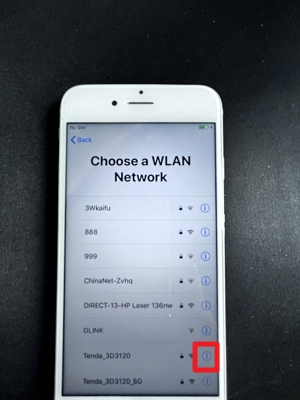
Step 4. Next, opt for "Manual" in the Configure DNS tab.
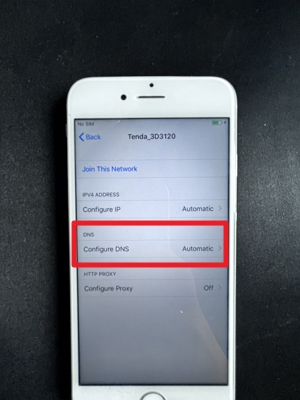
Step 5. And then select +Add Server to input a DNS address.
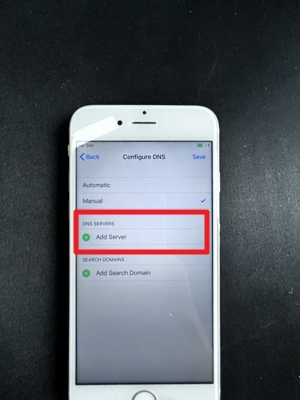
Step 6. Choose a DNS address from the following list according to your location.
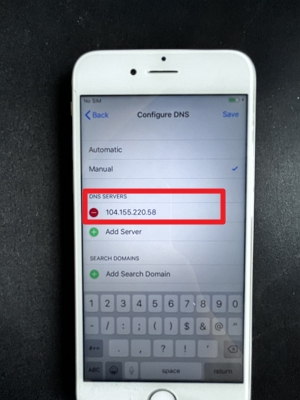
Now click the back button and wait a few seconds while the magic happens. Please note that this refers to the back button available on the portal, not your device, because that will close the portal, and we'd be back to square one.
It is time to reconnect your phone to the WiFi and enjoy an unlocked device.
This method is easy as long as you follow the instructions thoroughly and have a compatible device. If your phone is working on a newer iOS, go for another method.
If you got your device from a family member or an owner that is easily within reach, then you can easily unlock it using one of these two ways:
The first thing I'd like to make clear is that this process requires an Apple ID along with its password at all costs. Once you get in touch with the previous owner, you can ask them to use the Find My app to remove the activation lock. Here's how:

A faster way to do this is by using the lock screen passcode, if the previous owner is nearby. Here's how to go about it:
Step 1. When you are on the screen that says 'iPhone locked to owner', ask the previous owner to input the initial Apple ID username and password to get into the device.
If they employ Two-Factor Authentication to safeguard the Apple ID on iOS 11 or later, search for the option to 'Unlock with passcode.' Click on it and enter the passcode.

Step 2. Upon reaching the home screen, proceed to sign out of iCloud by navigating to Settings > [your name] > Sign Out.
Step 3. When prompted for the Apple ID username and password, enter the required information to confirm.

Step 4. Lastly, perform erase of the phone by going to Settings > General > Reset > Erase All Content and Settings.
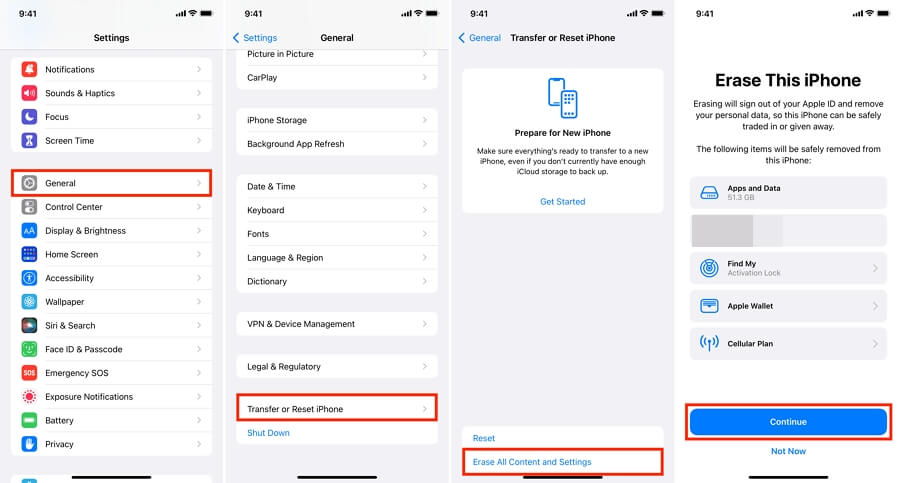
When the phone's restart, the Activation Lock screen should no longer be visible.
However, if you don't have contact with your phone's previous owner, going after these methods might cost you more time than you'd imagine.
So the last method on our list, and surprisingly the only official one, is the contact Apple Support to help you with your issue. However, it isn't recommended because Apple Support is known to ask for proof of ownership, which is easy for people who bought a new phone but might be hard for those who bought it second-hand or were gifted one.
Besides that, Apple takes a rather long time to respond to requests and update the user on their status. This method takes a lot of time and can test a person's patience. That's why it's better to go for a quicker solution if you need your phone working asap.

Apart from the ways mentioned above, you can also use PAID online services to remove the iCloud Activation Lock from your device. For this, you will have to google the issue and see what service websites pop up.
Confirm the authenticity of the website and then proceed with availing the service. They will ask you for your iOS device model and its IMEI number. You will also be asked to make a payment before they go through with the job.
After this, it is all in the hands of the people you trusted your money and information with. You have to wait for them to tell you if it worked on not. Some people get a response within 24 hours; others claim it can take days or weeks. Don't go for this option if you don't have the time or patience to wait. I surely don't.
No, a factory reset does not remove the activation lock from an iPhone. Once you reset it and try and set it up, you will once again be met with the activation lock screen.
If you want to remove the owner from your iPhone, use a paid professional tool like the ones discussed in this guide. Not only do they guarantee success, but they save time as well.
Getting past the iCloud activation screen and 'locked to owner' screen on an iPhone is no easy feat, especially if you don't have the credentials of the previous owner. However, with the proper professional tools, you can get done with it in a matter of minutes.
The best tool that I've used is the LockPass iCloud. Not only is it fast and efficient, but it also protects your phone's private data. Moreover, it has an easy-to-use interface that is suitable for beginners as well. I would use LockPass iCloud, would you? Do try it and don't forget to let me know about your experience!
