MDM profiles, the bane of every company used iOS device owner. In this article, you will learn what is MDM, how to permanently remove MDM profiles and how to bypass MDM if you failes to permanently remove it.
MDM, also known as Mobile Device Management is a versatile toolkit provides organizations such as companies and schools a secure way to configure all organization-owned devices (tablets, mobiles, etc.) through administrator accounts.
It provides organizations with comprehensive control over devices, empowering them to perform various actions seamlessly. These actions include app removal, location tracking, and even remote device erasure, all accomplished without the need for physical intervention.
MDM ensures that the user can only use the device for all things work-related. However, this makes it a nuisance to those who want to do more with the devices they receive.
If you are the one who don't want anyone to distantly control your tablet or smartphone and see your personal information, it's a must to get rid of the MDM lock.
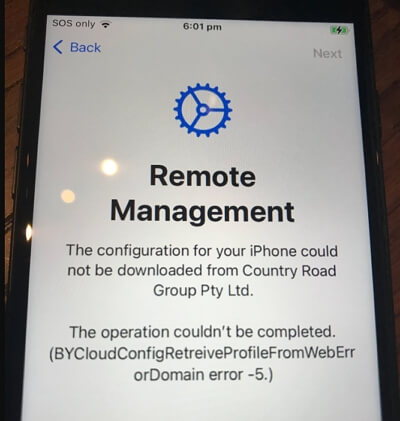
To get rid of MDM completely, you usually need a special login or PIN that only administrators know. So the sole way to permanently remove MDM is to communicate with the organization responsible for enrolling your device in the MDM program.
To start this journey, reach out to the organization's support or IT department. Politely and professionally, ask them to permanently remove the MDM profile by expressing your need.
If they refuse to help you, the only way to regain access to your device is to rely on MDM bypass tools like LockPass unlocker to bypass MDM without password.
However, after you have successfully bypassed the MDM lock using those unlocking tools, you should not factory reset your devices or upgrade the iOS; otherwise, you will be stuck at the MDM lock once more.
It's important to note that currently there are no tools available on the market that can permanently bypass MDM.
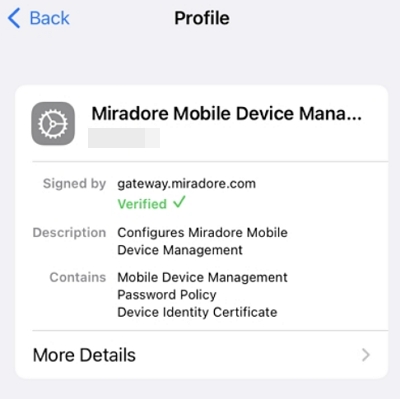
The process of removing MDM from a device depends on the policies and procedures set by the organization. It's important to note that attempting to remove MDM without proper authorization may violate organizational policies and could have legal consequences. If the IT department is willing to help you remove MDM, here are some general options they can take:
You can regain control by bypassing the MDM profile using a straightforward method through your device's settings. This guide will walk you through the process, assuming you have the necessary passcode generated to remove the MDM profile.

Alternatively, you can also ask the administrator to delete your device directly in the MDM management panel.

But what if you can't get in touch with the organization, or worse, they tell you they aren't able to remove it for you?
In such a case, we have to resort to some third-party help. In this case, we have LockPass Unlocker, a reliable MDM bypass tool that allows you to get rid of MDM without password with only a few simple steps.
The following are its main features:
See how it works for you initially.
Step 1. Upon launching the software, you'll see various options on the display screen. Choose "Bypass MDM Lock " and proceed.
Step 2. Connect your iOS device to the computer using a cable. Ensure a secure connection and unlock your device before continuing. The software will then recognize your device.
Step 3. Once your iOS device is recognized, click "Start" on the interface.
Wait patiently for LockPass Unlocker to complete the MDM lock bypass.
Important: After successfully bypassing the MDM lock, refrain from factory resetting your devices or upgrading the iOS. Doing so will result in being stuck at the MDM lock once again.
For people using an iOS device running iOS 14 or earlier, there's a good news. By using 3uTools, you can even get rid of the MDM profile for free!
All you have to do is:
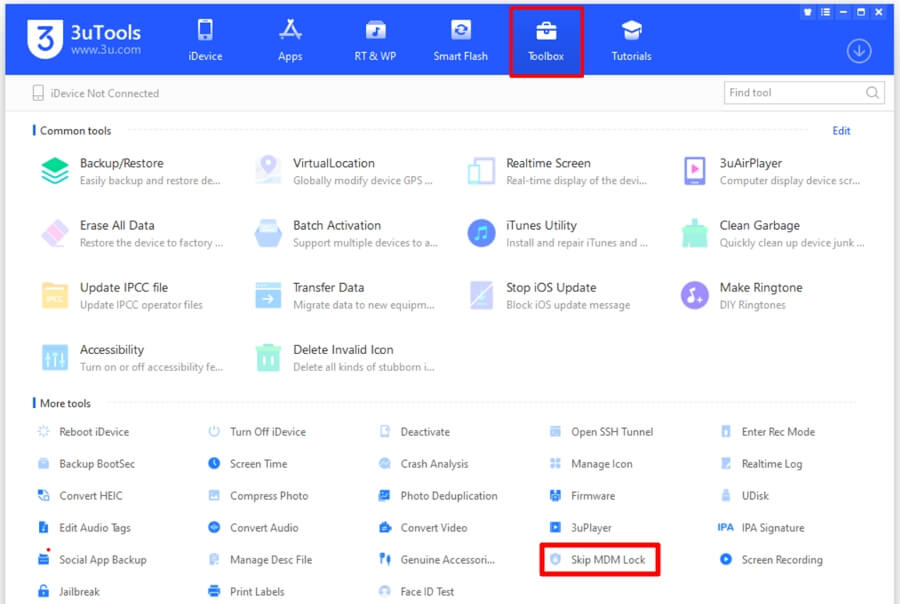
Certainly! Once you remove MDM (Mobile Device Management), your device will go back to working normally, and you won't have any limitations imposed by the MDM profile.
Absolutely! You have the option to use LockPass unlocker to remove Mobile Device Management (MDM) from your iPhone or iPad without needing to jailbreak it.
When you remove Mobile Device Management (MDM), your device will no longer be connected to your company's management server. This means you'll lose access to corporate apps, emails, and WiFi/VPN configurations set by your IT administrator.
In short, if you've left the organization, removing MDM is essential to regain complete control of your personal iPhone or iPad.
And there you have it; that's how you get rid of the pesky MDM profile on your device and take back control of your digital life. Now whether you want to use the device to do some personal work or even play games like Pokemon Go, you have the ability to do so, thanks to LockPass unlocker, the tool that makes it all possible!
